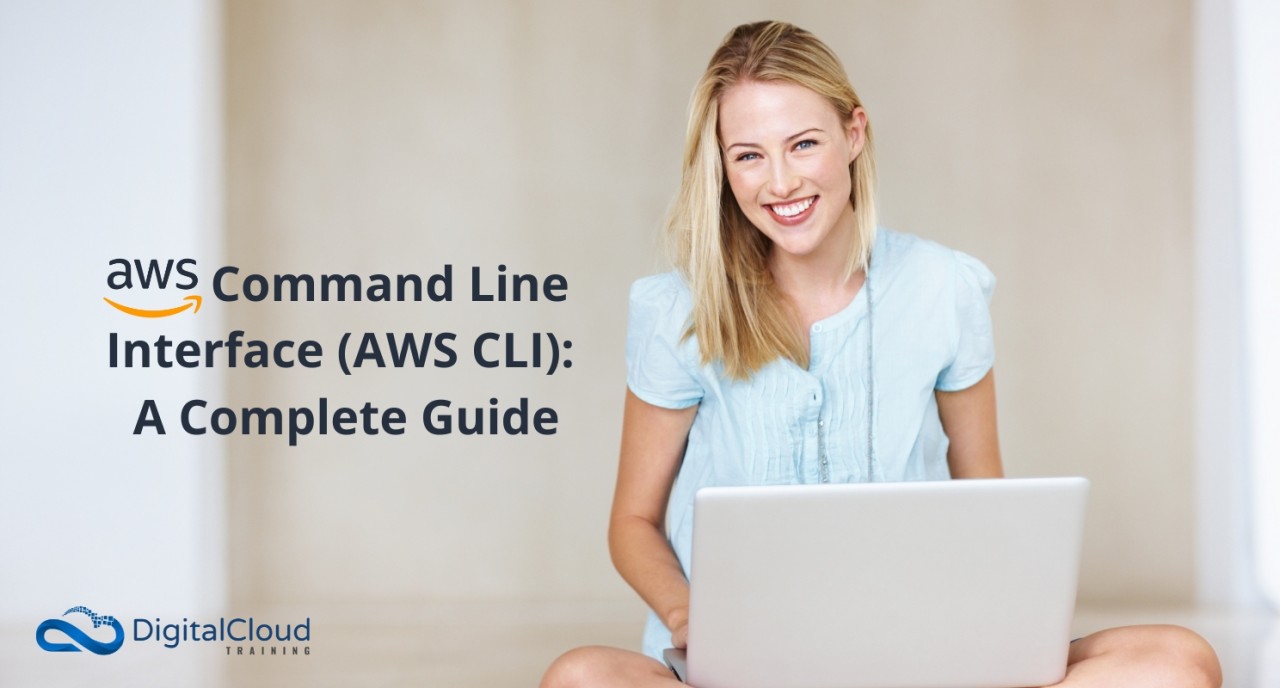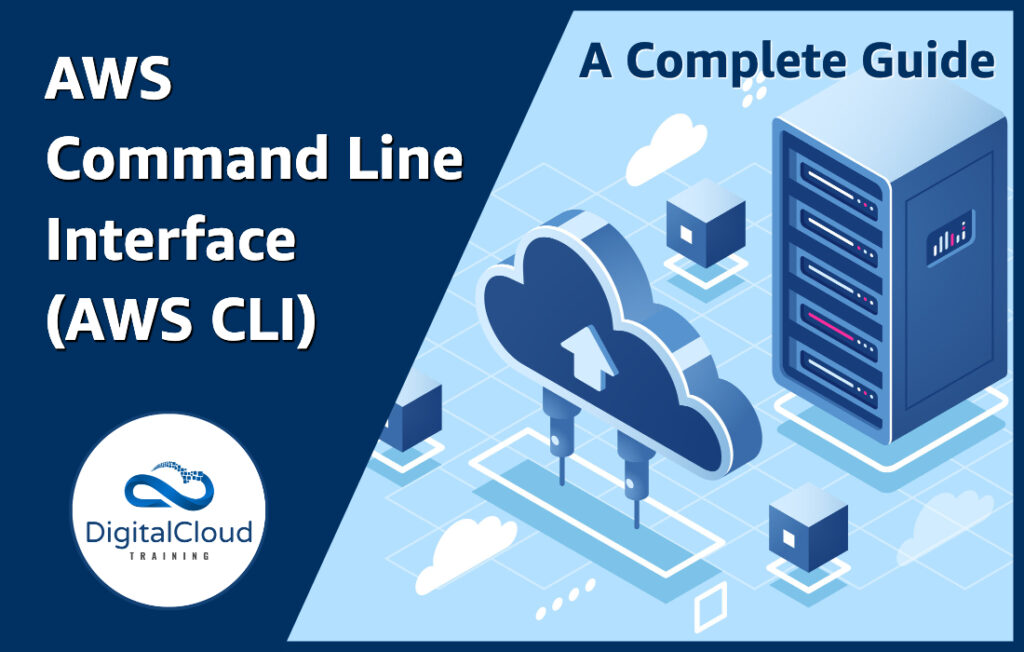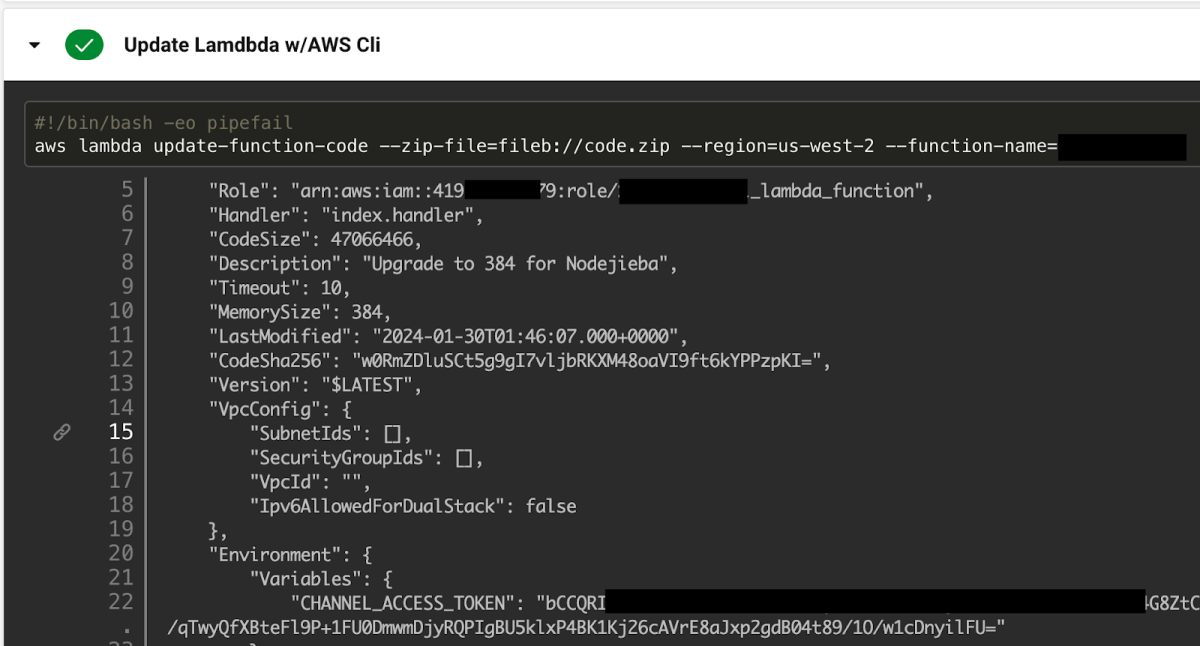Introduction to AWS Command Line Interface
The AWS Command Line Interface (CLI) provides a powerful way to manage Amazon Web Services (AWS) resources. It serves as a crucial tool for automating tasks and interacting with various AWS services without relying on a graphical user interface (GUI). This opens up significant advantages for those seeking to streamline their workflows, enhance efficiency, and increase productivity. Utilizing the aws command line tools streamlines operations across diverse AWS services.
The CLI excels in automating repetitive tasks, freeing up personnel for more complex or strategic endeavors. This includes tasks like provisioning instances, configuring security groups, and managing storage. Compared to the GUI, the AWS command line tools can be far more streamlined in many cases, making them highly desirable for automation pipelines. The CLI’s versatility allows users to manage a broad spectrum of services. Utilizing the CLI for managing S3 buckets, launching EC2 instances, configuring IAM users, and interacting with other services promotes a robust solution for efficient service management.
The aws command line tools empower users to interact with various AWS services, including but not limited to EC2, S3, IAM, and Lambda. This robust versatility across the AWS ecosystem makes the CLI an indispensable tool for anyone needing to manage AWS resources effectively. It enables a highly adaptable approach to automation and reduces the need for manual intervention, which can translate to significant cost savings and time efficiency. With the aws command line tools, users can execute complex tasks with minimal effort and maximum precision.
Essential AWS CLI Commands: A Deep Dive
This section details crucial AWS command line tools for common AWS tasks. Categorizing commands by functionality, such as EC2 management, S3 interaction, and IAM, provides a structured approach. Clear explanations and examples highlight practical applications, allowing users to effectively interact with the various services. Understanding the syntax and output of these commands is vital for successful automation and management of AWS resources.
For EC2 management, fundamental commands include launching instances, terminating them, and managing security groups. Commands for interacting with S3 buckets enable users to upload, download, and manage objects, crucial for storage and data handling. IAM commands facilitate user management, access control, and policy creation, essential for securing AWS resources. The AWS command line tools empower users to manage the full scope of AWS services.
Consider the command aws ec2 run-instances. This command launches new EC2 instances. Key parameters include the AMI ID, instance type, and security group. Detailed examples demonstrate the correct syntax, allowing for customization and proper configuration. Output from the command will include the instance IDs. Similarly, commands like aws s3 cp allow for copying files to and from S3 buckets, while aws iam create-user facilitates creating IAM users. These examples illustrate the various functionalities offered by the AWS command line tools.
For effective use, mastering the various flags and options associated with each command is crucial. The AWS command line tools provide immense flexibility, enabling a wide range of tasks. For complex operations, command chaining and scripting can streamline processes, significantly enhancing efficiency. Consider combining commands to create automated workflows or pipelines. The result is a powerful, highly effective system for managing AWS resources.
Setting up and Configuring the AWS CLI
Installing and configuring the AWS Command Line Interface (CLI) is a crucial first step for leveraging the power of cloud automation. This section details the process for various operating systems, emphasizing secure credential management. The AWS CLI is a powerful tool for interacting with various AWS services, offering a versatile alternative to graphical interfaces. Mastering these initial steps is essential for utilizing the full potential of aws command line tools.
Begin by downloading the appropriate AWS CLI package for your operating system from the official AWS website. Follow the installation instructions carefully. Once downloaded, the installation process usually involves running an installer script or command. After installation, ensure the AWS CLI is added to your system’s PATH environment variable. This allows you to execute aws command line tools from any directory. Verify the installation by running aws --version in your terminal. This command displays the installed CLI version, confirming the successful installation.
Configuring AWS credentials is vital for secure CLI operations. Employing a dedicated credentials file (e.g., ~/.aws/credentials) is recommended. This file stores your AWS access key ID and secret access key, ensuring the safety of sensitive information. Configure these credentials within the file. Ensure your access keys are stored securely; avoid hardcoding them directly within your scripts. Utilize AWS security best practices when dealing with sensitive information like access keys and secrets. For increased security, consider using environment variables or dedicated configuration management tools for storing these credentials. Never share your credentials in publicly accessible files or repositories. This crucial step enhances the security of your AWS interactions and protects your account from unauthorized access, crucial to maintain the trustworthiness of aws command line tools.
Navigating AWS Services with the AWS Command Line Tools
This section demonstrates interacting with various AWS services using the AWS command line tools. Practical examples illustrate how to create S3 buckets, launch EC2 instances, manage IAM users, and interact with other services like Lambda and RDS. Each example showcases the command’s syntax and expected output, enhancing understanding and practical application.
To create an S3 bucket, execute the following command. Replace the bucket name with your desired name. This command leverages the aws command line tools for streamlined S3 management. The output shows the bucket creation process, validating successful execution. Careful attention to the naming conventions, security settings, and regions is essential for reliable operation of the AWS command line tools.
“`
aws s3 mb s3://my-new-bucket
“`
Launching an EC2 instance involves several steps. First, create a key pair using the AWS Management Console or a similar method. Next, use the aws command line tools to launch the instance. Replace the AMI ID, instance type, and key name with your specific configurations. The command’s output will include details about the instance, enabling easy tracking and management within the aws command line tools. The output shows the instance ID and status, which is essential for further interaction with this AWS service. Monitoring and managing instances through this aws command line tools approach is very straightforward.
“`
aws ec2 run-instances –image-id ami-0a1b2c3d4e5f6g7h8i9j0k1 –instance-type t2.micro –key-name my-key-pair –security-group-ids sg-1234567890 –count 1
“`
Managing IAM users using the aws command line tools provides a convenient method. Create an IAM user with the aws command line tools. Modify user permissions, manage access, and streamline access control to various AWS resources using the command line tools. Understanding and adapting IAM policies is crucial for effective access control using the AWS command line tools.
“`
aws iam create-user –user-name my-new-user
aws iam put-user-policy –user-name my-new-user –policy-name my-policy –policy-document file://my-policy.json
“`
These examples showcase the versatility of the AWS command line tools, enabling interaction with diverse services through straightforward commands. The aws command line tools offer a powerful approach to streamline operations within the AWS ecosystem. Proper understanding and use of commands within the AWS command line tools ensures efficient management of AWS services.
Automating Tasks with AWS CLI Scripts
Scripts significantly enhance the efficiency and automation capabilities of the aws command line tools. Employing scripting languages like Python with the AWS CLI allows for the creation of powerful automation workflows. This approach enables the execution of repeated tasks, such as routine deployments and backups, with minimal manual intervention, which ultimately contributes to increased productivity and decreased human error.
Python, with its vast ecosystem of libraries, provides a rich environment for building scripts that interact seamlessly with the AWS command line tools. These scripts automate complex deployments and operations. Examples include scripts for automated backups of S3 buckets, scheduled deployments of EC2 instances, or data processing pipelines leveraging the CLI. This automation approach drastically reduces the need for manual intervention in routine operations, further improving scalability and reducing potential errors. The automation facilitated by these scripts is critical for maintaining system integrity and dependability.
A well-designed script not only streamlines repetitive tasks but also allows for greater control over the execution environment. By setting parameters and variables within scripts, diverse configurations can be handled automatically, promoting consistency and dependability across deployments or operations. Scripting empowers users with fine-tuned control, enabling a more efficient and effective management approach. Through scripting, users can streamline deployments, automate backups, and streamline data processing tasks, resulting in considerable savings in time and resources. Automation using these scripting techniques provides a critical advantage for handling large-scale deployments and operations effectively and reliably.
Troubleshooting Common AWS CLI Issues
Addressing common errors is crucial for effective use of the aws command line tools. This section details troubleshooting steps for frequent problems. Proper credential management is paramount. Verify the AWS credentials file. Incorrect or missing credentials can lead to authentication failures.
Permissions are another critical aspect. Ensure the user account has necessary permissions for the desired actions. Review IAM policies to determine if sufficient access rights are granted to the aws command line tools. Inspect the policies associated with your IAM user or role. Incorrect permissions can result in authorization errors. Confirm the required permissions and adjust the relevant policies in the AWS Management Console. Review the necessary policies for specific actions. Correcting permissions often resolves these issues.
Network connectivity problems can also hinder aws command line tools operation. Verify network connectivity to AWS services. Check firewall rules and network configurations. Ensure the network settings allow communication with the appropriate AWS endpoints. Use tools to test network connectivity, which might involve pinging relevant services. Verify if there are any proxy settings, as they can sometimes interfere with communication. Resolve any network configuration issues to maintain seamless operation of the aws command line tools.
Best Practices for Effective AWS CLI Usage
Efficiently utilizing the AWS command line tools necessitates adherence to best practices for optimal performance and security. Prioritize security by securely storing AWS credentials and avoiding hardcoding them in scripts. Employ environment variables or dedicated credential files to manage sensitive information. This enhances the overall security posture of your AWS deployments.
Adhere to consistent code formatting standards within scripts. This promotes readability and maintainability. Utilize comments to explain complex logic or critical steps within the scripts, thereby fostering clarity. Utilize the robust command chaining capabilities of the AWS CLI to streamline workflows. Combine multiple commands to automate tasks and reduce the number of individual executions. This improves efficiency and saves time.
Implement output filtering techniques for easier analysis. Use output redirection or specific flags to extract the relevant information from extensive CLI output. This enables targeted review and data extraction. Effectively handle large datasets using pagination mechanisms. These techniques reduce the amount of data processed at once, optimizing resource consumption and reducing processing time. This is particularly important for datasets that exceed the capacity of a single command execution. By incorporating these best practices, users can significantly enhance their experience with the AWS command line tools.
Advanced AWS CLI Techniques
This section delves into advanced techniques for leveraging the AWS command line tools. Mastering these techniques enables users to create intricate workflows and optimize performance when working with substantial datasets.
Integrating the AWS CLI with other command-line utilities, such as shell scripting, is a powerful method for automating complex tasks. Combining the AWS CLI’s capabilities with shell scripting languages, like Bash, can streamline workflows and enhance the automation of routine tasks. Using these techniques empowers users to manage intricate processes by automating repetitive tasks.
Advanced users can also leverage specific flags offered by AWS CLI commands to further refine their interactions with AWS services. These flags often provide more granular control over the operation, permitting customization to suit specific requirements. For instance, flag options can be employed to limit the quantity of output, focus on specific service attributes, or direct the output to diverse formats. These specific flags greatly enhance output customization for detailed analysis. The AWS CLI provides a wealth of options for achieving tailored results. Advanced users can leverage this to handle large datasets effectively, using pagination efficiently. This helps optimize performance and reduce processing time when dealing with vast quantities of data.
Building intricate pipelines with the AWS CLI is another advanced technique. AWS CLI tools can be combined with other tools to create comprehensive pipelines. These pipelines can automate complex tasks, making them ideal for deployment or data processing tasks. These tools enable seamless workflow orchestration. This advanced approach is essential for complex and sophisticated procedures.
Developing custom scripts that orchestrate a sequence of commands is another advanced technique that leverages the aws command line tools efficiently. These scripts can be written using scripting languages like Python. The scripts can be used for recurring tasks, reducing repetitive manual efforts significantly. These scripts improve the efficiency of tasks, such as routine deployments, backups, and data processing. These custom scripts also offer a level of flexibility and control not always present in standard commands.