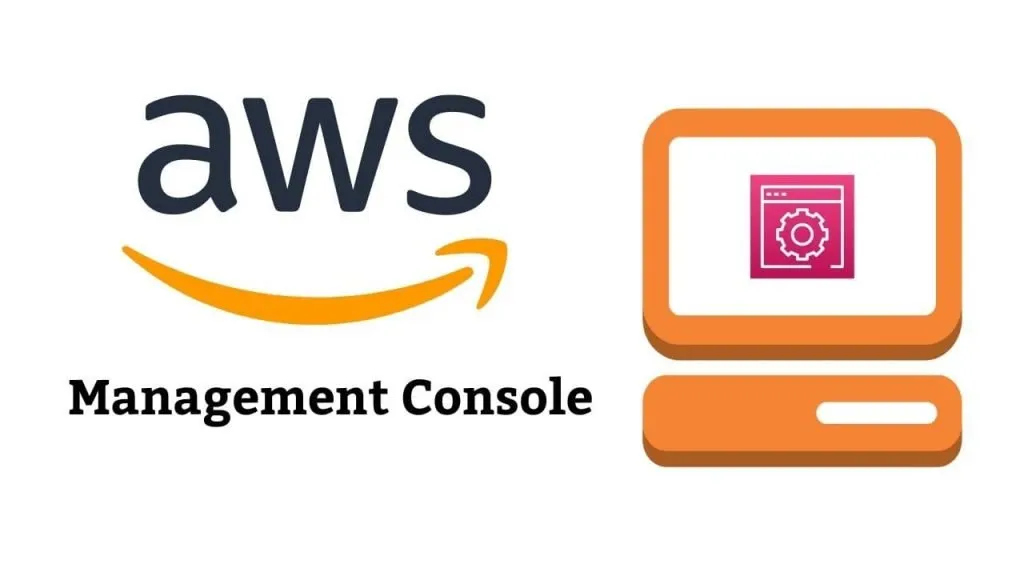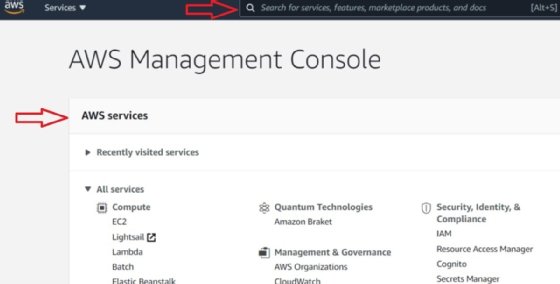Navigating the AWS Admin Console: A Comprehensive Guide
The AWS Admin Console serves as the central hub for managing your cloud infrastructure on the Amazon Web Services (AWS) platform. As the gateway to your AWS resources, this powerful tool plays a crucial role in streamlining cloud management and ensuring the efficient operation of your AWS deployments. The AWS Admin Console offers a comprehensive suite of features and functionalities that empower users to take full control of their AWS environment. From launching and configuring EC2 instances to creating and managing S3 buckets, the console provides a centralized view of all your AWS services and resources. This level of visibility and accessibility is essential for maintaining a well-organized and optimized cloud infrastructure.
Furthermore, the console’s intuitive design and user-friendly interface make it accessible to users of all skill levels, from cloud novices to seasoned AWS administrators. Whether you’re new to the AWS ecosystem or a seasoned pro, the Admin Console serves as a powerful tool for managing your cloud resources, monitoring performance, and troubleshooting issues.
Accessing and Customizing the AWS Admin Console
Accessing the AWS Admin Console is a straightforward process that begins with logging in to your AWS account. Once you’ve authenticated, you’ll be presented with the console’s intuitive dashboard, which serves as the central hub for managing your cloud resources. The console’s layout is designed to be user-friendly, with clearly labeled sections and intuitive navigation. Users can easily access various AWS services, such as EC2, S3, and Lambda, directly from the dashboard. Additionally, the console offers a range of customization options, allowing users to tailor the interface to their specific needs and preferences.
One of the key customization features is the ability to rearrange the dashboard’s widgets and panels. Users can drag and drop these elements to create a personalized layout that aligns with their workflow and the services they use most frequently. This level of customization ensures that the AWS Admin Console becomes a truly efficient and productive tool for managing your cloud infrastructure.
Furthermore, users can customize the console’s settings, such as language preferences, notification preferences, and default regions. These customizations can significantly enhance the user experience and make the console more accessible and intuitive for individual users or teams.
By taking the time to familiarize themselves with the console’s layout and customization options, AWS administrators can unlock the full potential of the AWS Admin Console, streamlining their cloud management tasks and improving overall productivity.
Managing AWS Resources through the Admin Console
The AWS Admin Console offers a comprehensive suite of tools and features that empower users to manage their cloud resources with ease. From launching and configuring EC2 instances to creating and managing S3 buckets, the console provides a centralized platform for overseeing all aspects of your AWS infrastructure. One of the key advantages of the AWS Admin Console is its ability to offer a unified view of your AWS services and resources. Users can navigate through various sections of the console, such as the EC2 dashboard, the S3 management interface, and the VPC configuration settings, all from a single, intuitive interface. This level of integration and visibility is crucial for maintaining a well-organized and optimized cloud environment.
When it comes to managing EC2 instances, the AWS Admin Console simplifies the process of launching, stopping, and terminating virtual machines. Users can easily configure instance settings, such as instance type, storage, and network configurations, directly from the console. Additionally, the console provides detailed information about each instance, including its current state, public IP address, and resource utilization.
Similarly, the console’s S3 management capabilities allow users to create, delete, and manage their S3 buckets with ease. From the console, users can upload, download, and organize their data, as well as configure bucket-level settings, such as versioning, encryption, and access control.
Beyond managing individual resources, the AWS Admin Console also enables users to set up and configure security groups, network ACLs, and other network-related configurations. This level of control over the underlying infrastructure is essential for ensuring the security and reliability of your AWS deployments.
By leveraging the comprehensive management capabilities of the AWS Admin Console, users can streamline their cloud operations, reduce the risk of manual errors, and maintain a clear, centralized view of their entire AWS environment.
Monitoring and Optimizing AWS Deployments
The AWS Admin Console offers a robust set of monitoring and optimization tools that empower users to track the performance, cost, and overall health of their cloud deployments. These powerful features enable AWS administrators to make informed decisions, optimize resource utilization, and ensure the reliability and efficiency of their AWS infrastructure. One of the key monitoring tools available in the AWS Admin Console is CloudWatch, a comprehensive service that provides real-time visibility into your AWS resources. Through the console, users can create custom dashboards, set up alarms, and monitor a wide range of metrics, including CPU utilization, network traffic, and storage capacity. This level of granular monitoring allows users to quickly identify and address performance bottlenecks or potential issues before they escalate.
In addition to CloudWatch, the AWS Admin Console also integrates with the Cost Explorer service, which provides detailed cost analysis and forecasting capabilities. Users can leverage the console to track their AWS spending, identify cost-optimization opportunities, and set up budgets and alerts to maintain control over their cloud expenditure.
Another valuable tool within the AWS Admin Console is the AWS Trusted Advisor, a service that analyzes your AWS environment and provides personalized recommendations to improve security, performance, and cost-efficiency. The console’s Trusted Advisor section offers insights and guidance on areas such as resource utilization, security best practices, and service limits, empowering users to optimize their cloud infrastructure and ensure its long-term sustainability.
By leveraging the monitoring and optimization features of the AWS Admin Console, users can gain a comprehensive understanding of their cloud deployments, make data-driven decisions, and proactively address any issues or inefficiencies. This level of visibility and control is essential for maintaining a well-managed and high-performing AWS environment.
Automating Tasks with the AWS Admin Console
The AWS Admin Console not only provides a comprehensive set of tools for managing your cloud resources but also offers powerful automation capabilities that can significantly streamline your workflows and increase overall efficiency. One of the key automation features within the console is the integration with AWS CloudFormation, a service that allows users to define and deploy their infrastructure as code. Through the console, users can create, update, and manage CloudFormation stacks, which represent the desired state of their AWS resources. This approach to infrastructure management promotes consistency, scalability, and version control, making it easier to deploy and maintain complex cloud environments.
In addition to CloudFormation, the AWS Admin Console also integrates with AWS Lambda, a serverless computing service that enables users to run code without the need to manage underlying infrastructure. The console’s Lambda section allows users to create, configure, and monitor their Lambda functions, which can be used to automate a wide range of tasks, from event-driven processing to scheduled maintenance activities.
By leveraging the automation capabilities of the AWS Admin Console, users can streamline repetitive tasks, reduce the risk of manual errors, and ensure the consistent deployment of their cloud resources. This level of automation not only improves productivity but also enhances the overall reliability and scalability of the AWS environment.
For example, users can set up automated backups, deploy infrastructure updates, or trigger specific actions in response to specific events, all through the intuitive interface of the AWS Admin Console. This level of integration and automation empowers AWS administrators to focus on higher-level strategic initiatives while the console handles the day-to-day operational tasks.
As organizations continue to scale their cloud deployments, the ability to automate and streamline tasks becomes increasingly crucial. The AWS Admin Console’s robust automation features provide a powerful solution for optimizing cloud management workflows and driving greater efficiency across the entire AWS ecosystem.
Securing Your AWS Environment with the Admin Console
As organizations continue to migrate their operations to the cloud, the importance of maintaining a secure and well-protected AWS environment becomes paramount. The AWS Admin Console plays a crucial role in managing and enforcing security measures across your cloud infrastructure, ensuring the confidentiality, integrity, and availability of your critical data and resources. One of the key security features within the AWS Admin Console is the ability to manage access control and permissions. Users can leverage the console to create and configure IAM (Identity and Access Management) policies, which define the specific actions and resources that individual users or groups can access. This granular control over access rights helps to mitigate the risk of unauthorized access and ensures that only authorized personnel can perform sensitive operations.
In addition to access control, the AWS Admin Console also provides tools for managing encryption and data protection. Users can configure encryption settings for their S3 buckets, EBS volumes, and other AWS services, ensuring that sensitive data is protected both at rest and in transit. The console’s integration with AWS Key Management Service (KMS) further enhances the security of your encryption keys, allowing you to create, manage, and monitor your encryption keys from a centralized location.
Another critical security aspect that the AWS Admin Console addresses is network configuration and security group management. Users can leverage the console to set up and maintain network ACLs, security groups, and other network-level controls, ensuring that your AWS resources are properly isolated and protected from potential threats.
To help users stay on top of security best practices, the AWS Admin Console also integrates with the AWS Trusted Advisor service, which provides personalized recommendations and guidance on improving the security posture of your AWS environment. This feature can be particularly valuable for organizations that are new to the cloud or those looking to enhance their security measures.
By leveraging the security-focused features of the AWS Admin Console, users can establish a robust and comprehensive security framework for their cloud deployments, mitigating risks and ensuring the overall resilience of their AWS infrastructure.
Troubleshooting and Resolving Issues in the AWS Admin Console
As with any complex cloud infrastructure, issues and problems can occasionally arise within the AWS environment. The AWS Admin Console, however, provides a comprehensive set of tools and resources to help users effectively troubleshoot and resolve these challenges, ensuring the continued smooth operation of their cloud deployments. One of the key features of the AWS Admin Console for troubleshooting is the built-in logging and monitoring capabilities. Users can leverage the console’s integration with CloudWatch to access detailed logs and metrics for their AWS resources, providing valuable insights into the performance and health of their cloud infrastructure.
Through the CloudWatch section of the console, users can create custom dashboards, set up alarms, and monitor a wide range of metrics, such as CPU utilization, network traffic, and error rates. This level of visibility can be instrumental in quickly identifying the root cause of issues and taking appropriate corrective actions.
In addition to CloudWatch, the AWS Admin Console also offers diagnostic tools and utilities to help users troubleshoot specific problems. For example, the console’s EC2 section provides access to instance logs, network traffic analysis, and other diagnostic information that can aid in resolving issues related to virtual machine instances.
Similarly, the console’s S3 management interface offers tools for investigating and resolving data-related problems, such as file upload or download failures, access control issues, and versioning conflicts.
Beyond the built-in troubleshooting features, the AWS Admin Console also serves as a gateway to a wealth of support resources and documentation. Users can access the AWS Support Center directly from the console, where they can submit support tickets, review service health status, and engage with the AWS support team for more complex issues.
By leveraging the troubleshooting and problem-solving capabilities of the AWS Admin Console, users can quickly identify and address issues within their cloud environment, minimizing downtime and ensuring the continued reliability and performance of their AWS deployments.
Mastering the AWS Admin Console: Tips and Tricks for Power Users
For AWS administrators and power users, the AWS Admin Console offers a wealth of advanced features and customization options that can significantly enhance their productivity and efficiency when managing cloud resources. By leveraging these tips and tricks, users can streamline their workflows, automate repetitive tasks, and maximize the overall effectiveness of the console. One of the most valuable time-saving features for power users is the ability to use keyboard shortcuts within the AWS Admin Console. These shortcuts, such as “Ctrl + K” to search the console or “Ctrl + Shift + P” to open the command palette, can dramatically improve navigation and reduce the need for mouse-based interactions. By incorporating these keyboard shortcuts into their daily routines, users can significantly boost their productivity and reduce the cognitive load associated with cloud management tasks.
Another powerful feature for power users is the ability to customize the console’s layout and interface. The AWS Admin Console allows users to rearrange the dashboard widgets, create custom views, and save their preferred configurations. This level of customization enables users to tailor the console to their specific needs, ensuring that the most frequently used services and resources are easily accessible.
In addition to layout customization, the AWS Admin Console also supports the use of browser extensions and integrations, further enhancing the user experience. Power users can leverage these extensions to add additional functionality, such as quick access to frequently used services, integrated search capabilities, or even custom visualizations of their cloud metrics.
For users who frequently work with AWS CloudFormation or other infrastructure-as-code tools, the AWS Admin Console provides seamless integration, allowing them to manage their CloudFormation stacks and templates directly from the console. This integration streamlines the deployment and management of complex cloud environments, reducing the risk of manual errors and promoting consistency across the organization.
By mastering these advanced tips and tricks, power users can unlock the full potential of the AWS Admin Console, transforming it into a highly personalized and efficient cloud management platform. This level of expertise not only enhances individual productivity but also contributes to the overall success and scalability of the organization’s AWS deployments.