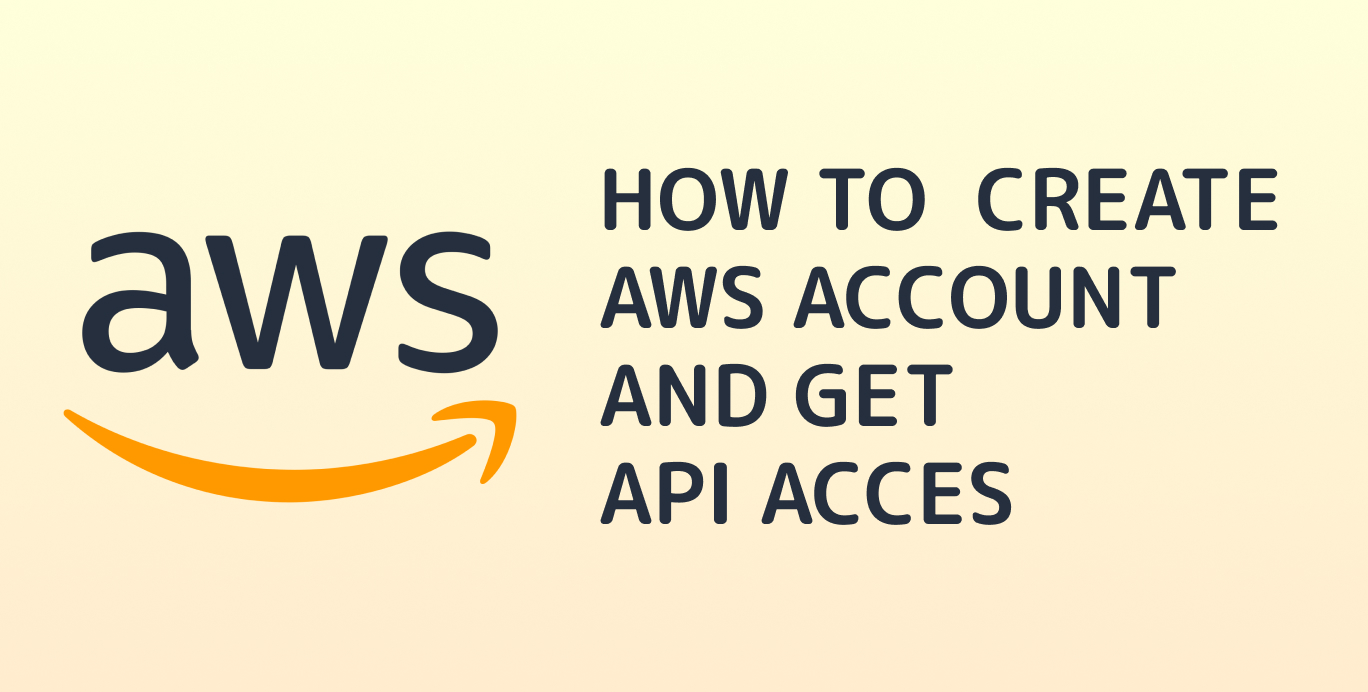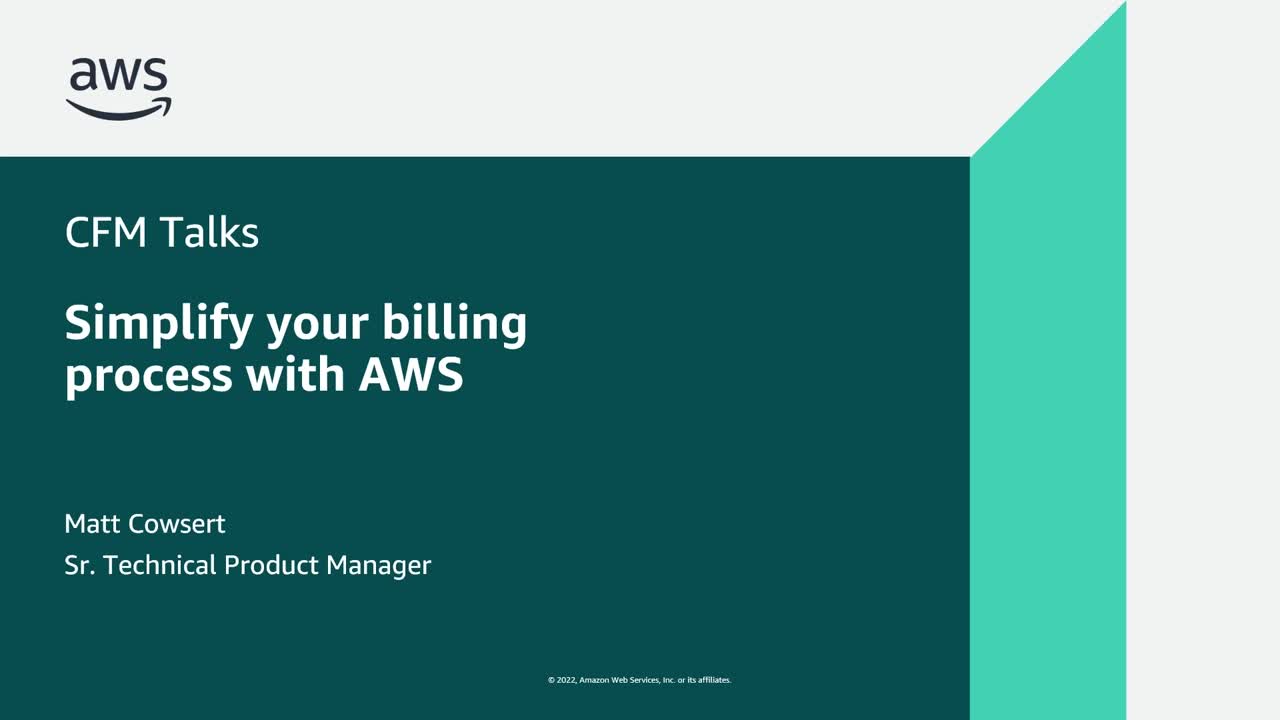What is an AWS Account?
An AWS (Amazon Web Services) account is a crucial component in managing and accessing a wide range of cloud-based services provided by Amazon. It serves as a unique container for your resources, settings, and credentials, enabling you to organize, secure, and control access to your AWS-based infrastructure. Each AWS account operates as an independent entity, providing users with the flexibility to manage resources and settings separately. This isolation ensures better security and allows for cost optimization, as you can monitor and control expenses on a per-account basis. Moreover, having a separate AWS account makes it easier to adhere to the principle of least privilege, a security best practice that limits access to only the necessary resources.
In addition to the organizational and security benefits, AWS accounts enable users to take advantage of various features, such as AWS Organizations, which facilitates the management of multiple accounts more efficiently. Consolidated billing, service control policies, and account management are just a few of the advantages of using AWS Organizations to oversee multiple AWS accounts.
Creating an AWS Account: Step-by-Step Guide
To create a new AWS account, follow these straightforward steps:
Navigate to the AWS homepage (https://aws.amazon.com/) and click on the “Create an AWS Account” button, usually located at the top right corner.
You will be redirected to the sign-up page. Click on “Create a new AWS account.”
Fill out the registration form with your email address, password, and AWS account name. Ensure you use a valid email address, as AWS will send a confirmation link to this address.
After submitting the registration form, you will be prompted to input your payment information. AWS requires a credit card for account verification, but many services offer a free tier for 12 months.
Next, provide your phone number and complete the phone verification process. AWS will call or text you with a verification code to ensure the number is correct.
Read and accept the AWS Customer Agreement, then click “Create Account and Continue.”
You will now be prompted to input your personal information, including your name, address, and phone number. Fill out the form and click “Create Account and Continue.”
Choose a support plan based on your needs. The basic plan is free, but other options are available for a monthly fee.
After selecting a support plan, you will be taken to the AWS Management Console, where you can start using AWS services.
Managing AWS Accounts: Best Practices
Managing multiple AWS accounts can be challenging, but implementing best practices can help streamline the process. Here are some strategies for cost optimization, access control, and resource allocation:
Cost Optimization
- Consolidate billing: Combine the bills of multiple AWS accounts under one “paying” account for a unified view of your costs.
- Monitor usage: Regularly review your AWS usage and costs to identify areas for optimization. Utilize AWS Cost Explorer to analyze spending patterns and identify potential savings.
- Reserve instances: Save up to 75% on compute costs by reserving instances in advance for a one- or three-year term.
- Spot instances: Utilize spare Amazon EC2 computing capacity at up to a 90% discount compared to On-Demand prices.
Access Control
- IAM roles and policies: Use AWS Identity and Access Management (IAM) to manage access to AWS services and resources securely.
- Use service control policies (SCPs): Implement SCPs in AWS Organizations to create a centralized and customized control plane for your organization’s policies.
- Least privilege principle: Grant users and services the minimum permissions necessary to perform their tasks.
Resource Allocation
- Tagging: Use tagging to categorize and track resources, enabling better management and cost allocation.
- AWS Resource Access Manager (RAM): Share resources across accounts and organizations securely, making it easier to manage resources and permissions.
- Use AWS Organizations: Organize accounts into groups for better management and cost tracking.
Security Best Practices for AWS Accounts
Security is paramount when managing AWS accounts and their associated resources. Implementing robust security practices can help protect sensitive data and maintain regulatory compliance. Here are some actionable tips to secure your AWS account:
Multi-Factor Authentication (MFA)
Enable MFA for the root user and IAM users to add an extra layer of security. MFA requires users to provide two forms of authentication before accessing the account.
Identity and Access Management (IAM)
- Create individual IAM users: Avoid using the root account for daily tasks. Create individual IAM users with the necessary permissions instead.
- Use least privilege principle: Grant users and services the minimum permissions required to perform their tasks.
- Regularly review IAM policies: Ensure that permissions are up-to-date and align with your organization’s security policies.
Network Security
- Security Groups: Configure security groups to restrict access to resources based on specific IP addresses or ranges.
- Network Access Control Lists (NACLs): Implement NACLs to control inbound and outbound traffic at the subnet level.
- Virtual Private Cloud (VPC): Utilize VPCs to isolate your resources and control network access.
Monitoring and Logging
- AWS CloudTrail: Monitor API calls and user activity with AWS CloudTrail.
- AWS Config: Record configuration changes and evaluate these changes against custom rules to ensure compliance.
- AWS Trusted Advisor: Utilize Trusted Advisor to identify potential security risks and non-compliant configurations.
How to Link AWS Accounts
Linking AWS accounts enables resource sharing, consolidated billing, and centralized management. Here’s how to link AWS accounts:
Inviting an AWS Account
- Sign in to the AWS Management Console of the “master” account.
- Navigate to the “AWS Organizations” dashboard.
- Click “Invite Account” and enter the email address associated with the AWS account you want to invite.
- Choose the appropriate organization type (e.g., “AWS Organization” or “AWS Consolidated Billing”) and click “Send Invitation.”
Accepting an Invitation
- Check the email address associated with the invited AWS account for an invitation from the master account.
- Click the “Accept Invitation” button in the email and sign in to the AWS Management Console using your AWS account credentials.
- Review the invitation details and click “Accept Invitation” to complete the process.
Linking Accounts via AWS Resource Access Manager (RAM)
- Navigate to the AWS Resource Access Manager dashboard in the master account.
- Click “Create resource share” and choose the resources you want to share with the linked account.
- Select the linked account as the recipient and click “Create resource share.”
Understanding AWS Account Billing and Cost Management
Effective billing and cost management are crucial for organizations using AWS accounts. Understanding the basics of AWS account billing and cost management can help you monitor and optimize costs, set up billing alerts, and comprehend the pricing model.
Monitoring and Optimizing Costs
- Cost Explorer: Utilize AWS Cost Explorer to visualize, understand, and manage your AWS costs and usage over time.
- Budgets: Create budgets that alert you when your costs or usage exceed (or are forecasted to exceed) your set limits.
- Reserved Instances: Save on compute costs by reserving instances in advance for a one- or three-year term.
- Spot Instances: Utilize spare Amazon EC2 computing capacity at up to a 90% discount compared to On-Demand prices.
Setting Up Billing Alerts
- AWS Budgets: Set up custom cost and usage budgets that alert you when your costs or usage exceed (or are forecasted to exceed) your set limits.
- Cost Explorer: Use Cost Explorer to create alerts based on historical and forecasted costs, enabling you to stay informed about your spending trends.
Understanding the Pricing Model
- On-Demand: Pay for AWS resources only when you need them, with no long-term commitments.
- Reserved: Save on compute costs by reserving instances in advance for a one- or three-year term.
- Spot: Utilize spare Amazon EC2 computing capacity at up to a 90% discount compared to On-Demand prices.
- Savings Plans: Commit to a consistent amount of usage, measured in dollars per hour, for a term of 1 or 3 years to save up to 72% compared to On-Demand pricing.
AWS Organizations: Managing Multiple AWS Accounts
AWS Organizations is a service that enables you to manage multiple AWS accounts from a single, centralized location. It offers several features that simplify account management, cost optimization, and security. By understanding the benefits of AWS Organizations, you can efficiently manage your AWS accounts and resources.
Consolidated Billing
- Centralized Billing: Consolidate billing across multiple AWS accounts to simplify payment management and reduce administrative overhead.
- Cost Allocation: Allocate costs to individual departments, teams, or projects within your organization for better visibility and cost tracking.
Service Control Policies (SCPs)
- Centralized Policy Management: Implement service control policies to centrally manage permissions and access to AWS services across all accounts in your organization.
- Policy Inheritance: SCPs are inherited by all accounts within an organization, ensuring consistent policy application and enforcement.
Account Management
- Create and Manage Accounts: Easily create new AWS accounts and manage existing ones, ensuring they comply with your organization’s policies and standards.
- Invite External Accounts: Invite external AWS accounts to join your organization, enabling resource sharing and collaboration.
Benefits of Using AWS Organizations
- Improved Security: Implement centralized security policies and access controls across all AWS accounts.
- Cost Optimization: Consolidate billing and allocate costs to individual departments, teams, or projects.
- Efficient Account Management: Simplify account creation, management, and collaboration within your organization.
Real-World Scenarios: AWS Account Management in Action
Effective AWS account management is crucial for organizations that leverage Amazon Web Services for their cloud infrastructure. By examining real-world examples and case studies, you can learn best practices and lessons learned from successful AWS account management.
Case Study 1: Media Company Consolidates AWS Accounts
- Background: A media company with multiple departments and teams used separate AWS accounts for each division, leading to complexity and inefficiency in managing resources and costs.
- Solution: The company adopted AWS Organizations to consolidate billing, implement service control policies, and streamline account management. This resulted in improved security, cost optimization, and administrative efficiency.
Case Study 2: E-commerce Platform Optimizes Resource Allocation
- Background: An e-commerce platform struggled with resource allocation and cost management across multiple AWS accounts.
- Solution: The company implemented a tagging strategy to categorize and track resources, enabling better cost allocation and optimization. They also utilized AWS Cost Explorer to monitor usage and set up billing alerts for cost control.
Case Study 3: Financial Institution Enhances Security
- Background: A financial institution needed to enhance security measures for their AWS accounts and resources.
- Solution: The organization adopted multi-factor authentication (MFA), IAM roles and policies, and network security best practices, such as security groups and NACLs, to secure their AWS accounts and resources.
Lessons Learned
- Consolidate and centralize account management using AWS Organizations for improved security, cost optimization, and administrative efficiency.
- Implement tagging strategies and utilize AWS Cost Explorer to monitor and optimize resource allocation and cost management.
- Prioritize security best practices, such as MFA, IAM roles and policies, and network security measures, to protect your AWS accounts and resources.