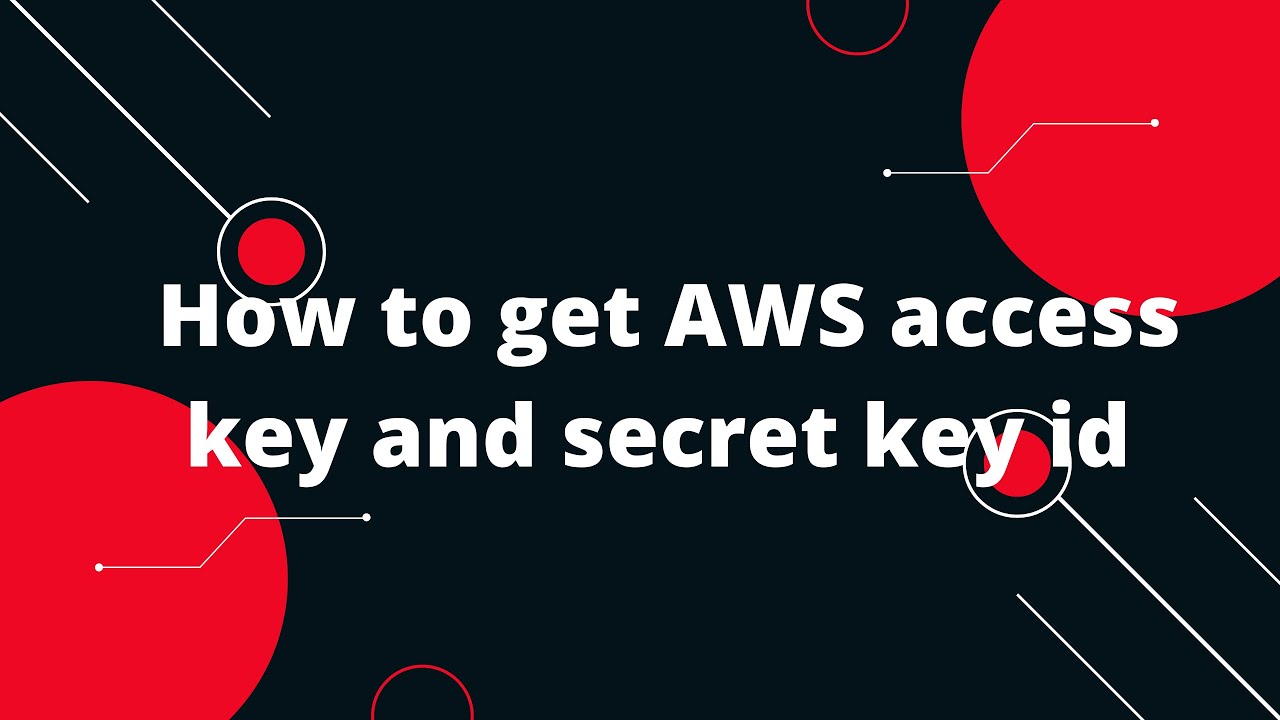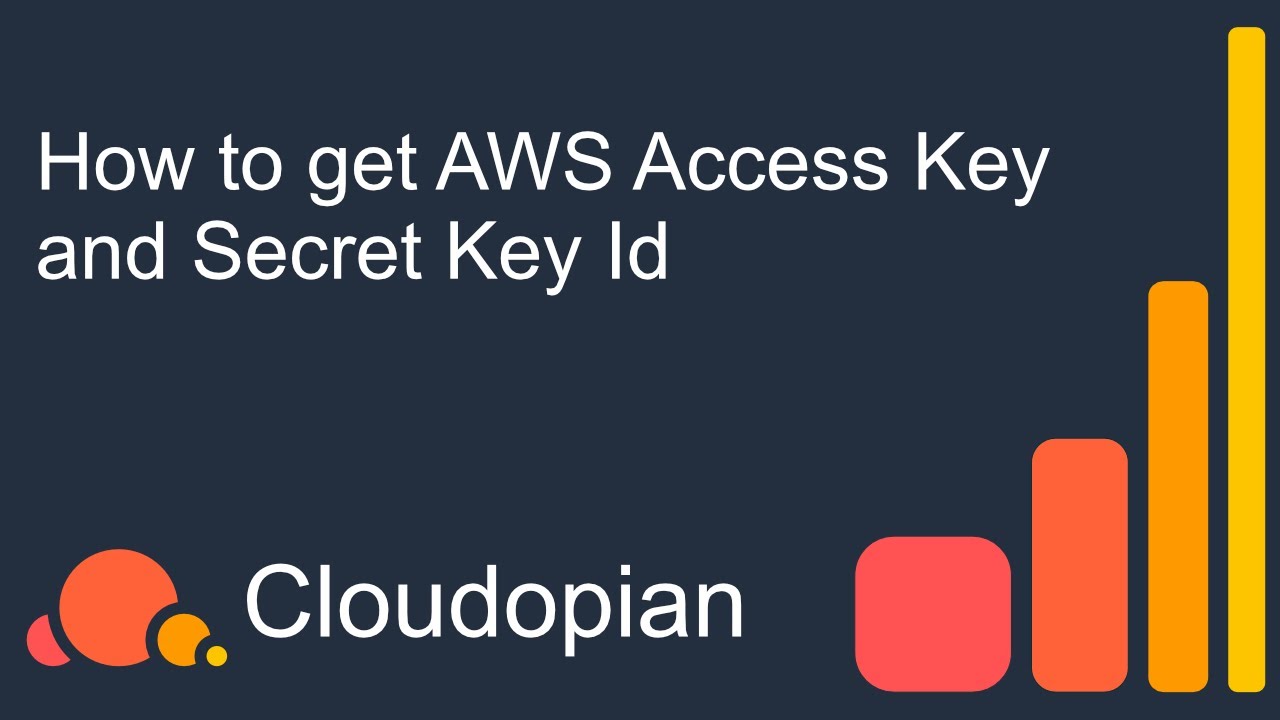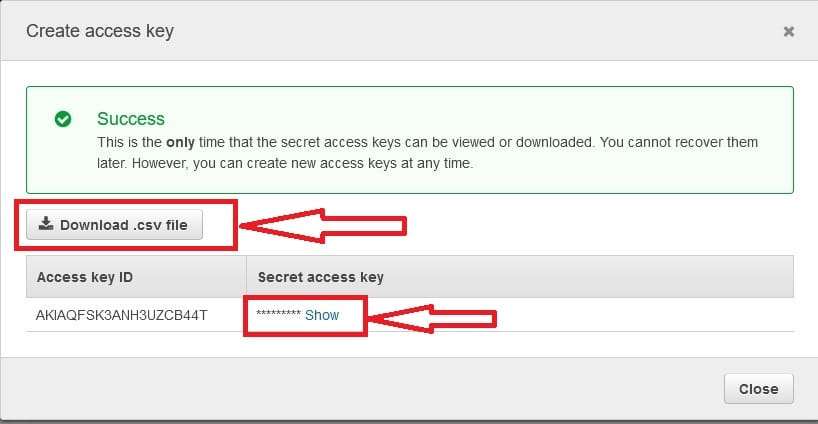Understanding AWS Access Key: Definition and Importance
An AWS access key is a crucial component of AWS security infrastructure, designed for programmatic access to AWS services. It consists of a pair of keys: an access key ID (public) and a secret access key (private). The access key ID is used to authenticate API requests, while the secret access key ensures the requests’ integrity. Together, they facilitate secure interactions between applications and AWS services.
The AWS access key is essential for various scenarios, such as automating tasks, integrating AWS services with third-party tools, and managing resources programmatically. By utilizing an AWS access key, users can leverage the power of AWS services without the need for manual intervention, enhancing productivity and streamlining workflows.
Creating an AWS Access Key: Step-by-Step Guide
To create a new AWS access key, follow these simple steps:
- Sign in to the AWS Management Console using your root AWS account or an IAM user with the necessary permissions.
- Navigate to the IAM (Identity and Access Management) service by searching for “IAM” in the AWS Management Console’s search bar.
- From the IAM dashboard, locate the “Access keys” section in the left-hand navigation menu and click on “Users.”
- Select the user for whom you want to create a new access key or create a new user if needed.
- Once you’ve selected the user, click on the “Security credentials” tab, then locate the “Access keys (access key ID and secret access key)” section.
- Click on the “Create access key” button. A pop-up window will appear, displaying the access key ID and secret access key. Make sure to copy and save them securely, as the secret access key will not be displayed again.
By following these steps, you can create a new AWS access key and ensure secure interactions between your applications and AWS services.
Securing Your AWS Access Key: Best Practices
Securing your AWS access key is paramount to maintaining the integrity and confidentiality of your AWS resources. Implement the following best practices:
- Use IAM roles: Instead of sharing access keys, assign IAM roles to your applications or services. IAM roles allow you to delegate access to users or services without sharing long-term credentials.
- Least privilege principle: Grant only the necessary permissions required for your applications or users to function. Avoid providing full access to all AWS services.
- Rotate access keys regularly: Schedule periodic rotation of your access keys to minimize the risk of unauthorized access. AWS recommends rotating access keys every 90 days.
- Restrict access key usage: Limit the IP addresses or ranges that can use your access keys. This restriction can be configured using IAM policies or AWS Security Groups.
- Monitor access key usage: Regularly review access key usage through AWS CloudTrail, AWS Config, or AWS Security Hub to detect any unusual or unauthorized activities.
- Set up alerts: Utilize AWS services like AWS CloudWatch or AWS Config to create alerts for specific access key activities or policy changes.
- Educate users: Ensure that users understand the importance of securing their access keys and are aware of the best practices.
By adhering to these best practices, you can significantly reduce the risk of unauthorized access and maintain a secure environment for your AWS resources.
Managing Access Keys in AWS: Tips and Tricks
Effective management of AWS access keys is crucial to maintaining a secure and organized AWS environment. Here are some tips and tricks to help you manage access keys effectively:
- Monitor access key usage: Regularly monitor the usage of your access keys through AWS services like AWS CloudTrail, AWS Config, or AWS Security Hub. This monitoring helps detect any unusual or unauthorized activities, ensuring the security of your AWS resources.
- Set up alerts: Utilize AWS services like AWS CloudWatch or AWS Config to create alerts for specific access key activities or policy changes. These alerts can help you stay informed about potential security breaches or misconfigurations.
- Use IAM policies: Implement IAM policies to manage and control access to AWS services. IAM policies can be used to restrict access keys to specific IP addresses, services, or actions, ensuring that your resources are only accessible to authorized users and applications.
- AWS Organizations: Use AWS Organizations to centrally manage and govern multiple AWS accounts. This service allows you to apply policies, monitor usage, and manage access keys across all your accounts, streamlining the management process.
- Document access keys: Maintain a record of your access keys, including their creation date, associated user, and purpose. Documentation helps you keep track of active and inactive keys, making it easier to revoke or replace them when necessary.
- Regularly review and deactivate inactive keys: Schedule periodic reviews of your access keys to identify and deactivate any inactive or unnecessary keys. This practice reduces the risk of unauthorized access and helps maintain a clean and organized environment.
By implementing these tips and tricks, you can effectively manage your AWS access keys, ensuring the security and efficiency of your AWS resources.
Revoking and Replacing AWS Access Keys
Revoking and replacing AWS access keys is a crucial security measure to protect your AWS resources. Perform these actions when a key is compromised or no longer needed. This section will guide you through the process and highlight the importance of timely key replacement.
- When to revoke and replace: Revoke and replace access keys in the following scenarios:
- A key has been compromised or potentially exposed.
- A user with access keys no longer requires access to AWS resources.
- A key has not been rotated within the recommended 90-day period.
- How to revoke and replace: Follow these steps to revoke and replace an access key:
- Navigate to the IAM service in the AWS Management Console.
- Select the user associated with the access key you want to revoke.
- Go to the “Security credentials” tab and locate the access key you want to revoke.
- Click “Revoke” next to the access key, then confirm the action.
- Create a new access key by following the steps outlined in Creating an AWS Access Key: Step-by-Step Guide.
After revoking an access key, ensure that all applications and services using that key are updated with the new key as soon as possible. Failing to update the key may result in service disruptions or unauthorized access.
- Testing the new key: After replacing an access key, test it with your applications and services to ensure it’s working correctly. This testing helps identify any issues that might arise due to misconfigurations or incorrect key usage.
Regularly revoking and replacing AWS access keys is an essential aspect of maintaining the security of your AWS resources. By doing so, you can minimize the risk of unauthorized access and ensure that your keys are up-to-date and effective in managing your AWS services.
Using AWS Access Key with Popular Tools and SDKs
AWS access keys are essential for interacting with AWS services programmatically, and using them with popular tools and SDKs can streamline your development process. This section will discuss how to use AWS access keys with AWS CLI, AWS SDK for Python (Boto3), and Postman.
AWS Command Line Interface (CLI)
To configure AWS CLI with an access key, follow these steps:
- Install and configure AWS CLI following the official installation guide.
- Run the command
aws configureto configure your AWS CLI settings. - Enter your access key ID, secret access key, default region name, and output format when prompted.
AWS SDK for Python (Boto3)
To use an access key with Boto3, initialize the client or resource with your access key and secret access key:
import boto3 session = boto3.Session(
aws_access_key_id='YOUR_ACCESS_KEY_ID',
aws_secret_access_key='YOUR_SECRET_ACCESS_KEY',
)
Postman
To use an access key with Postman, follow these steps:
- Create a new API request in Postman.
- Click on the “Authorization” tab and select “AWS Signature” as the type.
- Enter your access key ID, secret access key, AWS region, and service name.
By understanding how to use AWS access keys with popular tools and SDKs, you can efficiently manage your AWS resources and services, making your development process smoother and more secure.
Troubleshooting Common AWS Access Key Issues
AWS access keys are vital for interacting with AWS services, but users may face issues related to permissions, invalid keys, and configuration errors. This section will address common problems and provide solutions for each.
Incorrect Permissions
If your access key lacks the necessary permissions to perform a specific action, you will encounter an error. To resolve this issue, follow these steps:
- Review the IAM policy associated with the access key.
- Ensure that the policy includes the required permissions for the action you want to perform.
- If needed, update the policy or create a new one with the appropriate permissions.
Invalid Access Key or Secret Access Key
An “InvalidAccessKey” error may occur if the access key or secret access key is incorrect. To fix this issue, ensure that you have entered the correct keys:
- Double-check the keys for typos or incorrect characters.
- Verify that the keys match the ones associated with the IAM user or role.
- If you have recently created or rotated the keys, ensure that you are using the most up-to-date keys.
Configuration Errors
Configuration errors, such as incorrect region or service settings, can cause issues when using AWS access keys. To troubleshoot these errors, follow these steps:
- Confirm that the region and service settings match the ones required for the action you want to perform.
- Verify that your AWS CLI, SDK, or tool is updated to the latest version.
- Ensure that your system’s date and time are correctly set, as incorrect settings can cause SSL/TLS certificate validation issues.
By understanding how to troubleshoot common AWS access key issues, you can ensure smooth interactions with AWS services and maintain the security of your resources.
Staying Updated on AWS Access Key Policies and Changes
AWS regularly updates its access key policies and best practices to enhance security and improve user experience. Staying informed about these changes is crucial to maintaining secure AWS environments. This section will discuss how to stay updated on AWS access key policies and changes.
AWS Official Blogs
The AWS Security Blog and the AWS Official Blog are excellent resources for learning about the latest AWS access key policies, best practices, and changes. Regularly checking these blogs ensures that you are up-to-date on the latest information.
AWS Documentation
AWS documentation provides comprehensive guides, tutorials, and reference materials on access keys and related services. Reviewing the documentation periodically helps you stay informed about policy updates and best practices. Access the documentation through the AWS Documentation Portal.
AWS Community Forums
AWS community forums are platforms where AWS users share their experiences, ask questions, and discuss various topics, including access keys. Participating in these forums allows you to learn from other users, gain insights into real-world challenges, and stay updated on policy changes.
AWS Training and Certification
AWS offers free and paid training courses and certifications that cover various aspects of AWS, including access keys and security best practices. Completing these courses helps you stay informed about the latest policies and changes while enhancing your skills and knowledge.
Staying updated on AWS access key policies and changes is essential for maintaining a secure and optimized AWS environment. By leveraging the resources mentioned above, you can ensure that your access keys are managed effectively and in line with the latest AWS best practices.