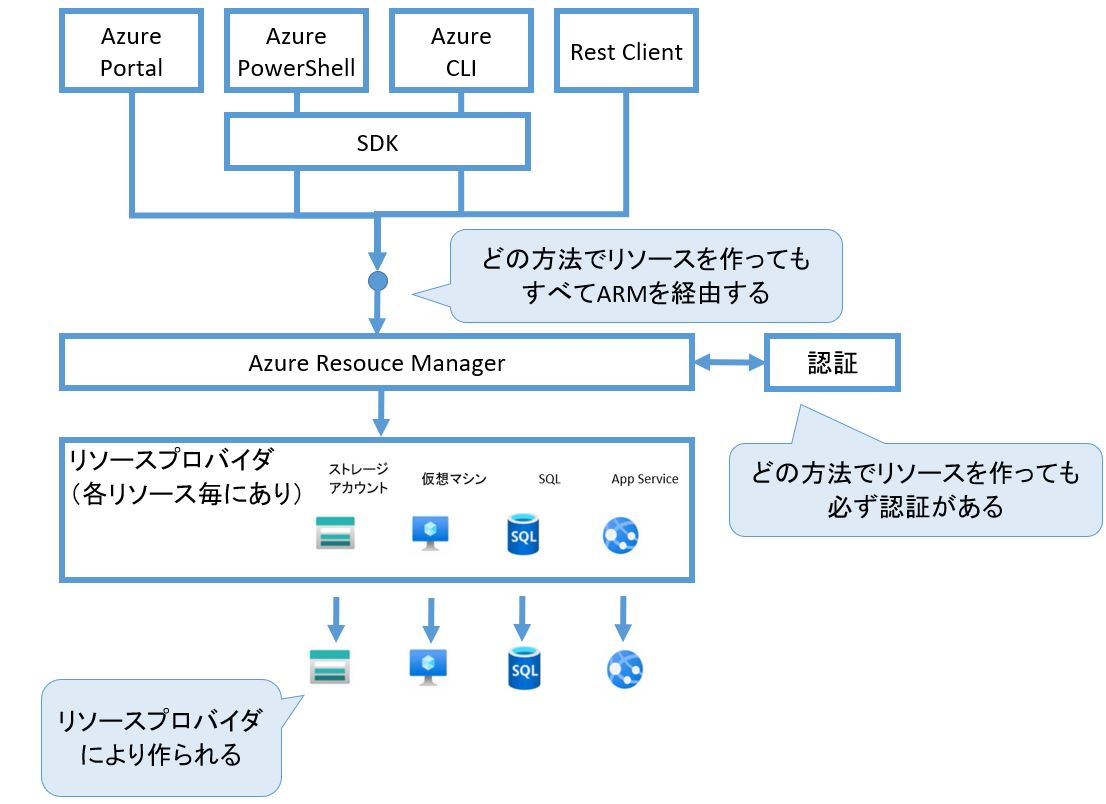What are Azure Arm Templates?
Azure Arm Templates, also known as Azure Resource Manager (ARM) Templates, are JSON or YAML files that define the infrastructure and resources of an Azure solution. They provide a declarative way to deploy and manage Azure resources, ensuring consistency, repeatability, and ease of version control. By using Arm Templates, businesses and developers can automate the deployment of Azure resources, reducing the risk of errors and saving time and resources.
Key Components of Azure Arm Templates
Azure Arm Templates are composed of several key components that define the resources, variables, parameters, and dependencies of an Azure solution. Understanding these components is crucial for creating effective and maintainable templates.
Resources
Resources are the building blocks of Azure Arm Templates. They define the Azure resources, such as virtual machines, storage accounts, or Kubernetes clusters, that make up the solution. Each resource has a type, name, and set of properties that define its configuration and settings.
Variables
Variables are used to store values that are used throughout the template. They can be used to parameterize values, such as the location or SKU size of a resource, making it easier to reuse the template in different scenarios. Variables can be defined in the template or imported from external sources, such as a parameter file.
Parameters
Parameters are used to pass values into the template at deployment time. They allow for flexibility and customization of the template, making it easier to reuse in different environments or scenarios. Parameters can be defined in the template or imported from external sources, such as a parameter file.
Dependencies
Dependencies are used to specify the order in which resources are deployed. By defining dependencies between resources, you can ensure that resources are deployed in the correct order and that dependencies are met before deployment. Dependencies can be defined using the dependsOn property in the template.
Creating Your First Azure Arm Template
Creating an Azure Arm Template is a straightforward process that involves creating a template file, defining resources, and deploying the template using Azure CLI or PowerShell. In this section, we will walk through the process of creating a basic Azure Arm Template that deploys a storage account.
Creating the Template File
The first step in creating an Azure Arm Template is to create a template file. This file is a JSON or YAML file that defines the resources, variables, parameters, and dependencies of the solution. To create a basic template file that deploys a storage account, you can use the following code:
{ "$schema": "https://schema.management.azure.com/schemas/2019-04-01/deploymentTemplate.json#", "contentVersion": "1.0.0.0", "parameters": { "storageAccountName": { "type": "string", "defaultValue": "mystorageaccount" } }, "variables": {}, "resources": [ { "type": "Microsoft.Storage/storageAccounts", "apiVersion": "2021-02-01", "name": "[parameters('storageAccountName')]", "location": "[resourceGroup().location]", "sku": { "name": "Standard\_LRS" }, "kind": "StorageV2" } ] } Deploying the Template
Once you have created the template file, you can deploy the template using Azure CLI or PowerShell. To deploy the template using Azure CLI, you can use the following command:
az deployment sub create --location --template-file --parameters storageAccountName= To deploy the template using PowerShell, you can use the following command:
New-AzResourceGroupDeployment -Location -TemplateFile -storageAccountName In both cases, you will need to replace the placeholders with the appropriate values for your solution. Once the template has been deployed, you can verify that the storage account has been created by using the Azure Portal or Azure CLI.
Summary
Creating an Azure Arm Template is a simple process that involves creating a template file, defining resources, and deploying the template using Azure CLI or PowerShell. By following the steps outlined in this section, you can create a basic Azure Arm Template that deploys a storage account. Once you have mastered the basics, you can explore more advanced features, such as loops, functions, and dependencies, to create more complex templates.
Best Practices for Writing Azure Arm Templates
When writing Azure Arm Templates, it is important to follow best practices to ensure maintainability, scalability, and ease of use. In this section, we will discuss some best practices for writing Azure Arm Templates, including using nested templates, parameterizing values, and using conditionals.
Using Nested Templates
Nested templates allow you to break down a large template into smaller, more manageable templates. By using nested templates, you can improve the readability and maintainability of your templates. To use nested templates, you can define a template as a resource in another template, and then call that template using the deployResourceTemplate function. For example:
{ "type": "Microsoft.Resources/deployments", "apiVersion": "2020-10-01", "name": "nestedTemplate", "properties": { "mode": "Incremental", "templateLink": { "uri": "https://mystorageaccount.blob.core.windows.net/templates/nestedTemplate.json", "contentVersion": "1.0.0.0" }, "parameters": { "parameter1": { "value": "value1" }, "parameter2": { "value": "value2" } } } } Parameterizing Values
Parameterizing values allows you to customize your templates for different scenarios. By using parameters, you can reduce the number of templates you need to maintain and improve the reusability of your templates. To parameterize values, you can define parameters in the parameters section of your template and then reference those parameters throughout the template. For example:
{ "parameters": { "location": { "type": "string", "defaultValue": "[resourceGroup().location]", "allowedValues": [ "eastus", "westus", "northeurope" ] } }, "resources": [ { "type": "Microsoft.Storage/storageAccounts", "apiVersion": "2021-02-01", "name": "[parameters('storageAccountName')]", "location": "[parameters('location')]", "sku": { "name": "Standard\_LRS" }, "kind": "StorageV2" } ] } Using Conditionals
Using conditionals allows you to create templates that can handle different scenarios based on input parameters or resource properties. By using conditionals, you can reduce the number of templates you need to maintain and improve the reusability of your templates. To use conditionals, you can use the if, choose, and case functions in your template. For example:
{ "parameters": { "environment": { "type": "string", "allowedValues": [ "dev", "test", "prod" ] } }, "resources": [ { "type": "Microsoft.Storage/storageAccounts", "apiVersion": "2021-02-01", "name": "[concat(parameters('storageAccountName'), '-', parameters('environment'))]", "location": "[resourceGroup().location]", "sku": { "name": "Standard\_LRS" }, "kind": "StorageV2", "condition": "[equals(parameters('environment'), 'prod')]" } ] } Summary
By following best practices such as using nested templates, parameterizing values, and using conditionals, you can improve the maintainability and scalability of your Azure Arm Templates. By incorporating these best practices into your templates, you can create templates that are easier to read, maintain, and reuse. In the next section, we will explore advanced Azure Arm Template features, such as loops, functions, and dependencies, to create more complex templates.
Advanced Azure Arm Template Features
Azure Arm Templates offer a variety of advanced features that can help you create more complex templates and automate more sophisticated workflows. In this section, we will explore some of these advanced features, including loops, functions, and dependencies.
Loops
Loops allow you to repeat a set of actions or resources in your template. By using loops, you can reduce the amount of code you need to write and improve the readability and maintainability of your templates. Azure Arm Templates support several types of loops, including the forEach, copy, and nested loops. For example:
{ "type": "Microsoft.Compute/virtualMachines", "apiVersion": "2021-03-01", "name": "[concat('vm', copyIndex())]", "copy": { "name": "vmCopy", "count": "[length(parameters('vmNames'))]" }, "properties": { "hardwareProfile": { "vmSize": "[parameters('vmSize')]" }, "osProfile": { "computerName": "[parameters('vmNames')[copyIndex()]]", "adminUsername": "[parameters('adminUsername')]", "adminPassword": "[parameters('adminPassword')]" }, "storageProfile": { "imageReference": { "publisher": "MicrosoftWindowsServer", "offer": "WindowsServer", "sku": "2016-Datacenter", "version": "latest" } } } } Functions
Functions allow you to perform complex operations or calculations in your template. By using functions, you can reduce the amount of code you need to write and improve the readability and maintainability of your templates. Azure Arm Templates support a variety of built-in functions, including string, array, and object functions. For example:
{ "type": "Microsoft.Storage/storageAccounts", "apiVersion": "2021-02-01", "name": "[concat(parameters('storageAccountName'), uniqueString(resourceGroup().id))]", "location": "[resourceGroup().location]", "sku": { "name": "Standard\_LRS" }, "kind": "StorageV2" } Dependencies
Dependencies allow you to specify the order in which resources are deployed in your template. By using dependencies, you can ensure that resources are deployed in the correct order and that dependencies are met before deployment. Dependencies can be defined using the dependsOn property in your template. For example:
{ "type": "Microsoft.Network/networkInterfaces", "apiVersion": "2021-02-01", "name": "[parameters('networkInterfaceName')]", "location": "[resourceGroup().location]", "dependsOn": [ "[resourceId('Microsoft.Compute/virtualMachines/', parameters('virtualMachineName'))]" ], "properties": { "ipConfigurations": [ { "name": "ipconfig1", "properties": { "subnet": { "id": "[variables('subnetRef')]" }, "privateIPAddress": "[parameters('privateIPAddress')]" } } ] } } Summary
By using advanced features such as loops, functions, and dependencies, you can create more complex and sophisticated Azure Arm Templates. By incorporating these features into your templates, you can automate more sophisticated workflows and improve the deployment and management of Azure resources. In the next section, we will discuss common issues that can arise when working with Azure Arm Templates and provide solutions for troubleshooting and debugging these issues.
Troubleshooting Azure Arm Templates
Working with Azure Arm Templates can sometimes be challenging, and you may encounter issues that require troubleshooting and debugging. In this section, we will discuss some common issues that can arise when working with Azure Arm Templates and provide solutions for resolving these issues. We will also mention some tools that can help you troubleshoot and debug your templates.
Common Issues
Some common issues that can arise when working with Azure Arm Templates include syntax errors, deployment failures, and resource conflicts. Syntax errors can occur when there are mistakes in the JSON or YAML format of the template. Deployment failures can occur when there are issues with the resources being deployed, such as insufficient permissions or missing dependencies. Resource conflicts can occur when resources are being deployed to the same resource group or subscription, causing naming or deployment collisions.
Solutions
To troubleshoot and debug Azure Arm Templates, you can use several tools and techniques. The Azure Resource Manager (ARM) Template Specs is a tool that allows you to create, manage, and deploy Azure Arm Templates as first-class resources in Azure. The Azure Portal also provides a visual interface for creating and deploying Azure Arm Templates, as well as a built-in template editor with syntax highlighting and validation. Additionally, you can use the Azure CLI or PowerShell to deploy and manage Azure Arm Templates, as well as to troubleshoot and debug issues.
When encountering syntax errors, you can use the built-in validation tools in the Azure Portal or the Azure CLI or PowerShell to check for errors. When encountering deployment failures, you can check the deployment output and logs for error messages and troubleshoot the underlying issues. When encountering resource conflicts, you can use the Azure Resource Manager (ARM) API or the Azure CLI or PowerShell to check for existing resources and conflicts, and modify the template accordingly.
Summary
Troubleshooting and debugging Azure Arm Templates can be challenging, but there are several tools and techniques that can help you resolve issues and ensure successful deployments. By using the Azure Resource Manager (ARM) Template Specs, the Azure Portal, the Azure CLI or PowerShell, and other tools, you can quickly identify and resolve issues with your templates. In the next section, we will discuss how Azure Arm Templates can be integrated with DevOps practices, such as continuous integration and continuous delivery (CI/CD), infrastructure as code (IaC), and version control, to improve the deployment and management of Azure resources.
Integrating Azure Arm Templates with DevOps Practices
Azure Arm Templates can be integrated with DevOps practices, such as continuous integration and continuous delivery (CI/CD), infrastructure as code (IaC), and version control, to improve the deployment and management of Azure resources. By using these practices, you can automate the deployment and management of Azure resources, reduce errors and inconsistencies, and improve collaboration and productivity.
Continuous Integration and Continuous Delivery (CI/CD)
Continuous integration and continuous delivery (CI/CD) is a DevOps practice that automates the build, testing, and deployment of applications and infrastructure. By using CI/CD with Azure Arm Templates, you can automate the deployment and management of Azure resources, reducing errors and inconsistencies. You can use tools such as Azure DevOps, GitHub Actions, or Jenkins to create CI/CD pipelines that deploy Azure Arm Templates as part of the build and release process.
Infrastructure as Code (IaC)
Infrastructure as code (IaC) is a DevOps practice that treats infrastructure as software, using code to define and manage infrastructure resources. By using IaC with Azure Arm Templates, you can define Azure resources as code, version control the code, and automate the deployment and management of Azure resources. You can use tools such as Terraform, Ansible, or Chef to manage Azure resources using Azure Arm Templates.
Version Control
Version control is a DevOps practice that tracks and manages changes to code and other assets. By using version control with Azure Arm Templates, you can track changes to Azure Arm Templates, collaborate with other team members, and roll back changes if necessary. You can use tools such as Git, Mercurial, or Subversion to version control Azure Arm Templates.
Best Practices
When integrating Azure Arm Templates with DevOps practices, it is important to follow best practices to ensure successful deployments and management of Azure resources. Some best practices include using version control to manage Azure Arm Templates, using CI/CD to automate deployments, using IaC to manage infrastructure as code, and using naming conventions and tags to organize Azure resources.
Summary
Integrating Azure Arm Templates with DevOps practices, such as continuous integration and continuous delivery (CI/CD), infrastructure as code (IaC), and version control, can improve the deployment and management of Azure resources. By automating the deployment and management of Azure resources, reducing errors and inconsistencies, and improving collaboration and productivity, you can streamline the deployment and management of Azure resources and focus on other important aspects of your business.
Real-World Examples of Azure Arm Templates
Azure Arm Templates can be used to automate and streamline the deployment and management of Azure resources. In this section, we will provide real-world examples of Azure Arm Templates, such as deploying a virtual machine, creating a storage account, or setting up a Kubernetes cluster. We will explain how these templates can be used to automate and streamline the deployment and management of Azure resources.
Deploying a Virtual Machine
Azure Arm Templates can be used to deploy virtual machines in Azure. By using a template, you can define the virtual machine configuration, such as the operating system, virtual network, and storage, and deploy the virtual machine in a consistent and repeatable way. Here is an example of an Azure Arm Template for deploying a virtual machine:
{ "$schema": "https://schema.management.azure.com/schemas/2019-04-01/deploymentTemplate.json#", "contentVersion": "1.0.0.0", "parameters": { "virtualMachineName": { "type": "string", "defaultValue": "myVM", "metadata": { "description": "The name of the virtual machine." } }, "adminUsername": { "type": "string", "defaultValue": "adminuser", "metadata": { "description": "The administrator username for the virtual machine." } }, "adminPassword": { "type": "securestring", "defaultValue": "", "metadata": { "description": "The administrator password for the virtual machine." } } }, "variables": { "location": "[resourceGroup().location]", "imagePublisher": "MicrosoftWindowsServer", "imageOffer": "WindowsServer", "imageSku": "2016-Datacenter", "osDiskName": "osdisk", "nicName": "nic", "subnetName": "subnet", "vnetName": "vnet", "publicIpAddressName": "publicIpAddress" }, "