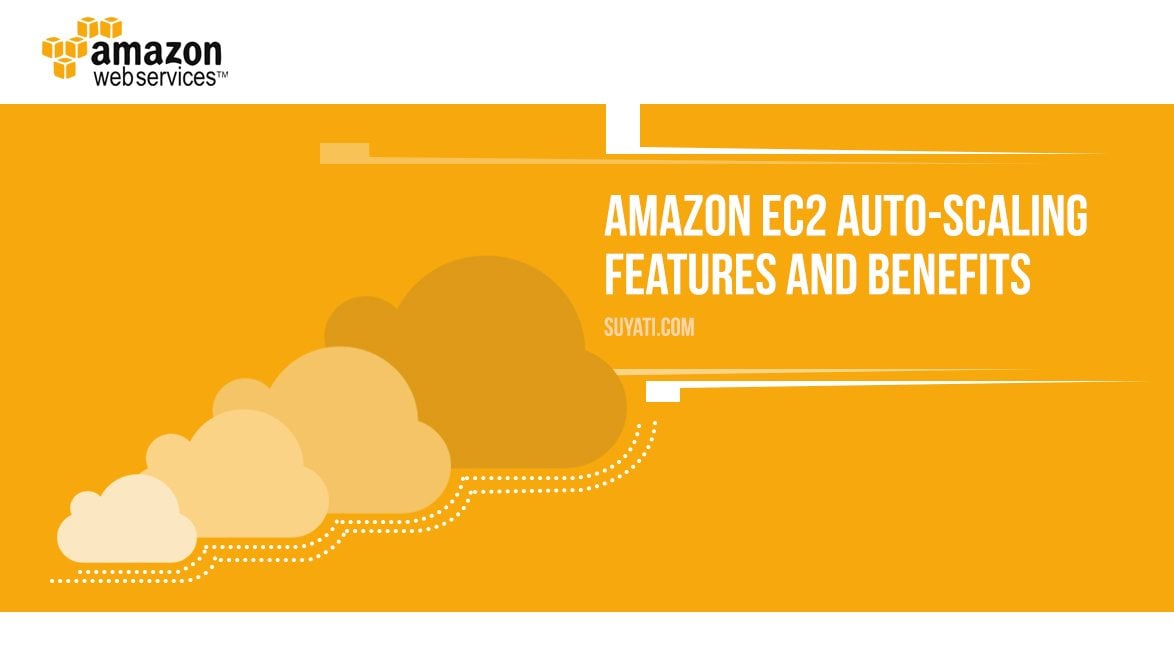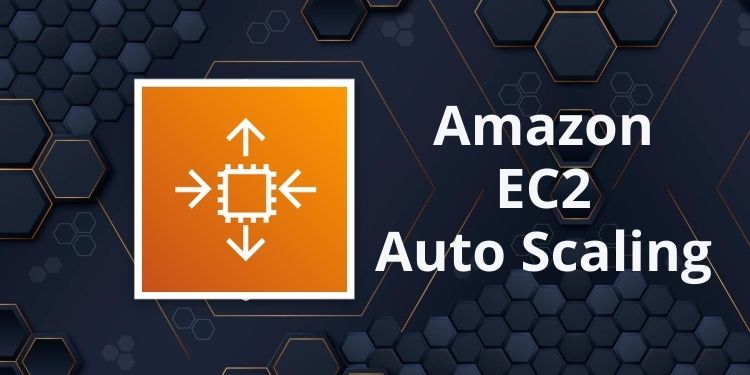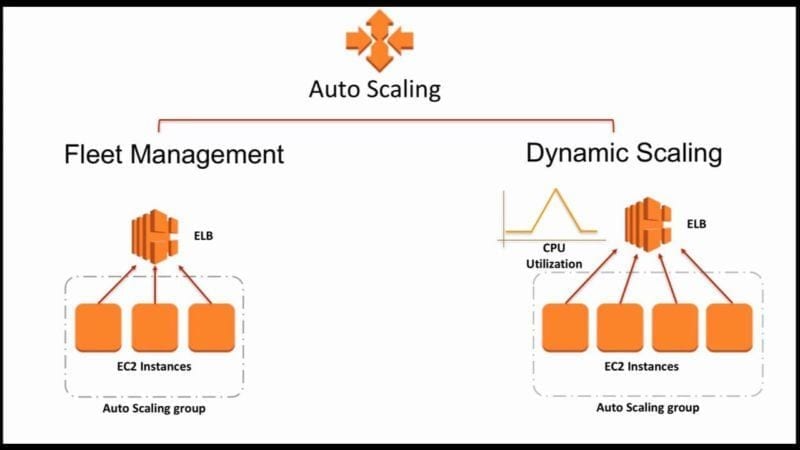What is Amazon EC2 Auto Scaling?
Amazon Elastic Compute Cloud (Amazon EC2) Auto Scaling is a powerful service that enables users to dynamically adjust the number of EC2 instances in response to changes in workload and traffic. This service is designed to optimize the cost, high availability, and performance of applications running on the AWS cloud. By automatically scaling resources up or down, Amazon EC2 Auto Scaling ensures that applications have the necessary capacity to handle varying workloads while minimizing overprovisioning and reducing costs.
Key Components of Amazon EC2 Auto Scaling
Amazon EC2 Auto Scaling comprises several essential components that work together to ensure a scalable and responsive infrastructure. These components include Launch Configurations, Auto Scaling Groups, and Scaling Policies.
A Launch Configuration defines the instance type, the Amazon Machine Image (AMI), security groups, and the block and instance storage settings for the instances in your Auto Scaling group. It specifies the settings required to launch an Amazon EC2 instance.
An Auto Scaling Group (ASG) contains a collection of EC2 instances that share similar characteristics and are treated as a logical grouping for the purposes of instance scaling and management. The ASG ensures that you have the desired number of instances available to handle the workload for your application.
A Scaling Policy defines how Amazon EC2 Auto Scaling should scale your ASG in response to changes in demand. You can create scaling policies that automatically increase or decrease the size of your group based on criteria such as a CloudWatch alarm, a schedule, or a specific capacity percentage.
By combining these components, you can create a powerful, flexible, and automated scaling solution that can adapt to changing workloads and traffic patterns. This enables you to maintain high availability, optimize costs, and deliver improved application performance.
How to Implement Amazon EC2 Auto Scaling
Implementing Amazon EC2 Auto Scaling involves creating and configuring Launch Configurations, Auto Scaling Groups, and Scaling Policies. Here’s a step-by-step guide to help you get started:
-
Create a Launch Configuration: In the AWS Management Console, navigate to the EC2 service and select “Launch Configurations” under the “Auto Scaling” section. Click “Create launch configuration” and choose the desired AMI, instance type, security groups, and storage settings. Save the launch configuration when you’re done.
-
Create an Auto Scaling Group (ASG): After creating a launch configuration, go back to the “Auto Scaling” section and click on “Auto Scaling Groups.” Choose “Create Auto Scaling group” and enter the necessary details, such as the group name, the VPC, and the desired number of instances. Select the launch configuration you created earlier and configure any additional settings as needed. Create the ASG when you’re finished.
-
Create a Scaling Policy: To enable your ASG to scale automatically, you need to create a scaling policy. Navigate to the “Auto Scaling” section and click on “Scaling Policies.” Choose “Create scaling policy” and set the policy type (e.g., target tracking, simple scaling, or step scaling). Define the scaling rules, such as the threshold, cooldown period, and adjustment type, and save the scaling policy.
-
Attach the Scaling Policy to the ASG: Once you’ve created a scaling policy, you can attach it to your ASG. In the ASG details page, click on the “Scaling policies” tab and choose “Attach policies.” Select the scaling policy you created and click “Attach” to link it to the ASG.
By following these steps, you can successfully implement Amazon EC2 Auto Scaling and start enjoying the benefits of a scalable and responsive infrastructure. Remember to monitor your Auto Scaling environment and fine-tune your scaling policies as needed to optimize performance and costs.
Monitoring Amazon EC2 Auto Scaling Performance
Monitoring Amazon EC2 Auto Scaling performance is crucial for maintaining a high-performing, cost-effective, and scalable infrastructure. AWS provides several tools to help you monitor and optimize your Auto Scaling environment, including Amazon CloudWatch and the AWS Management Console.
Amazon CloudWatch
Amazon CloudWatch is a monitoring and observability service that provides real-time insights into your AWS resources and applications. With CloudWatch, you can monitor metrics, collect and track log files, set alarms, and automatically react to changes in your AWS resources.
To monitor Amazon EC2 Auto Scaling performance using CloudWatch, follow these steps:
-
Enable CloudWatch for your Auto Scaling Group: By default, CloudWatch is enabled for your Auto Scaling groups. However, you can verify this by navigating to the “Auto Scaling Groups” page in the EC2 service and checking the “CloudWatch” column.
-
View Auto Scaling metrics: In the CloudWatch console, you can view various metrics related to your Auto Scaling groups, such as group size, CPU utilization, and network traffic. To access these metrics, navigate to the “Metrics” section, choose “EC2” as the namespace, and select the desired Auto Scaling group.
-
Set up alarms and notifications: You can create alarms based on specific metrics and receive notifications when certain thresholds are met. For example, you can set up an alarm to notify you when the average CPU utilization of your instances exceeds 70%. To create an alarm, navigate to the “Alarms” section in CloudWatch, click “Create alarm,” and follow the on-screen instructions.
AWS Management Console
The AWS Management Console also provides a user-friendly interface for monitoring your Auto Scaling environment. You can view the status of your instances, launch configurations, and Auto Scaling groups, as well as monitor key performance metrics.
To access the Auto Scaling dashboard in the AWS Management Console, follow these steps:
-
Sign in to the AWS Management Console.
-
Navigate to the EC2 service and select “Auto Scaling” from the left-hand menu.
-
Choose “Auto Scaling Groups” to view the status and performance metrics of your groups.
-
Select a specific group to view more details, such as the group size, recent events, and instance history.
By effectively monitoring your Amazon EC2 Auto Scaling environment, you can ensure high availability, optimize costs, and maintain the desired performance levels for your applications.
Best Practices for Amazon EC2 Auto Scaling
Amazon EC2 Auto Scaling is a powerful tool for managing dynamic workloads and ensuring high availability. To optimize your Auto Scaling environment, consider the following best practices:
Set Up Proper Warm-Up Times
When scaling out, it’s essential to allow sufficient time for instances to warm up and become fully functional before accepting traffic. This is particularly important for applications with slow startup times or that require additional configuration after launch. To address this, you can use a warm pool or implement a custom solution using Amazon EC2 Auto Scaling plans.
Use Instance Scale-In Protection
To prevent unintended termination of instances during scale-in events, enable instance scale-in protection for specific instances. This feature ensures that these instances are retained during scale-in events, allowing you to maintain control over which instances are terminated.
Implement Health Checks
Configure health checks to monitor the health of your instances and ensure that only healthy instances are included in your Auto Scaling group. This helps maintain application availability and prevents the scaling of unhealthy instances.
Regularly Update Launch Configurations
As your application evolves, it’s essential to update your launch configurations to reflect the latest changes. Regularly review and update your launch configurations to ensure they remain aligned with your application requirements.
Monitor and Adjust Scaling Policies
Regularly review your scaling policies to ensure they are appropriately configured and aligned with your application’s needs. Monitor your CloudWatch metrics and adjust your scaling policies as necessary to maintain optimal performance and cost efficiency.
Perform Regular Maintenance and Updates
Schedule regular maintenance and updates for your instances to ensure they remain secure and up-to-date. This includes applying security patches, updating software, and addressing any performance issues.
By following these best practices, you can optimize your Amazon EC2 Auto Scaling environment, ensuring high availability, cost efficiency, and improved application performance.
Scaling Strategies for Amazon EC2 Auto Scaling
Amazon EC2 Auto Scaling offers various scaling strategies to help you manage your workload effectively. Each strategy has its advantages and disadvantages, making it essential to understand their use cases and limitations. This section explores time-based scaling, load-based scaling, and predictive scaling.
Time-Based Scaling
Time-based scaling allows you to scale your Auto Scaling group according to a predefined schedule. This strategy is useful when you have predictable workload patterns, such as increased traffic during business hours or seasonal fluctuations. To implement time-based scaling, create a scheduled scaling action that adjusts the desired capacity of your Auto Scaling group at specific times.
Load-Based Scaling
Load-based scaling, also known as dynamic scaling, adjusts the number of instances in your Auto Scaling group based on real-time metrics, such as CPU utilization or network traffic. This strategy is ideal for handling unpredictable workloads or sudden spikes in traffic. To implement load-based scaling, create a scaling policy that triggers when a CloudWatch alarm is breached, adjusting the desired capacity accordingly.
Predictive Scaling
Predictive scaling uses machine learning algorithms to forecast future workload patterns and automatically adjusts the capacity of your Auto Scaling group. This strategy is helpful for applications with consistent growth trends or recurring patterns, as it enables you to scale proactively and maintain high performance. To implement predictive scaling, create a predictive scaling policy and configure the desired prediction interval and target tracking policy.
When choosing a scaling strategy, consider the nature of your workload, the predictability of traffic patterns, and the level of automation you desire. Time-based scaling is best suited for predictable workloads, load-based scaling for unpredictable workloads, and predictive scaling for applications with consistent growth trends. By understanding these strategies and their applications, you can optimize your Amazon EC2 Auto Scaling environment and ensure a scalable and responsive infrastructure.
Troubleshooting Common Amazon EC2 Auto Scaling Issues
Amazon EC2 Auto Scaling is a powerful tool, but like any other service, it may encounter issues that require troubleshooting. This section covers common problems related to scaling, termination, and instance launches, along with tips on diagnosing and resolving them.
Scaling Issues
If your Auto Scaling group fails to scale as expected, consider the following:
-
Check your scaling policies: Ensure that your scaling policies are correctly configured and that their triggers, such as CloudWatch alarms, are functioning as intended.
-
Review your launch configuration: Make sure your launch configuration is up-to-date and compatible with your desired instance types and settings.
-
Inspect your Auto Scaling group’s lifecycle hooks: Lifecycle hooks can delay instance launches or terminations. Verify that they are correctly configured and not causing delays in scaling activities.
Termination Issues
If instances are terminated unexpectedly or not at all, consider the following:
-
Examine your termination policies: Ensure that your termination policies are set up correctly and that instances are being terminated based on the desired criteria.
-
Check your instance protection settings: Instances with scale-in protection will not be terminated during scale-in events. Disable protection for instances that should be terminated.
-
Inspect your spot instance settings: If you are using spot instances, verify that your maximum price is aligned with the current spot instance market price.
Instance Launch Issues
If instances fail to launch or experience issues during the launch process, consider the following:
-
Review your VPC and subnet settings: Ensure that your VPC and subnet configurations are correct and that instances have the necessary network access.
-
Check your security group rules: Make sure that your security groups allow inbound and outbound traffic for the required ports and protocols.
-
Inspect your IAM roles and policies: Verify that your IAM roles and policies provide the necessary permissions for your instances to interact with other AWS services.
By understanding these common issues and implementing the appropriate troubleshooting steps, you can maintain a healthy and efficient Amazon EC2 Auto Scaling environment.
Integrating Amazon EC2 Auto Scaling with Other AWS Services
Amazon EC2 Auto Scaling can be integrated with various AWS services to create powerful, scalable, and efficient architectures. This section explores how to integrate Auto Scaling with Amazon RDS, Amazon SNS, and AWS Lambda, along with examples of use cases and benefits.
Amazon RDS Integration
Amazon RDS (Relational Database Service) can be integrated with Auto Scaling to ensure that your database capacity scales alongside your application instances. By using Amazon RDS Multi-AZ deployments or Read Replicas, you can maintain high availability and improve read performance as your application grows.
Amazon SNS Integration
Amazon SNS (Simple Notification Service) can be used to send notifications when scaling activities occur, such as when instances are launched, terminated, or when a scaling policy is triggered. By integrating Auto Scaling with SNS, you can monitor and react to scaling events in real-time, improving your operational awareness and control.
AWS Lambda Integration
AWS Lambda can be integrated with Auto Scaling to automate various tasks, such as configuring instances, running custom scripts, or interacting with other AWS services. By using Lambda functions as targets for scaling events, you can create a fully automated and serverless infrastructure that adapts to changing workloads and traffic patterns.
By integrating Amazon EC2 Auto Scaling with other AWS services, you can create more sophisticated, scalable, and efficient architectures that meet the demands of your applications and users. These integrations enable you to automate tasks, improve performance, and maintain high availability, all while optimizing costs and resources.