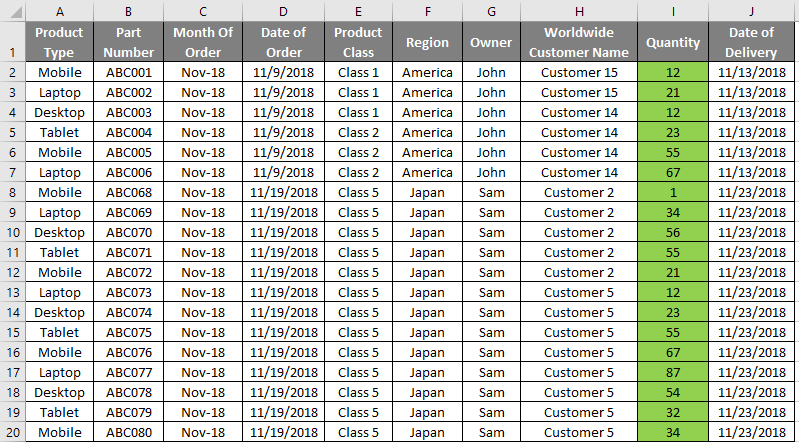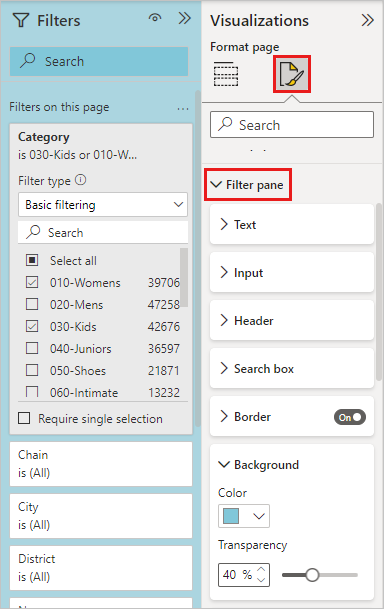How to Change the Power BI Report Icon
The ability to customize the Power BI report icon is a frequently requested feature, as it directly impacts report identification and overall workspace organization. While Power BI doesn’t natively support direct modification of the powerbi report icon, this article will explore practical workarounds and alternative strategies. The goal is to achieve a similar visual effect, making it easier to distinguish and manage your Power BI reports.
Currently, the default powerbi report icon is used across all reports, which can make it challenging to quickly locate the desired report within a busy workspace or app. This can lead to inefficiencies and a less-than-ideal user experience. Although a direct change to the powerbi report icon is not possible, the methods discussed will help you create visual cues and branding elements that improve report discoverability. Consider this exploration as a guide to enhancing the visual aspects of your Power BI environment, even without direct powerbi report icon customization.
This article provides innovative methods to enhance the visual organization of your reports. These methods include leveraging app workspaces, embedding custom branding within reports, and utilizing strategic naming conventions. While the default powerbi report icon remains unchanged, these techniques provide alternative means of creating a visually distinct and easily navigable Power BI environment. The focus is on maximizing the visual impact within the existing Power BI framework, circumventing the limitations related to the powerbi report icon.
Understanding Power BI Report Navigation
Power BI offers robust navigation features within both the Power BI service (online) and Power BI Desktop application. Users typically access reports through workspaces or apps. Workspaces serve as collaborative areas where reports, datasets, and dashboards are stored and managed. Within a workspace, reports are listed alongside other content. Apps, on the other hand, provide a curated collection of reports and dashboards designed for specific users or purposes. Identifying reports within these environments relies heavily on the report name and the standard Power BI report icon. The default Power BI report icon is a visual cue that users quickly learn to associate with Power BI reports. However, the platform has limitations regarding direct modification of this default powerbi report icon. This means users cannot simply upload a custom icon to replace the standard one for individual reports. This standardization, while ensuring consistency, can sometimes make it challenging to quickly distinguish between numerous reports within a workspace or app. The inability to customize the powerbi report icon directly necessitates exploring alternative strategies to enhance report identification and visual organization within the Power BI ecosystem. These strategies often involve leveraging workspace branding, in-report visual cues, and naming conventions to compensate for the lack of direct powerbi report icon customization.
In the Power BI service, navigation typically involves browsing through workspaces or apps. The left-hand navigation pane provides access to “Home,” “Browse,” and other key areas. “Browse” allows users to explore workspaces, apps, and shared content. Within a workspace, reports are displayed in a list or grid view, each accompanied by the default Power BI report icon. Similarly, Power BI Desktop presents reports in a file-based structure. When a report is opened, it displays within the main canvas area. Identifying the report relies on the file name and the content displayed within the report itself. Power BI Desktop also lacks the option to change the powerbi report icon associated with the file. The consistency of the default icon across both the service and the desktop application reinforces the Power BI brand. The consistent use of the default powerbi report icon ensures users can easily recognize Power BI content regardless of the access point. However, the lack of customization can be a limitation when managing a large number of reports.
While the default powerbi report icon cannot be directly changed, understanding the standard navigation features is crucial for implementing alternative identification methods. Users need to be aware of how reports are accessed and displayed within workspaces and apps to effectively leverage branding, naming conventions, and in-report visuals. These alternative strategies aim to provide enhanced visual cues that compensate for the limitations of the default powerbi report icon. By strategically employing these methods, organizations can improve report discoverability and create a more visually appealing and intuitive Power BI experience for their users. The powerbi report icon remains constant, but the user experience around it can be significantly enhanced through thoughtful design and organization.
Leveraging App Workspaces for Enhanced Report Identification
Power BI App Workspaces offer a valuable method for improving the identification of reports. While direct customization of the powerbi report icon is not available, App Workspaces provide alternative branding features that can achieve a similar visual effect. A key feature is the ability to add a custom logo to the workspace. This workspace logo can indirectly serve as a visual cue for the Power BI reports contained within that specific workspace.
When users navigate through Power BI, they often encounter a list of workspaces. A distinctive workspace logo immediately helps users visually identify the correct workspace. This is especially helpful when an organization has multiple workspaces. The workspace logo then provides a visual association with the reports inside. Think of the workspace logo as a parent brand for its child Power BI reports. While the individual powerbi report icon remains the default one, the encompassing workspace benefits from custom branding. To implement this, navigate to the workspace settings in Power BI service. Look for the branding section. There, you can upload a suitable image that represents the workspace’s purpose or the department it serves. Ensure the image is of high quality and appropriately sized for optimal display within the Power BI interface.
This approach offers a practical workaround for the lack of direct powerbi report icon customization. By focusing on workspace-level branding, users can create a visually organized and easily navigable Power BI environment. This improves the overall user experience. It also ensures reports are easily found and associated with their respective business areas. Furthermore, consistent branding across workspaces enhances the professional appearance of the Power BI deployment. This promotes greater user adoption and confidence in the data being presented. This method uses creative features to solve a problem that does not have a direct solution on Power BI, giving a better user experience. Organizations can effectively guide users to the correct reports by strategically using workspace logos. This approach reduces confusion and increases efficiency in accessing and utilizing Power BI reports.
Custom Branding Within the Power BI Report Itself
While directly changing the Power BI report icon isn’t possible, you can significantly enhance visual branding *within* the report itself. This approach focuses on making the report visually distinct, even if the main Power BI report icon remains unchanged. The key is to embed branding elements directly into the report’s design.
One effective method involves incorporating custom visuals. Logos, icons, and other graphical elements can be strategically placed within the report layout. For example, a company logo can be added to the header or footer of each report page. Unique icons can be used to represent different categories or data points within the report. These visual cues help users quickly identify the report and its purpose. These elements contribute to a more polished and professional appearance. Even without a custom Power BI report icon, the report becomes instantly recognizable. Furthermore, think about using a consistent color scheme that aligns with your brand guidelines. This visual consistency reinforces brand recognition across all reports.
Another creative option is to design a custom report theme. Power BI allows you to create and apply themes that control the color palette, fonts, and visual styles of your reports. By creating a unique theme, you can give your reports a distinctive look and feel. This helps them stand out from standard Power BI reports. Remember to optimize images and visual elements for performance. Large, uncompressed images can slow down report loading times. Use appropriate file formats and compression techniques to ensure a smooth user experience. Consider using a watermark image, however do this subtly so it doesnt distract from the report. In summary, while you can’t alter the Power BI report icon directly, focusing on in-report branding provides ample opportunity to create visually compelling and easily identifiable reports. This method allows for creative control over the report’s appearance and reinforces brand identity even without changing the Power BI report icon.
Considerations for Power BI App Deployment
Power BI Apps offer a structured and controlled environment for distributing reports to a wider audience. They represent a significant step beyond simply sharing reports within a workspace and provide opportunities to enhance the user experience. When considering how to visually identify a Power BI report, deploying it as part of a Power BI App provides advantages related to consistent branding.
Power BI Apps, unlike individual reports, allow you to define an app icon. This app icon becomes the primary visual identifier for the entire collection of reports contained within the app. While you still cannot directly customize the individual powerbi report icon, the app icon serves as a central visual cue. This is particularly useful for users who access multiple reports, as they can quickly identify the relevant app, and thus the reports within it, by its icon. Think of it as branding the container rather than the contents individually.
The process of creating a Power BI App involves selecting reports from a workspace and publishing them as a cohesive unit. This provides a curated experience for the end-user. During the app creation process, you have the opportunity to upload a custom icon that reflects the app’s purpose or the organization’s branding. This icon is prominently displayed in the Power BI service, making it easy for users to locate and access the app. Furthermore, the app description and naming conventions can work in tandem with the icon to clearly communicate the purpose of the reports within. Therefore, while a direct powerbi report icon change is not feasible, leveraging Power BI Apps and their associated branding options offers a powerful alternative for improving report discoverability and visual appeal. Using apps is an innovative way to indirectly manage the powerbi report icon representation and enhance user navigation.
Utilizing Visual Cues in Report Naming Conventions
Power BI offers various features to enhance report identification, and while direct customization of the powerbi report icon isn’t available, creative naming conventions can significantly improve visual distinction. This approach involves incorporating keywords or symbols within the report name itself to create immediate visual cues. These cues enable users to quickly differentiate between reports, even within a crowded workspace. By strategically using naming conventions, you can overcome the limitation of a uniform powerbi report icon.
Consider employing a system where specific prefixes or suffixes denote report type, department, or key metrics. For example, “[Sales] – Monthly Performance” or “HR – Employee Turnover Analysis” immediately clarifies the report’s purpose. The brackets and hyphens act as visual separators, making it easier to scan through a list of reports. Furthermore, experiment with Unicode characters or symbols, provided they are supported within Power BI’s naming conventions. A small star or checkmark symbol could denote “certified” or “approved” reports, while a warning symbol might indicate a report that is still under development. While seemingly subtle, these additions can dramatically improve the discoverability and usability of your Power BI reports, working around the static powerbi report icon.
The key is to establish a consistent and easily understandable naming convention across your organization. Communicate the meaning of different prefixes, suffixes, and symbols to your users to ensure everyone benefits from this system. Remember to keep the report names concise and relevant, avoiding overly long or cryptic descriptions. Regular audits of report naming conventions can also ensure continued adherence and effectiveness. Although Power BI does not offer direct icon customization, the strategic implementation of naming conventions allows you to inject visual cues and improve the overall user experience. This creative approach allows for improved report identification and a better user experience, all while working within the existing Power BI framework to indirectly customize the powerbi report icon identification.
Exploring Third-Party Power BI Templates
When seeking to visually enhance your dashboards, consider exploring third-party Power BI report templates. While direct customization of the powerbi report icon within Power BI remains limited, these templates often incorporate unique design elements that can significantly differentiate your reports from the standard Power BI aesthetic. These templates may offer innovative layouts, color schemes, and embedded visual cues that contribute to a more visually appealing and branded experience.
Many websites and online communities offer a variety of Power BI templates, ranging from industry-specific dashboards to more general-purpose report designs. These templates can provide a starting point for creating visually distinctive reports without requiring extensive design expertise. By leveraging pre-designed templates, you can quickly implement custom branding elements and visual enhancements to improve the overall look and feel of your Power BI reports. Keep in mind that while you can’t directly modify the powerbi report icon, the overall visual presentation can be significantly altered.
However, it is crucial to exercise caution when using third-party Power BI templates. Always evaluate the source of the template carefully to ensure its security and reliability. Before implementing a template, thoroughly review its design and functionality to confirm that it meets your specific requirements and aligns with your organization’s data governance policies. Ensure the template doesn’t contain any malicious code or compromise your data security. While these templates offer an indirect workaround to enhance the visual identity and improve the report identification, as a substitute for changing the powerbi report icon, prioritize security and compliance.
Future Possibilities and Power BI Updates
The landscape of data visualization and business intelligence is ever-evolving. While direct customization of the Power BI report icon is currently unavailable, future updates to Power BI may introduce such features. Microsoft continuously refines Power BI based on user feedback and technological advancements. The ability to alter the powerbi report icon could enhance user experience. This would allow for more personalized and easily identifiable reports.
Users should stay informed about the latest Power BI releases and feature announcements. These announcements often detail upcoming changes and improvements to the platform. Regularly checking the official Power BI blog and Microsoft’s documentation is recommended. This ensures users are aware of any new customization options or features related to the powerbi report icon. Users can also follow Power BI’s social media channels and community forums. These platforms often share updates and insights into future developments. The dynamic nature of Power BI means that requested features, like powerbi report icon customization, could be implemented in subsequent versions.
The Power BI Ideas forum is a valuable resource for suggesting and voting on new features. Users can submit their requests for powerbi report icon customization and garner support from other users. Microsoft actively monitors the Power BI Ideas forum. They consider user feedback when prioritizing new features and updates. By participating in the Power BI community and contributing to the Ideas forum, users can directly influence the future development of the platform. Consistent engagement and clear articulation of the need for powerbi report icon customization can increase the likelihood of its implementation in future releases. Therefore, users should actively participate in the feedback process to advocate for desired functionalities.