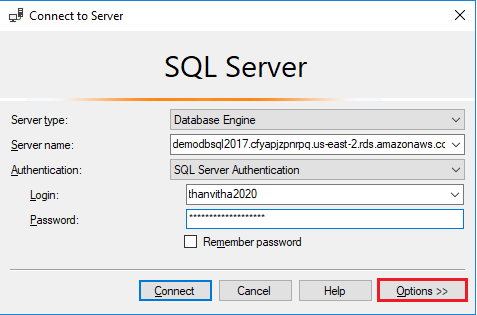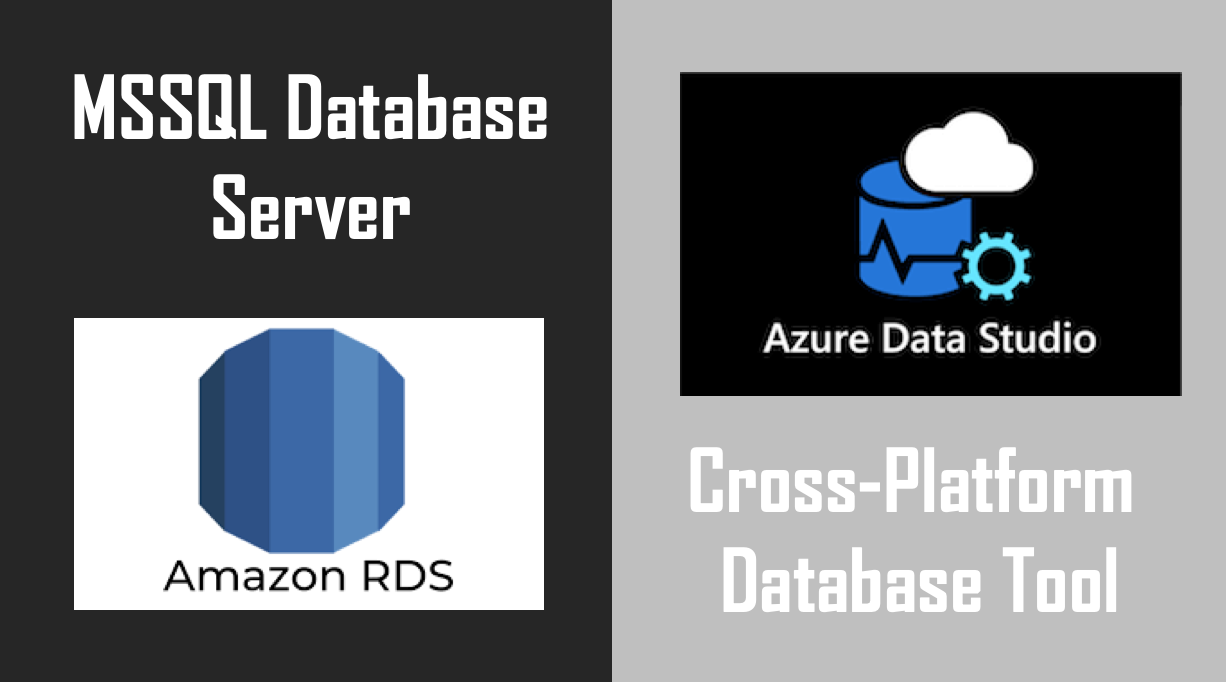Securely Managing Your AWS SQL Server Instances
Managing SQL Server databases running on Amazon Web Services (AWS) requires robust and efficient tools. While the AWS Management Console offers basic functionalities, it often falls short when it comes to comprehensive database administration. Users frequently need a more powerful and versatile solution to effectively manage their SQL Server instances, whether they are running on EC2 or RDS.
The AWS console, while useful for initial setup and monitoring, lacks the advanced features needed for tasks such as complex query execution, schema management, and performance tuning. This is where a dedicated client tool becomes invaluable, offering a richer set of features and a more intuitive interface for interacting with your SQL Server databases on AWS. Choosing the right tool can significantly improve productivity, enhance security, and provide fine-grained control over your database environment. One such tool is SQL Server Management Studio (SSMS), a widely used and highly capable solution for managing SQL Server instances, including those hosted on AWS.
This article explores how to leverage the power of SQL Server Management Studio (SSMS) to manage your SQL Server databases running on AWS. We will delve into the benefits of using AWS SSMS, covering everything from initial setup and secure connection configuration to advanced management techniques and troubleshooting common issues. By utilizing AWS SSMS, database administrators and developers can streamline their workflows, improve database performance, and ensure the security and reliability of their SQL Server deployments on AWS, all while working within a familiar and feature-rich environment. Understanding how to effectively use AWS SSMS is crucial for anyone managing SQL Server databases in the AWS cloud.
What is SQL Server Management Studio (SSMS) and Why Use It with AWS?
SQL Server Management Studio (SSMS) is a powerful, integrated environment for managing any SQL Server infrastructure, whether on-premises or in the cloud. It provides a comprehensive suite of tools for database administration, query execution, and object management. With SSMS, users can design, develop, and manage SQL Server databases, as well as utilize its graphical and scripting tools. These include features for creating and altering database schemas, managing security, monitoring performance, and backing up and restoring databases.
Using SSMS with AWS SQL Server, whether running on EC2 or RDS, offers distinct advantages over basic AWS tools or cloud-based editors. Firstly, aws ssms provides enhanced security. SSMS enables fine-grained control over user permissions and roles, aligning with the principle of least privilege. It also supports encrypted connections, ensuring data confidentiality during transmission between the client and the AWS SQL Server instance. Secondly, SSMS offers improved productivity. Its rich feature set simplifies complex tasks like schema management, query optimization, and performance monitoring, allowing database administrators and developers to work more efficiently. The object explorer allows easy navigation through database objects and configurations.
Compared to the limited capabilities of the AWS console for database management, aws ssms grants far greater control. While the AWS console is useful for basic tasks, SSMS allows for advanced configurations, detailed performance analysis, and complex query development. Cloud-based editors might offer convenience, but often lack the depth and breadth of features found in SSMS. The use of aws ssms empowers users to leverage a familiar and robust toolset for managing their AWS SQL Server databases, enhancing security, improving productivity, and ensuring a more efficient workflow. This makes aws ssms a great option for anyone working with SQL server on AWS.
Preparing Your AWS Environment for SQL Server Connections
Before connecting to your SQL Server instance on AWS using SQL Server Management Studio (SSMS), it is crucial to properly configure your AWS environment. This preparation ensures a secure and stable connection. The initial step involves identifying or creating a SQL Server instance within AWS, either on an EC2 instance or as an RDS instance. Selecting the appropriate instance type depends on your specific needs and management preferences. EC2 instances offer greater control over the operating system and SQL Server configuration, while RDS simplifies database administration tasks. Regardless of the chosen type, ensure the SQL Server instance is running and accessible.
The next critical step is configuring the security groups associated with your SQL Server instance. Security groups act as virtual firewalls, controlling inbound and outbound traffic. To allow SSMS to connect, you must create an inbound rule that permits traffic on port 1433, the default port for SQL Server. This rule should specify the source IP address or CIDR block from which you will be connecting with aws ssms. For enhanced security, restrict the source to only the necessary IP addresses, adhering to the principle of least privilege. Consider creating a dedicated Virtual Private Cloud (VPC) for your SQL Server instances, providing an isolated network environment. Within the VPC, you can define network access control lists (ACLs) for additional security layers. Properly configured security groups and VPCs are vital for safeguarding your SQL Server data and preventing unauthorized access. If you are planning on using aws ssms from multiple locations, consider using a VPN or bastion host.
Finally, consider the SQL Server authentication mode. SQL Server supports both Windows Authentication and SQL Server Authentication. While Windows Authentication might be suitable for EC2 instances joined to a domain, SQL Server Authentication is often preferred for RDS instances and scenarios where domain integration is not feasible. If using SQL Server Authentication, ensure you have a strong password policy in place and regularly rotate passwords. Carefully manage SQL Server logins and permissions, granting users only the necessary privileges. Implementing these security measures minimizes the risk of data breaches and ensures the integrity of your database. By meticulously setting up your AWS environment, including security groups, VPC configurations, and authentication settings, you pave the way for a secure and efficient aws ssms connection to your SQL Server instance.
How to Connect to AWS SQL Server with Management Studio
Establishing a connection between SQL Server Management Studio (SSMS) and your AWS SQL Server instance is a straightforward process, essential for effective database management. First, ensure you have SSMS downloaded and installed on your local machine. Microsoft provides a free download of SSMS from their official website. Once installed, you’ll need the endpoint or IP address of your SQL Server instance running on AWS. This information is available within the AWS console, whether you’re using EC2 or RDS.
Next, launch SSMS and initiate a new connection. In the “Connect to Server” dialog box, enter the server name using the endpoint or IP address obtained from AWS. Choose your authentication method. SQL Server Authentication requires a username and password, while Windows Authentication relies on your Windows credentials. If using SQL Server Authentication, ensure the SQL Server instance is configured to allow mixed-mode authentication (SQL Server and Windows Authentication mode). Enter the appropriate credentials. If you encounter connection issues, double-check the server name, username, and password for accuracy. Also, verify that the SQL Server instance is running and accessible.
Troubleshooting AWS SSMS connection problems often involves checking firewall rules. The security group associated with your SQL Server instance must allow inbound traffic on port 1433 (the default SQL Server port) from your local machine’s IP address. You may need to add a rule to the security group specifically allowing traffic from your IP. Another common issue is an incorrect SQL Server authentication mode. If you intend to use SQL Server Authentication, make sure it’s enabled on the SQL Server instance. You can configure this through SSMS once connected, or via SQL Server Configuration Manager on an EC2 instance. Successfully connecting aws ssms enables comprehensive database management, query execution, and overall improved control over your AWS SQL Server environment. Using aws ssms is a very efficient way to manage your databases. An appropriate configuration of your aws ssms settings is very important. This highlights the importance of understanding network configurations and authentication methods when connecting aws ssms to AWS SQL Server.
Configuring Secure Access for Your AWS SQL Server Instances
Securing connections to your AWS SQL Server instances is paramount. It is crucial to protect sensitive data during transit between SQL Server Management Studio (SSMS) and your database server. One effective method involves enabling encryption using SSL/TLS certificates. This creates an encrypted channel, preventing eavesdropping and ensuring data confidentiality. The process typically involves obtaining a certificate, installing it on the SQL Server instance (whether it’s running on EC2 or RDS), and configuring the server to enforce SSL/TLS encryption. When connecting with aws ssms, ensure the connection string specifies encryption. Configuring your aws ssms properly ensures secure transmissions.
Enabling forced encryption on the SQL Server instance is another critical security measure. When forced encryption is enabled, the SQL Server will only accept connections that are encrypted. This eliminates the risk of unencrypted connections, providing a consistent level of security for all interactions with the database. This configuration is performed on the SQL Server itself, independent of aws ssms. However, you must configure your aws ssms client to use encryption, or the connection will fail. Using aws ssms requires some encryption knowledge.
Effective management of SQL Server logins and permissions is also crucial to minimize security risks. Adhering to the principle of least privilege is essential, granting users only the permissions necessary to perform their specific tasks. Regularly review and audit user permissions to identify and address any potential security vulnerabilities. Strong password policies and multi-factor authentication can further enhance security. By implementing these measures alongside secure connection configurations, you can significantly strengthen the security posture of your AWS SQL Server instances, when managing your databases via aws ssms.
Troubleshooting Common SSMS and AWS SQL Server Connection Problems
Encountering issues while connecting SQL Server Management Studio (SSMS) to an AWS SQL Server instance is not uncommon. Several factors can contribute to these problems, and systematically addressing each possibility is crucial for resolution. One frequent issue involves DNS resolution. Ensure that the SSMS client can correctly resolve the hostname or IP address of the AWS SQL Server instance. Verify the instance’s public accessibility if connecting from outside the VPC; otherwise, confirm proper internal DNS configuration. When experiencing difficulties connecting aws ssms, a primary suspect often lies in the firewall configurations.
Firewall rules, both on the client machine and within the AWS environment (security groups), must allow inbound traffic on port 1433 (the default SQL Server port) from the client’s IP address. Incorrect credentials are another common pitfall. Double-check the username and password used for authentication. Remember that SQL Server offers two authentication modes: Windows Authentication and SQL Server Authentication. If SQL Server Authentication is enabled, ensure the specified login exists and has the necessary permissions. AWS ssms connection problems may also stem from the SQL Server authentication mode. Confirm that the SQL Server instance is configured to allow the authentication method being used by SSMS.
Network connectivity issues can also impede successful connections. Use tools like `ping` or `traceroute` to diagnose basic network reachability between the client and the AWS SQL Server instance. Error messages displayed by SSMS can provide valuable clues. Pay close attention to the specific error code and message text. Search for these errors online to find potential causes and solutions. If using SSL/TLS encryption, ensure the client trusts the server’s certificate. Problems connecting aws ssms can often be traced back to certificate validation failures. Thoroughly examine error logs on both the client and the SQL Server instance for more detailed information. By systematically investigating these potential causes and employing relevant diagnostic tools, resolving SSMS and AWS SQL Server connection problems becomes a manageable process. If still facing problems with aws ssms, consider simplifying configurations and testing basic connectivity before implementing advanced security features.
Optimizing SSMS for AWS SQL Server Management
SQL Server Management Studio (SSMS) offers a range of advanced features that can significantly streamline the management of your AWS SQL Server instances. By leveraging these capabilities, database administrators can enhance their efficiency and improve overall database performance. One key aspect is the use of templates. SSMS allows you to create and save templates for frequently executed tasks, such as creating new tables, stored procedures, or user accounts. These templates can be customized to fit specific needs and reused across multiple AWS SQL Server instances, saving time and ensuring consistency. This is especially valuable when managing several aws ssms connections.
The Object Explorer in SSMS provides a visual representation of the database schema, making it easy to navigate and manage database objects. You can quickly drill down into tables, views, stored procedures, and other objects to view their properties, modify their definitions, or execute scripts. This intuitive interface simplifies database administration and reduces the risk of errors. Furthermore, SSMS includes powerful tools for performance monitoring and query optimization. The Activity Monitor provides real-time insights into server performance, including CPU usage, memory consumption, and disk I/O. You can also use the SQL Server Profiler to capture and analyze query execution plans, identifying performance bottlenecks and areas for improvement. Proper monitoring is key when using aws ssms.
For those managing multiple AWS SQL Server connections, SSMS profiles offer a convenient way to store and organize connection information. You can create different profiles for each instance, saving the server name, authentication method, and credentials. This eliminates the need to repeatedly enter connection details, simplifying the process of switching between instances. Each aws ssms profile can be customized with specific settings and preferences, allowing you to tailor the environment to your individual needs. By taking advantage of these advanced features, you can transform SSMS into a powerful tool for managing your AWS SQL Server databases, improving productivity, and ensuring optimal performance.
Alternatives to SSMS for Managing AWS SQL Server Databases
While SQL Server Management Studio (SSMS) is a powerful tool for managing AWS SQL Server databases, other options exist. These alternatives cater to different needs and preferences. Azure Data Studio, a cross-platform database tool, offers a lightweight and modern interface. It excels in code editing, source control integration, and supports various database platforms, including SQL Server on AWS. However, it may lack some advanced administration features found in SSMS. For those using Oracle RDS instances alongside SQL Server, SQL Developer provides a unified environment. It allows managing both Oracle and SQL Server databases, simplifying administration across different platforms. The choice depends largely on the specific database environment.
Several third-party database management tools also offer viable alternatives for managing AWS SQL Server. These tools often provide enhanced features for monitoring, performance tuning, and collaboration. Some popular options include DBeaver, a universal database tool with broad database support, and Navicat, a commercial tool known for its intuitive interface and robust feature set. These tools can simplify complex tasks and enhance productivity, but may come with a cost. When evaluating alternatives to SSMS for AWS SQL Server management, consider the specific needs of your team, the size and complexity of your database environment, and budget constraints. A careful comparison will help determine the best tool for your organization. Many find aws ssms a stable and reliable option, even with these alternatives.
The strengths and weaknesses of each tool compared to SSMS can vary significantly. Azure Data Studio is a good choice for developers who prefer a lightweight and cross-platform environment. SQL Developer is suitable for organizations that manage both Oracle and SQL Server databases. Third-party tools often offer specialized features, but may come with a higher price tag. Consider scenarios where one tool might be preferred over another. For instance, if you need advanced performance monitoring capabilities, a dedicated third-party tool may be the best option. If you prioritize simplicity and ease of use, Azure Data Studio might be a better fit. Despite these alternatives, aws ssms remains a robust and versatile option for many AWS SQL Server management needs. Its comprehensive feature set and familiarity make it a popular choice. The final decision should be based on a thorough evaluation of your specific requirements and preferences to determine if alternatives will fit your aws ssms needs.