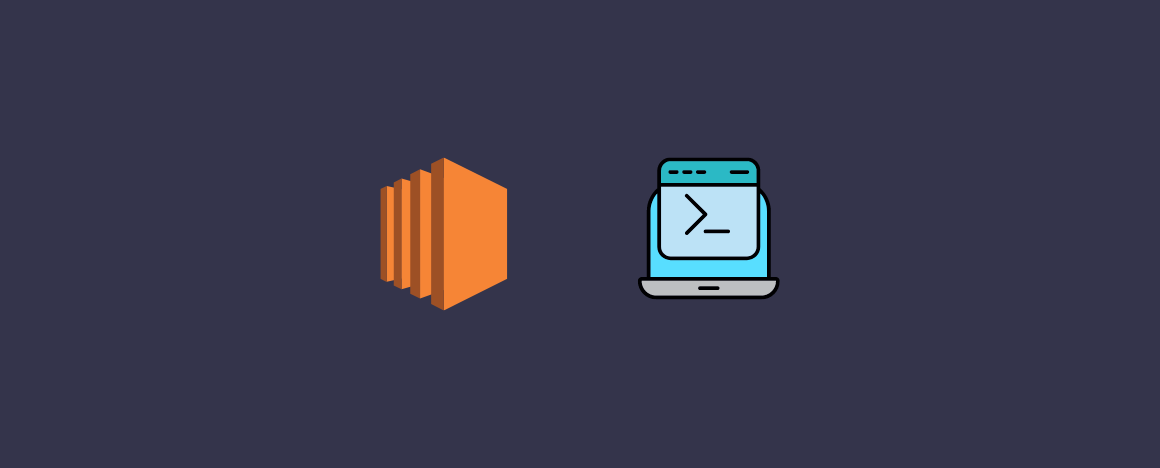Navigating the AWS Ecosystem with the EC2 CLI
Amazon EC2 (Elastic Compute Cloud) is a vital service within the Amazon Web Services (AWS) ecosystem. It provides scalable computing capacity in the cloud. Managing EC2 instances effectively is crucial for any cloud-based operation. While the AWS Management Console offers a graphical interface, the command-line interface (ec2 cli) provides significant advantages. Using the ec2 cli offers increased efficiency, enabling automation of tasks and streamlined scripting for complex operations. This guide focuses on practical application and mastering the ec2 cli for enhanced control and productivity over your EC2 resources. The ec2 cli empowers users to manage their cloud infrastructure with precision and speed, going beyond the limitations of a purely graphical approach. This practical guide will equip you with the skills needed to confidently use the ec2 cli for various EC2 management tasks.
The ec2 cli allows for automation of repetitive tasks, a critical feature for managing a large number of EC2 instances. This automation capability reduces human error and increases overall operational efficiency. Furthermore, the ec2 cli integrates seamlessly with scripting languages such as Bash and Python. This allows for the creation of sophisticated workflows and automated responses to events within your cloud environment. By mastering the ec2 cli, administrators can build robust and scalable systems, improving the reliability and maintainability of their cloud infrastructure. This results in reduced operational costs and improved resource utilization. The ec2 cli is an essential tool for anyone serious about managing their AWS EC2 resources effectively.
Understanding and utilizing the power of the ec2 cli is paramount for optimizing cloud resource management. It’s a powerful tool that enables a higher degree of control and automation compared to the web console. This increased control allows for improved cost management, minimizing unnecessary expenses by automating instance lifecycle management. Moreover, the ability to script tasks allows for repeatable and consistent deployments, minimizing human error. The ec2 cli is the foundation for advanced cloud management, paving the way for Infrastructure as Code (IaC) principles and practices. This guide will provide the necessary steps to fully utilize this potent tool for streamlined and efficient EC2 administration. Mastering the ec2 cli ensures a more robust and reliable cloud environment.
Setting Up Your AWS CLI Environment
To effectively utilize the ec2 cli, one must first install and configure the AWS Command Line Interface (CLI). This powerful tool allows for seamless interaction with various AWS services, including EC2. The installation process is straightforward across different operating systems. On Windows, download the MSI installer from the official AWS website. For macOS, use the pkg installer. Linux users can typically install the AWS CLI using their distribution’s package manager (e.g., apt, yum, or dnf). Remember to consult the official AWS documentation for the most up-to-date instructions for your specific operating system and distribution. After installation, configuring your AWS credentials is crucial. This typically involves setting up your access key ID and secret access key. You can obtain these keys from the AWS Management Console under your IAM user settings. Alternatively, you can use IAM roles for more secure access management practices. Never share your access keys publicly. Once configured, you can test your installation by running the command `aws –version`. This command should display the installed version of the AWS CLI, confirming successful installation and configuration. The ec2 cli is ready to use once this verification is complete.
Managing AWS credentials securely is paramount for maintaining the integrity and safety of your cloud infrastructure. The AWS CLI supports various authentication methods. The most common method involves using access keys, but this method requires extra care. Access keys provide powerful control over your AWS account. They should be treated like passwords and kept strictly confidential. Never hardcode them into your scripts or share them publicly. A more secure alternative involves using IAM roles for authentication. IAM roles provide temporary credentials without the need to explicitly manage access keys. Using roles eliminates the risk of compromising long-term access keys. Roles allow granular control over access permissions, ensuring users and applications have only the necessary privileges. By leveraging roles, you ensure greater security and control over your access to the ec2 cli and all associated AWS resources. Always choose the authentication method that best aligns with your security requirements.
After successfully installing the AWS CLI and configuring your credentials, it’s essential to familiarize yourself with basic commands. The `aws ec2` command is your gateway to managing EC2 instances. You can use this command to list your existing instances, `aws ec2 describe-instances`, launch new instances, `aws ec2 run-instances`, and perform other administrative tasks. Understanding these fundamental commands provides a solid foundation for more advanced ec2 cli operations. The ec2 cli offers extensive options and functionalities, allowing for granular control over your EC2 environment. Mastering the basic commands is the first step in utilizing the ec2 cli effectively and efficiently. The AWS CLI documentation offers numerous examples and detailed descriptions of each command’s options and usage. Remember to explore these resources as you gain proficiency in the ec2 cli.
Launching Your First EC2 Instance with the ec2 cli
This section guides you through launching your first EC2 instance using the ec2 cli. The process involves several key steps. First, you’ll need to specify the instance type. Popular choices include t2.micro for smaller workloads or more powerful options like m5.large for demanding applications. The ec2 cli provides flexibility in choosing the right instance type for your needs. Next, select an Amazon Machine Image (AMI). AMIs are pre-configured templates containing the operating system and software you need. Amazon provides a wide variety of AMIs, including various Linux distributions and Windows Server versions. The ec2 cli allows you to easily search and filter AMIs based on your requirements. You must then choose a key pair. Key pairs provide secure access to your instance. The ec2 cli facilitates the creation and management of key pairs, ensuring secure connections.
Security group configuration is critical. Security groups act as virtual firewalls, controlling inbound and outbound traffic to your instance. Using the ec2 cli, you can create and modify security groups to allow specific ports and protocols, ensuring your instance’s security. Remember to only open necessary ports. The ec2 cli makes it simple to define rules for inbound and outbound traffic. Once you’ve configured your instance type, AMI, key pair, and security group, you can launch the instance using a single ec2 cli command. The command will include all the parameters you’ve specified. The ec2 cli will then display a confirmation message and an instance ID. Monitor the instance’s launch status using the ec2 cli to track its progress and ensure a successful launch. You can use commands to check the instance status, which allows for seamless observation of the launch.
After launching, you can connect to your instance using the private key associated with your key pair. Tools like SSH are commonly used for this purpose. Remember to store your private key securely, as it’s essential for accessing your instance. Losing this key will prevent you from connecting. The ec2 cli simplifies the entire process, from choosing the right instance to securely launching and monitoring the launch status. Mastering the ec2 cli is crucial for efficient and secure EC2 management. This detailed guide is designed to empower you to proficiently use the ec2 cli and to handle the entire EC2 lifecycle effectively.
Managing EC2 Instances: Starting, Stopping, and Terminating
Efficiently managing the lifecycle of your EC2 instances is crucial for cost optimization and resource management. The ec2 cli provides straightforward commands to control these instances. To start a stopped instance, use the command `aws ec2 start-instances –instance-ids i-xxxxxxxxxxxxxxxxx`, replacing `i-xxxxxxxxxxxxxxxxx` with your instance ID. This command sends a request to the AWS service, initiating the startup process. Monitoring the instance’s status can be done using the `aws ec2 describe-instances` command, which provides detailed information about each instance, including its current state.
Stopping an instance is equally important. Unlike terminating, which deletes the instance and its data, stopping preserves the instance’s state, allowing for a quicker restart later. To stop an instance using the ec2 cli, use `aws ec2 stop-instances –instance-ids i-xxxxxxxxxxxxxxxxx`. Remember to always stop your instances when not in use to avoid unnecessary charges. The `aws ec2 describe-instances` command again proves useful for monitoring the instance’s status during this process. Proper shutdown procedures help ensure data integrity and prevent potential corruption. Always confirm the instance status after executing these commands.
Terminating an EC2 instance permanently deletes it and all associated data. This action is irreversible. Use the command `aws ec2 terminate-instances –instance-ids i-xxxxxxxxxxxxxxxxx` with extreme caution. Before executing this command, ensure you have backed up any important data. The ec2 cli simplifies this process, but understanding the implications of each command is critical. Careful planning and execution help ensure efficient resource management while mitigating risks associated with data loss. Regularly review your instance usage to optimize costs and resource allocation. The ec2 cli empowers you to manage your cloud infrastructure effectively and efficiently.
Working with Security Groups and Networking
Security groups are crucial for controlling access to your EC2 instances. They act as virtual firewalls, regulating inbound and outbound traffic. Effectively managing security groups using the ec2 cli is essential for maintaining a secure cloud environment. The ec2 cli provides commands to create, modify, and delete security groups, allowing precise control over network access. This granular control is a key advantage of using the ec2 cli for security management.
Creating a security group involves specifying the group name and description. Using the ec2 cli, you can then add inbound and outbound rules, defining which ports and protocols are allowed. For example, you might allow SSH traffic on port 22 for remote access and HTTP traffic on port 80 for web servers. Remember to follow security best practices; only allow necessary traffic. Overly permissive rules increase your vulnerability to attacks. The ec2 cli simplifies the process of adding, removing, and modifying these rules, providing detailed control over network access to your instances.
Modifying existing security groups is equally important. The ec2 cli allows you to update rules, adding or removing permissions as needed. This flexibility is vital for adapting to changing security requirements. Deleting security groups should be done cautiously, ensuring no instances are still relying on them. The ec2 cli provides clear commands for these actions. Always double-check before deleting a security group to prevent unintended disruption to your EC2 instances. Proactive security group management, aided by the powerful features of the ec2 cli, is key to maintaining a secure and reliable infrastructure. Using the ec2 cli promotes efficient and secure network management practices. This efficient management minimizes security risks and improves operational efficiency.
Managing EC2 Volumes: Creating, Attaching, and Detaching with the ec2 cli
Elastic Block Store (EBS) volumes provide persistent block storage for EC2 instances. Managing these volumes effectively is crucial for data persistence and application stability. The ec2 cli offers a powerful way to interact with EBS, allowing for the creation, attachment, and detachment of volumes. To create a new volume, use the `aws ec2 create-volume` command. Specify parameters like volume size, availability zone, and volume type (e.g., gp2, io1). The command will return a volume ID, which you’ll need for subsequent operations. Remember to select an appropriate volume type based on your performance requirements and cost considerations. Using the ec2 cli ensures precise control and automation of this process.
Attaching a volume to a running EC2 instance involves using the `aws ec2 attach-volume` command. You need the volume ID and the instance ID. The command requires you to specify the device name where the volume will be attached within the instance (e.g., `/dev/sdf`). Before attaching, ensure the instance is running and has sufficient space for the new volume. After successful attachment, the volume becomes available to the instance’s operating system. It’s crucial to correctly identify the device name; incorrect assignment can lead to data loss. The ec2 cli provides clear error messages to help avoid these issues. Always verify the attachment using instance details retrieved with the ec2 cli.
Detaching an EBS volume is equally important. Use the `aws ec2 detach-volume` command, providing the volume ID. Before detachment, ensure the instance has unmounted the volume, to prevent data corruption or loss. The `aws ec2 describe-volumes` command helps determine the volume’s current state and attachments. Properly detaching volumes using the ec2 cli is essential for managing resources efficiently and avoiding unnecessary charges. Remember that detaching a volume does not delete it; the volume remains accessible for re-attachment or deletion. The ec2 cli simplifies these tasks and enhances management capabilities. Using the ec2 cli for EBS management is recommended for automated workflows and precise control over your storage resources.
Creating and Using EC2 Key Pairs
Securing access to your Amazon EC2 instances is paramount. Key pairs provide this crucial security. Each key pair consists of a private key and a public key. The public key is added to your EC2 instance during launch. It allows the instance to verify the authenticity of connections. The private key, which you download and keep secure, allows you to connect to your instance using tools like SSH. The ec2 cli facilitates the entire key pair lifecycle management.
To create a key pair using the ec2 cli, use the command `aws ec2 create-key-pair –key-name MyKeyPair`. Replace `MyKeyPair` with your desired key pair name. The command will generate a key pair and output the public key. The private key file will be downloaded to your local machine. Remember to store this file securely, as losing it means losing access to your instance. Never share your private key with anyone. Protecting your private key is essential for maintaining the security of your EC2 instance. The ec2 cli provides simple commands for managing your key pairs, enhancing your security workflow.
Managing existing key pairs is equally important. You can list available key pairs with `aws ec2 describe-key-pairs`. To delete a key pair, use the command `aws ec2 delete-key-pair –key-name MyKeyPair`. Note that deleting a key pair is irreversible; it removes both the public and private keys. Before deleting a key pair, ensure it’s not associated with any running or stopped instances. Efficient management of EC2 key pairs is simplified by the ec2 cli, providing a streamlined and secure process for managing your access keys. The ec2 cli simplifies these tasks, making key pair management straightforward and efficient.
Advanced EC2 CLI Techniques: Automation and Scripting
Automating repetitive tasks is crucial for efficient EC2 management. The ec2 cli provides a powerful foundation for scripting, enabling streamlined workflows and reduced manual intervention. This section explores how scripting languages like Bash and Python interact with the ec2 cli to automate various aspects of EC2 instance lifecycle management. Consider the time savings and reduced error rates associated with automation. Using the ec2 cli within scripts allows for complex operations to be executed consistently and reliably. For example, a simple Bash script can automate the launch of multiple instances with specific configurations, eliminating the need for manual configuration of each instance. This approach enhances operational efficiency and improves consistency. The power of the ec2 cli shines brightest when integrated into automated processes.
Python, with its extensive libraries, provides even greater automation capabilities for the ec2 cli. Python scripts can leverage the `boto3` library, a powerful AWS SDK, to interact with the AWS APIs, providing more flexibility and control over EC2 resources. These scripts can perform intricate tasks like monitoring instance health, scaling instances based on demand, and implementing complex deployment strategies. Python allows for sophisticated error handling and logging, ensuring the reliability of automated processes. Furthermore, Python’s readability and structured programming approach facilitates easier maintenance and collaboration on automation projects involving the ec2 cli. The ec2 cli, combined with Python scripting, empowers developers to create sophisticated, automated EC2 management solutions.
Automating tasks such as instance provisioning, configuration, and monitoring via the ec2 cli is highly beneficial. This includes tasks like installing software packages, configuring security settings, and monitoring system resources. By incorporating the ec2 cli into these automated processes, organizations can improve consistency, reduce manual errors, and enhance the overall efficiency of their cloud infrastructure management. This efficient management of EC2 resources using the ec2 cli contributes to cost optimization and operational excellence. Developing and implementing these automated workflows is a critical step towards effective and scalable cloud management. The ec2 cli makes this automation readily achievable.