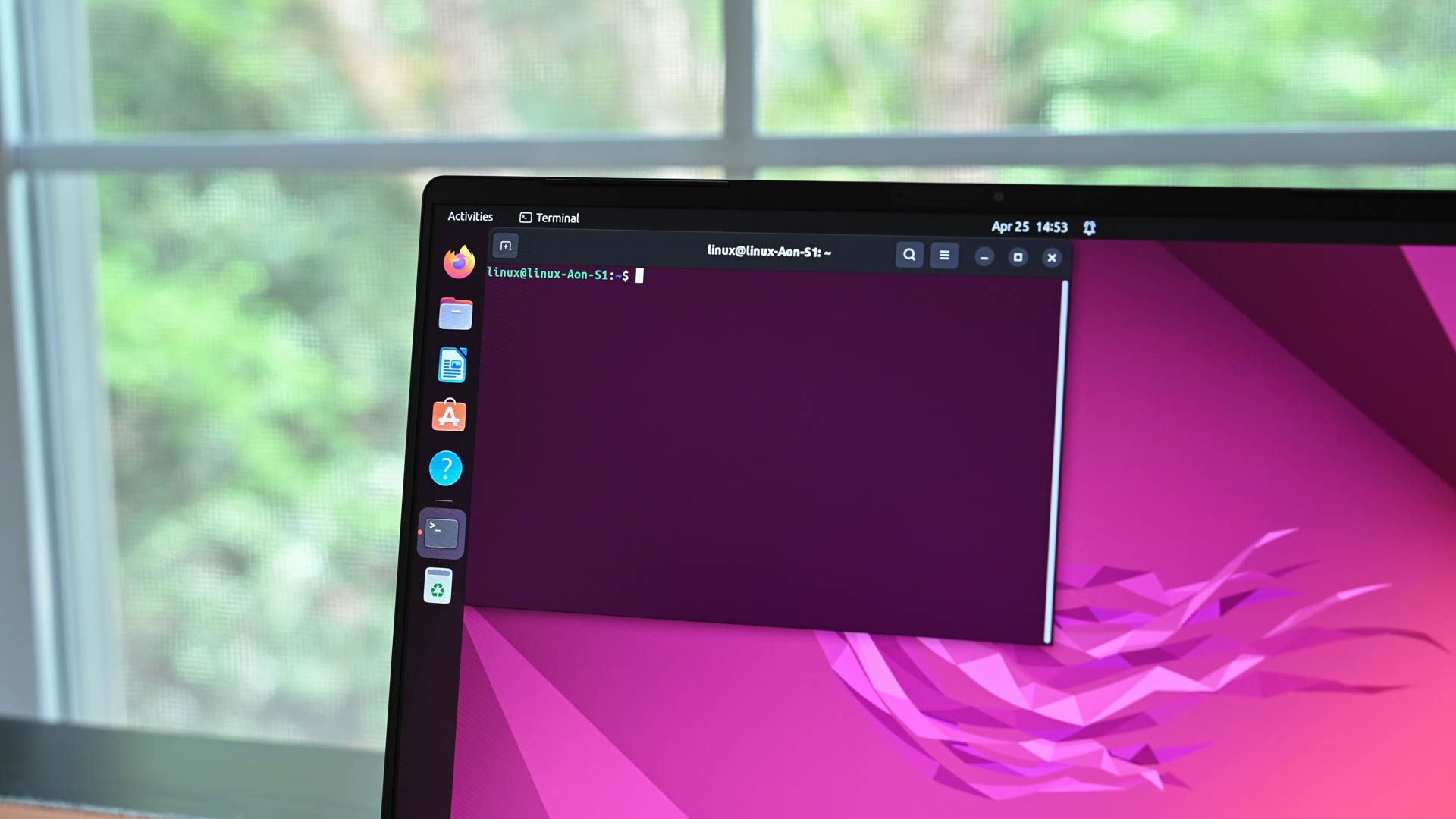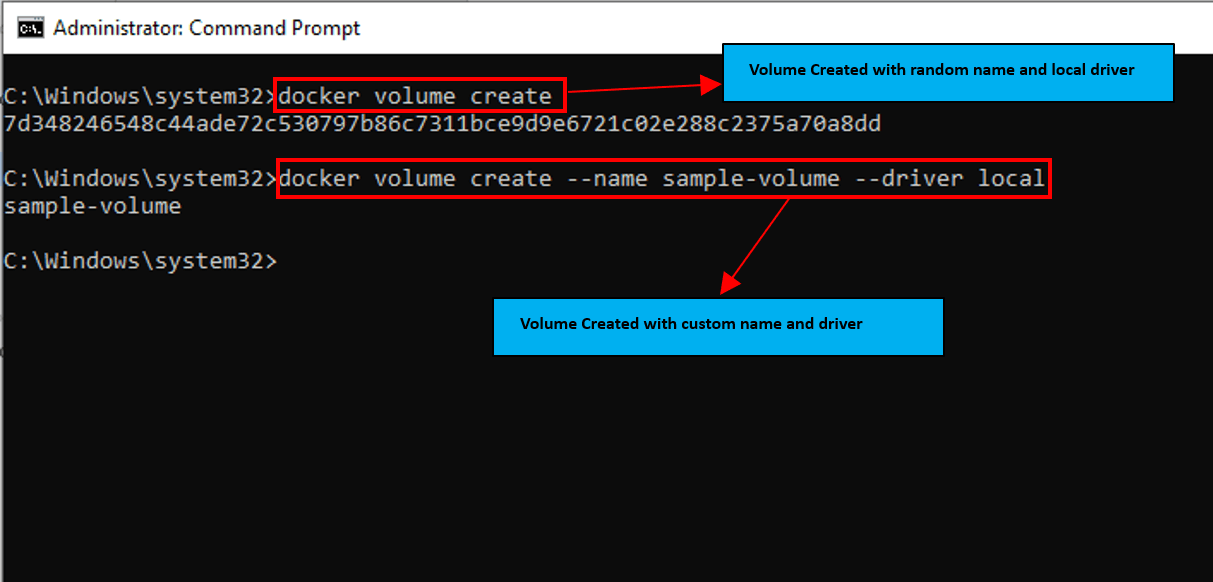The Importance of Data Persistence in Docker
Data persistence is a critical aspect of working with Docker containers. Understanding where are docker volumes stored is essential for preventing data loss and ensuring the reliability of applications. In the context of containerization, it’s important to differentiate between ephemeral and persistent storage. By default, the storage within a Docker container is ephemeral. This means that any data created or modified inside the container during its runtime is lost when the container is stopped or removed.
This ephemeral nature poses a challenge for applications that require data to be preserved across container restarts or updates. Persistent storage, on the other hand, provides a mechanism to retain data even after a container is terminated. Docker offers several ways to achieve data persistence, with volumes being the most common and recommended approach. Volumes are essentially directories or files that are mounted into a container, allowing the container to access and modify data stored outside of its own filesystem. Understanding where are docker volumes stored allows developers to effectively manage and safeguard their application data.
Without proper data persistence, applications running in Docker containers would be highly susceptible to data loss, making them unreliable for production environments. Therefore, a clear understanding of Docker volumes and where are docker volumes stored is vital for building robust and dependable containerized applications. Volumes ensure that data is not tied to the lifecycle of a single container, promoting data integrity and enabling seamless application updates and scaling. Knowing where are docker volumes stored is not just a matter of best practice; it is a fundamental requirement for building reliable and maintainable Docker-based systems.
Exploring Default Volume Storage Locations in Docker
Understanding where are Docker volumes stored by default is crucial for managing data within containerized applications. The specific location varies depending on the host operating system. On Linux, Docker typically stores volumes within the `/var/lib/docker/volumes/` directory. Each volume has its own subdirectory within this location, containing a `_data` subdirectory where the actual volume data resides. This path is consistent across most Linux distributions using Docker, although specific configurations might alter it.
On macOS, Docker Desktop runs a virtualized Linux environment. Therefore, where are Docker volumes stored is within this virtual machine, not directly on the macOS file system. Docker Desktop provides tools to access these volumes, but the underlying storage location is hidden from the user. Similarly, on Windows, when using Docker Desktop with WSL 2 (Windows Subsystem for Linux 2), volumes are stored within the WSL 2 file system. The path is similar to the Linux path, residing within the WSL 2 distribution’s file system. If using Hyper-V, the volumes are stored inside the Hyper-V virtual machine’s file system.
The storage driver in use can also influence where are Docker volumes stored and how it is managed. Common storage drivers include `overlay2` (default for many Linux distributions), `devicemapper`, and `vfs`. The `overlay2` driver is generally preferred for its performance and efficiency. Legacy drivers like `devicemapper` might be used in older Docker installations or specific configurations, potentially affecting the volume storage structure. To accurately determine where are Docker volumes stored, the `docker volume inspect` command is the most reliable method, providing the specific mountpoint for a given volume.
How to Inspect Docker Volume Locations
To effectively manage data within Docker containers, understanding where are docker volumes stored is essential. Docker provides a straightforward method to determine the exact location of a volume using the `docker volume inspect` command. This command offers detailed information about a specific volume, including its mountpoint on the host system. This is particularly useful for tasks such as backing up data or directly accessing files stored within the volume.
The `docker volume inspect` command requires the name of the volume you wish to inspect. For example, if you have a volume named “mydata,” you would execute the following command in your terminal: `docker volume inspect mydata`. The output of this command will be a JSON object containing various details about the volume, including its driver, options, and, most importantly, the mountpoint. The mountpoint is the actual path on the host machine where the volume’s data is stored. Understanding where are docker volumes stored involves carefully examining the output and locating the “Mountpoint” key, the corresponding value reveals the directory on your system where the volume’s data resides. If no volumes are listed then create volumes using docker volume create
Interpreting the output of `docker volume inspect` is crucial for locating where are docker volumes stored. The “Mountpoint” value provides the absolute path to the volume’s data on the host system. For instance, on a Linux system, the mountpoint might look something like “/var/lib/docker/volumes/mydata/_data”. This indicates that all data written to the “mydata” volume within a container is physically stored in this directory on the host machine. Knowing this location enables direct access to the data for backups, migrations, or troubleshooting. Keep in mind that the exact path may vary based on the operating system, Docker configuration, and the storage driver being used. Being able to pinpoint where are docker volumes stored helps to properly handle data. Therefore, it is always recommended to use `docker volume inspect` to accurately determine the storage location of your Docker volumes.
Leveraging Bind Mounts for Data Access
Bind mounts offer an alternative approach to Docker volumes, allowing direct access to files and directories on the host machine from within a container. This mechanism involves mapping a directory or file from the host’s file system into a container’s file system. Unlike Docker volumes, which are managed by Docker, bind mounts rely on the host’s file system. Understanding where are docker volumes stored, and how bind mounts differ, is crucial for choosing the right persistence strategy.
When using bind mounts, changes made to the mounted directory or file on the host machine are immediately reflected within the container, and vice versa. This real-time synchronization can be advantageous for development workflows where frequent code changes need to be tested within a containerized environment. The syntax for creating a bind mount typically involves specifying the host path and the container path during container creation, often using the `-v` flag with the `docker run` command or within a Docker Compose file. However, it’s important to note that bind mounts are host-dependent. If the host path is not available on another machine, the container will fail to start correctly. Knowing where are docker volumes stored, and how that differs from bind mounts which are tied to the host, impacts portability.
In contrast to named volumes, which Docker manages and stores in a specific location, bind mounts offer less isolation and portability. Named volumes are preferred when the data needs to be persistent across container restarts and potentially shared between multiple containers. Determining where are docker volumes stored is important for backup and migration. On the other hand, bind mounts are useful when direct access to the host’s file system is required, for example, when mounting configuration files or source code. Consider security implications carefully. Because bind mounts grant the container direct access to host resources, improper configuration can create security vulnerabilities. Always ensure that the container only has access to the necessary files and directories on the host. Understanding the difference between bind mounts and Docker volumes is vital for choosing the appropriate data persistence strategy for your application. Knowing where are docker volumes stored helps in making informed decisions regarding data management and security.
Managing Volume Locations with Docker Compose
Docker Compose simplifies the management of multi-container Docker applications. A key aspect of this management is defining and handling Docker volumes. Docker Compose allows you to specify volume names, drivers, and mount points within a `docker-compose.yml` file, providing a centralized and declarative approach to volume configuration. When using Docker Compose, understanding where are Docker volumes stored is crucial for managing persistent data. Compose streamlines the process of creating and connecting volumes to services, ensuring data persistence across container restarts and deployments.
Here’s how Docker Compose can be used to manage Docker volume locations. The `volumes` section in a `docker-compose.yml` file defines the volumes. You can specify a volume name, and Docker Compose will handle the creation and management of the volume. The `services` section then defines how these volumes are mounted into containers. Below is an example:
version: "3.9"
services:
web:
image: nginx:latest
ports:
- "80:80"
volumes:
- data:/usr/share/nginx/html
db:
image: postgres:13
volumes:
- db_data:/var/lib/postgresql/data
volumes:
data:
db_data:
In this example, two volumes, `data` and `db_data`, are defined. The `web` service mounts the `data` volume to `/usr/share/nginx/html`, while the `db` service mounts the `db_data` volume to `/var/lib/postgresql/data`. Docker Compose handles the creation of these volumes. To find out where are Docker volumes stored, you can use `docker volume inspect` command after running `docker-compose up`. This command reveals the mountpoint on the host machine. Bind mounts, defined with host paths, are also supported in Docker Compose. When working with multiple services, Compose simplifies defining where are docker volumes stored, ensuring all containers have correct access. Ensure you have the correct configuration so that you know exactly where are Docker volumes stored, whether you’re using named volumes or bind mounts.
Customizing Docker Volume Storage: Considerations and Best Practices
Customizing the default Docker volume storage location is possible, offering potential benefits but also introducing complexities. Understanding where are Docker volumes stored by default is the first step before attempting any customization. By default, Docker manages volumes in a specific directory on the host machine, which varies depending on the operating system. Changing this default location might be considered for reasons such as utilizing a different storage device, improving performance, or aligning with specific organizational policies.
One primary consideration is the potential impact on performance. Placing Docker volumes on a faster storage medium, such as an SSD, can significantly improve the I/O performance of applications that heavily rely on disk access. However, ensure that the chosen storage solution is reliable and offers sufficient capacity. Incorrectly configuring storage can lead to data loss or corruption. Another aspect involves storage drivers. Docker uses storage drivers (like overlay2 or devicemapper) to manage how image layers and volumes are stored on the host system. Selecting and configuring the appropriate storage driver is essential for optimizing performance and stability. Before customizing where are Docker volumes stored, research the different storage drivers and their implications.
When customizing the storage location, carefully plan the configuration changes. Modify the Docker daemon configuration file (daemon.json) to specify the new `data-root` directory. This setting dictates the base directory where are Docker volumes stored. After modifying the configuration, restart the Docker daemon for the changes to take effect. Regularly monitor the storage capacity and utilization of the custom volume location to prevent disk space exhaustion. Implement robust backup and recovery procedures to protect against data loss in case of hardware failures or other unforeseen events. Ensure proper file permissions are set on the custom volume directory to allow the Docker daemon to access and manage the volumes correctly. Document all changes made to the Docker configuration, making it easier to troubleshoot issues and maintain the system over time. Always test changes in a non-production environment first to identify potential problems before implementing them in a live environment. Knowing where are Docker volumes stored and properly managing them is crucial for data integrity.
Troubleshooting Common Volume Location Issues
Encountering problems with Docker volume locations is a common experience. One frequent issue is volumes not appearing in the anticipated directory. This often arises from incorrect volume configurations or misunderstandings about where are docker volumes stored by default. Begin by verifying the Docker Compose file or the `docker run` command. Ensure the volume name and mount point are correctly specified. Double-check for typos or inconsistencies that might cause Docker to create the volume in an unexpected location.
Another challenge is containers failing to access data within a volume. File permission errors are a primary suspect. When a container attempts to read or write to a volume, it does so under a specific user and group ID. If these IDs do not align with the permissions set on the host file system, access will be denied. Use `docker exec` to enter the container and inspect the user ID. Then, adjust the file permissions on the host machine accordingly, using `chown` and `chmod` to grant the necessary access. Remember to consider Access Control Lists (ACLs) if they are in use, as they can override basic permission settings. Furthermore, investigate whether the Docker daemon has the appropriate permissions to access the storage location where are docker volumes stored. SELinux or AppArmor configurations might be interfering with Docker’s ability to manage volumes. Review the system logs for any related error messages that can point to permission-related issues.
In some instances, Docker configuration settings can affect where are docker volumes stored and how they are accessed. Examine the Docker daemon configuration file (usually `/etc/docker/daemon.json`) for any custom volume path configurations. A misconfigured storage driver can also lead to unexpected volume behavior. If using a storage driver like `overlay2` or `devicemapper`, consult the Docker documentation for troubleshooting specific to that driver. Regularly restarting the Docker service can sometimes resolve temporary glitches affecting volume access. Before restarting, ensure to stop all dependent containers to prevent data corruption. When debugging, simplify the setup. Try mounting a simple file into a container to isolate whether the issue stems from the volume itself or the application within the container.
Backing Up and Restoring Docker Volumes
Data loss can be a critical issue in any environment; therefore, backing up Docker volumes is an essential practice to safeguard against unforeseen circumstances. Understanding where are docker volumes stored is the first step, this knowledge enables the implementation of effective backup strategies. Regular backups protect data and facilitate disaster recovery and seamless data migration. Several methods exist for backing up and restoring Docker volumes, each with its own advantages.
One common approach involves leveraging `docker run` with volume mounts and `tar` for archiving. This method entails creating a temporary container, mounting the volume to be backed up within it, and using `tar` to create an archive of the volume’s contents. This archive can then be stored in a secure location, either on the host machine or an external storage system. To restore the volume, the process is reversed: a new container is created, the archive is extracted into the mounted volume, and the container is removed. This approach provides a flexible and straightforward way to back up and restore volumes, particularly for smaller datasets. Knowing where are docker volumes stored helps to target the specific data for archival.
For more complex backup and recovery scenarios, specialized backup solutions may be more appropriate. These solutions often provide features such as incremental backups, automated scheduling, and centralized management. They can be particularly valuable in production environments where data integrity and uptime are paramount. Considerations when choosing a backup solution should include its compatibility with the Docker environment, its performance characteristics, and its ability to meet specific recovery time objectives (RTOs) and recovery point objectives (RPOs). Regardless of the chosen method, it’s crucial to establish a well-defined backup and restore process, including regular testing to ensure its effectiveness. Understanding where are docker volumes stored is crucial for correctly configuring these backup solutions. Additionally, when planning for disaster recovery, ensure that backup data is stored in a geographically separate location to protect against site-wide failures. Proper planning and execution of backup and restore procedures are vital for maintaining data integrity and business continuity in Dockerized environments.