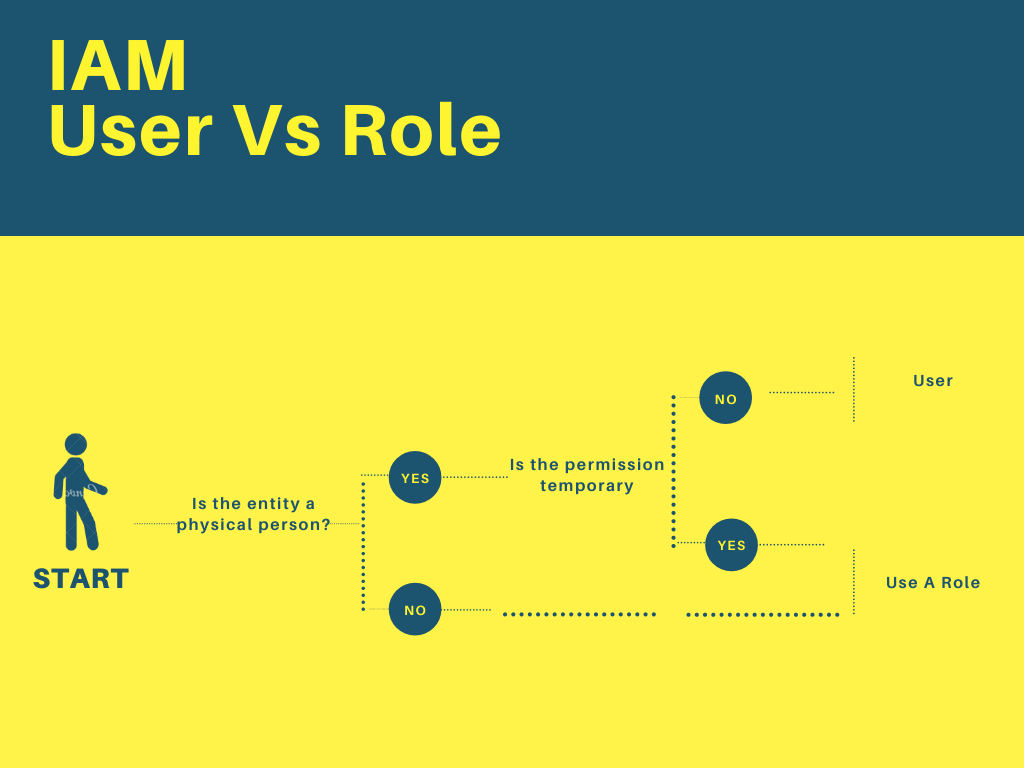Understanding the AWS Command Line Interface (CLI)
The AWS Command Line Interface (CLI) provides a powerful way to manage Amazon Web Services. It offers a text-based interface for interacting with various AWS services. This contrasts with the graphical web console, allowing for automation and scripting. Developers and system administrators find the CLI invaluable for automating tasks and managing infrastructure efficiently. The CLI significantly streamlines workflows. Learning how to login to aws cli is a crucial first step for any AWS user. This method is preferred for its speed and efficiency when compared to the AWS Management Console.
One of the key advantages of the AWS CLI is its ability to automate repetitive tasks. This automation capability saves time and reduces the risk of human error. For instance, developers can write scripts to automate the deployment of applications, the management of servers, and many other operational tasks. This automation is a significant benefit over the web console’s manual approach. The CLI also integrates seamlessly into existing workflows and scripting environments. Its flexibility makes it a cornerstone tool for DevOps practices.
The AWS CLI is not limited to simple commands. It supports complex interactions with AWS services, enabling sophisticated control and customization. This level of control is particularly important for managing large-scale deployments and intricate infrastructures. Mastering the AWS CLI is a valuable skill for anyone working with AWS, regardless of their role. Successfully logging in to aws cli opens the door to a wide array of functionalities and efficiencies. The command-line interface is designed for experienced users and simplifies many complex operations. It allows for remote access to manage AWS services from anywhere with an internet connection.
Preparing for Your First AWS CLI Login: Prerequisites and Setup
Before you can login to aws cli, ensure you have an AWS account. If you don’t, create one at the AWS website. Next, download and install the AWS CLI. The installation process varies slightly depending on your operating system. For Windows, download the MSI installer. For macOS, use the pkg installer. Linux users can typically install it via their distribution’s package manager (e.g., apt, yum, or dnf). Detailed instructions are available on the official AWS documentation website. Successful installation enables the login to aws cli process.
After installation, configure your AWS credentials. This involves providing your Access Key ID and Secret Access Key. These credentials act as your digital identity within the AWS ecosystem, allowing you to securely access and manage your resources. It is crucial to keep these keys confidential and never share them publicly. You can find your Access Key ID and Secret Access Key within the AWS Management Console under your IAM user settings. To configure the CLI, use the aws configure command. This interactive command prompts you for your Access Key ID, Secret Access Key, default region, and output format. The region specifies the AWS region you’ll primarily interact with. Carefully input your details, as incorrect information will prevent a successful login to aws cli. Screenshots of each step are readily available in many online tutorials.
Properly configuring your credentials is essential for successfully logging in to aws cli. Remember to choose a secure location to store your Access Key ID and Secret Access Key. Avoid hardcoding them directly into scripts. Instead, consider using environment variables or dedicated secure credential management solutions. This setup ensures your AWS CLI interaction remains secure. Once configured, you can begin using the AWS CLI to interact with your AWS services. Attempting a simple command, like listing your S3 buckets (aws s3 ls), verifies successful login to aws cli and proper configuration.
How to Authenticate with the AWS CLI Using Access Keys
To login to aws cli using access keys, first obtain your Access Key ID and Secret Access Key from the AWS Management Console. Navigate to your IAM user settings. You will find these keys under the Security Credentials tab. Remember, these keys grant extensive access to your AWS account. Treat them like passwords; never share them publicly or commit them directly to version control. Downloading the keys is recommended for better security management.
Next, configure the AWS CLI to use these credentials. You can achieve this using the AWS configure command. Open your terminal or command prompt and execute the following command: aws configure. The CLI will prompt you for your Access Key ID, Secret Access Key, default region, and output format. Enter the details accurately. Once complete, you’ve successfully configured your AWS CLI to login to aws cli using your access keys. You can verify this by running a simple command, such as aws s3 ls, to list your S3 buckets. Successful execution indicates successful login to aws cli using the access keys.
It’s crucial to understand that using access keys directly within your scripts or applications presents a significant security risk. Anyone with access to your code will gain control over your AWS resources. Always store these keys securely and consider using more robust mechanisms like IAM roles and profiles for enhanced security. The process of login to aws cli with access keys is a fundamental step, providing a basic understanding of the authentication process. More secure methods are explored in subsequent sections to ensure your AWS resources remain protected. Remember, secure practices are paramount when managing AWS resources. The login to aws cli process must always prioritize security.
Securing Your AWS CLI Access: IAM Users and Roles
For enhanced security, using IAM users and roles is crucial when you login to aws cli. Avoid using your root account credentials directly. Instead, create an IAM user specifically for accessing the CLI. This limits the potential damage from compromised credentials. To create an IAM user, navigate to the IAM console in the AWS Management Console. Then, choose “Users,” and click “Add user.” Provide a unique username. Next, select the appropriate permissions. For example, you may assign a specific policy, or create a custom policy to grant only necessary access to resources. This granular control is vital for security and compliance.
After creating the user, generate access keys. These keys will be used to login to aws cli. Remember, these keys are sensitive information. Treat them like passwords. Download and securely store them. Do not hardcode them into scripts. Instead, utilize environment variables or secure configuration mechanisms. Once you have the access keys, configure your AWS CLI to use them. Use the aws configure command to specify your Access Key ID and Secret Access Key. This process is similar to using access keys directly, but now you are using the credentials of a less privileged IAM user, improving security substantially. Regularly review and rotate your access keys to maintain a strong security posture. The process of login to aws cli becomes more secure by using this method.
IAM roles offer an even more secure approach, especially for applications running on EC2 instances or other AWS services. With roles, instances receive temporary credentials without requiring explicit access keys. This eliminates the need to manage keys directly, reducing the risk of exposure. You define a role with specific permissions and associate it with your instances or services. The instances then assume the role, gaining the necessary access to AWS resources for their tasks. This approach promotes secure, short-lived credentials, further enhancing the security of your AWS environment. Therefore, IAM users and roles are essential for secure login to aws cli and should be prioritized over using root account credentials.
Using AWS CLI Profiles for Multiple Accounts and Environments
Managing multiple AWS accounts or working across different environments (development, testing, production) often requires switching between different sets of credentials. Manually reconfiguring the AWS CLI for each account is inefficient and error-prone. AWS CLI profiles offer a streamlined solution. Profiles allow you to store multiple sets of credentials, each associated with a unique name. To create a profile, use the `aws configure –profile
The advantages of using profiles extend beyond simple credential management. Profiles allow for environment-specific configurations. You might, for instance, have a `dev` profile pointing to a development region and a `prod` profile pointing to a production region. This ensures that commands always target the correct environment. Switching between environments becomes as easy as specifying a different profile name. To list all available profiles, use the `aws configure list-profiles` command. This is particularly helpful when collaborating on projects or managing multiple projects simultaneously. It helps avoid confusion and ensures that each command uses the intended credentials. Using profiles is a best practice for managing access to different AWS resources, enhancing security and improving efficiency.
To remove a profile, use the `aws configure delete-profile
Troubleshooting Common AWS CLI Login Issues
Troubleshooting problems when attempting to login to aws cli is a crucial skill for any AWS user. Incorrect credentials are a frequent cause of login failures. Double-check the Access Key ID and Secret Access Key for typos. Ensure that you’re using the correct keys for the intended IAM user. The AWS CLI will often display an error message indicating an authentication failure. Pay close attention to these messages; they often provide helpful clues to resolve the issue. If you’re unsure about your credentials, it is best to generate a new set from the AWS Management Console. This process involves deleting the old credentials and generating a new Access Key ID and Secret Access Key.
Configuration errors can also prevent successful login to aws cli. Check the AWS CLI configuration file (typically located at ~/.aws/credentials on Linux/macOS or C:\Users\%USERNAME%\.aws\credentials on Windows). Verify that the file is correctly formatted and that the credentials are entered accurately. Syntax errors in this file are a common cause of login failures. Sometimes, simple mistakes like an extra space or a missing character can prevent the CLI from reading the file correctly. If you are unsure of the correct format, refer to the AWS documentation for examples. A corrupted configuration file may need to be deleted and recreated to rectify login problems.
<p>Network connectivity issues can also impede the process of logging in to aws cli. Ensure your system has an active internet connection and that your network allows outbound connections to AWS endpoints. A firewall or proxy server may be blocking the connection. Check your firewall rules to verify that AWS CLI access is permitted. If you are behind a proxy, you might need to configure the AWS CLI to use your proxy settings. This usually involves setting the environment variables HTTP_PROXY and HTTPS_PROXY to the correct addresses and ports. Temporary network outages can also cause login failures; try again later if the problem persists. Finally, insufficient permissions assigned to the IAM user can also prevent successful login to aws cli. Verify that the IAM user has the necessary permissions to access the AWS services they’re attempting to use.
Leveraging the AWS CLI for Everyday Tasks
After successfully logging in to AWS CLI, users can efficiently manage various AWS services. A common task is listing your S3 buckets. The command `aws s3 ls` provides a quick overview of your storage containers. This simple command demonstrates the power and efficiency of the AWS CLI for managing your cloud infrastructure. Successful login to AWS CLI unlocks this capability.
Another frequent use case involves managing EC2 instances. To view running instances, use the command `aws ec2 describe-instances`. This command returns detailed information about your running virtual servers. While launching new EC2 instances involves more complex configurations, this simple command showcases the AWS CLI’s capability after a successful login to AWS cli. The AWS CLI simplifies these interactions significantly compared to the web console. The ability to easily list and describe resources is a valuable advantage of having successfully logged in to AWS cli.
Beyond S3 and EC2, the AWS CLI offers commands for nearly every AWS service. Checking the status of other resources like CloudWatch metrics or RDS instances is equally straightforward. The streamlined interaction offered by the command line, once you’ve successfully logged in to AWS CLI, greatly boosts your operational efficiency. Mastering the AWS CLI, beginning with a successful login to AWS cli, unlocks significant time savings and improved workflow for managing your AWS environment. The range of tasks that become easily manageable after login to aws cli is extensive and powerful.
Advanced Authentication Methods: Federated Access and Multi-Factor Authentication (MFA)
For enhanced security beyond basic access key login to aws cli, consider federated access and multi-factor authentication (MFA). Federated access enables users to login to aws cli using existing identity providers, streamlining access management for organizations with existing authentication systems. This method simplifies login to aws cli for users already authenticated within their corporate infrastructure. It eliminates the need to manage separate AWS credentials, centralizing identity and access control.
Multi-factor authentication (MFA) adds an extra layer of security to the login to aws cli process. After successfully entering their username and password, or using federated access, users are prompted for a second verification factor, such as a time-based one-time password (TOTP) from an authenticator app or a code received via SMS. This significantly reduces the risk of unauthorized access, even if credentials are compromised. Implementing MFA is a crucial step in securing your AWS environment and protecting your resources. It’s a best practice for all users, regardless of their role or access level, when logging in to aws cli.
While this guide focuses on fundamental login to aws cli methods, exploring federated access and MFA is recommended for robust security. AWS provides comprehensive documentation on configuring these advanced authentication methods. Implementing these security measures enhances the overall protection of your AWS resources and minimizes potential vulnerabilities. Reviewing and understanding these options is a crucial step in maintaining secure access to your AWS environment and simplifies the login to aws cli process for your organization.