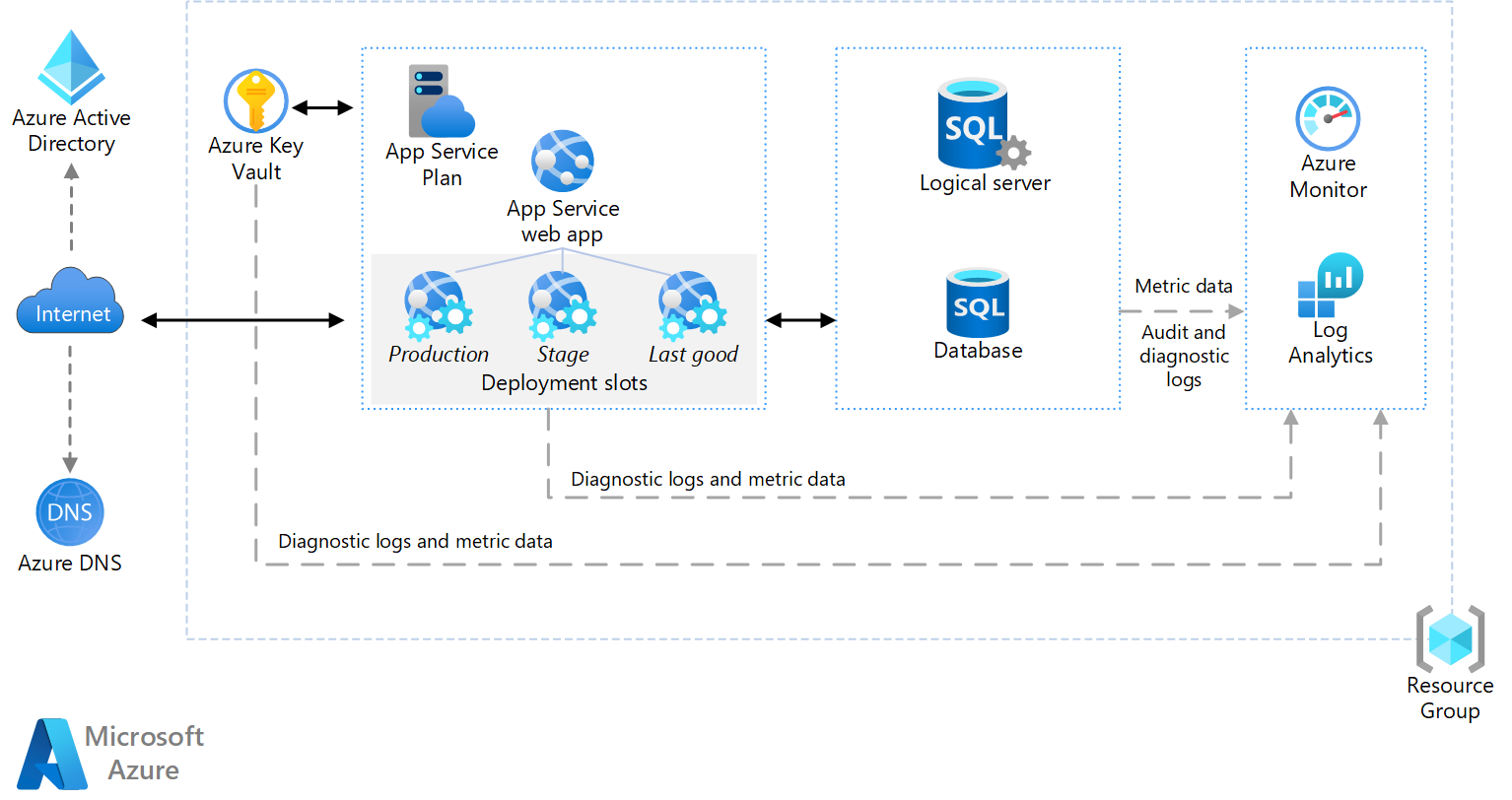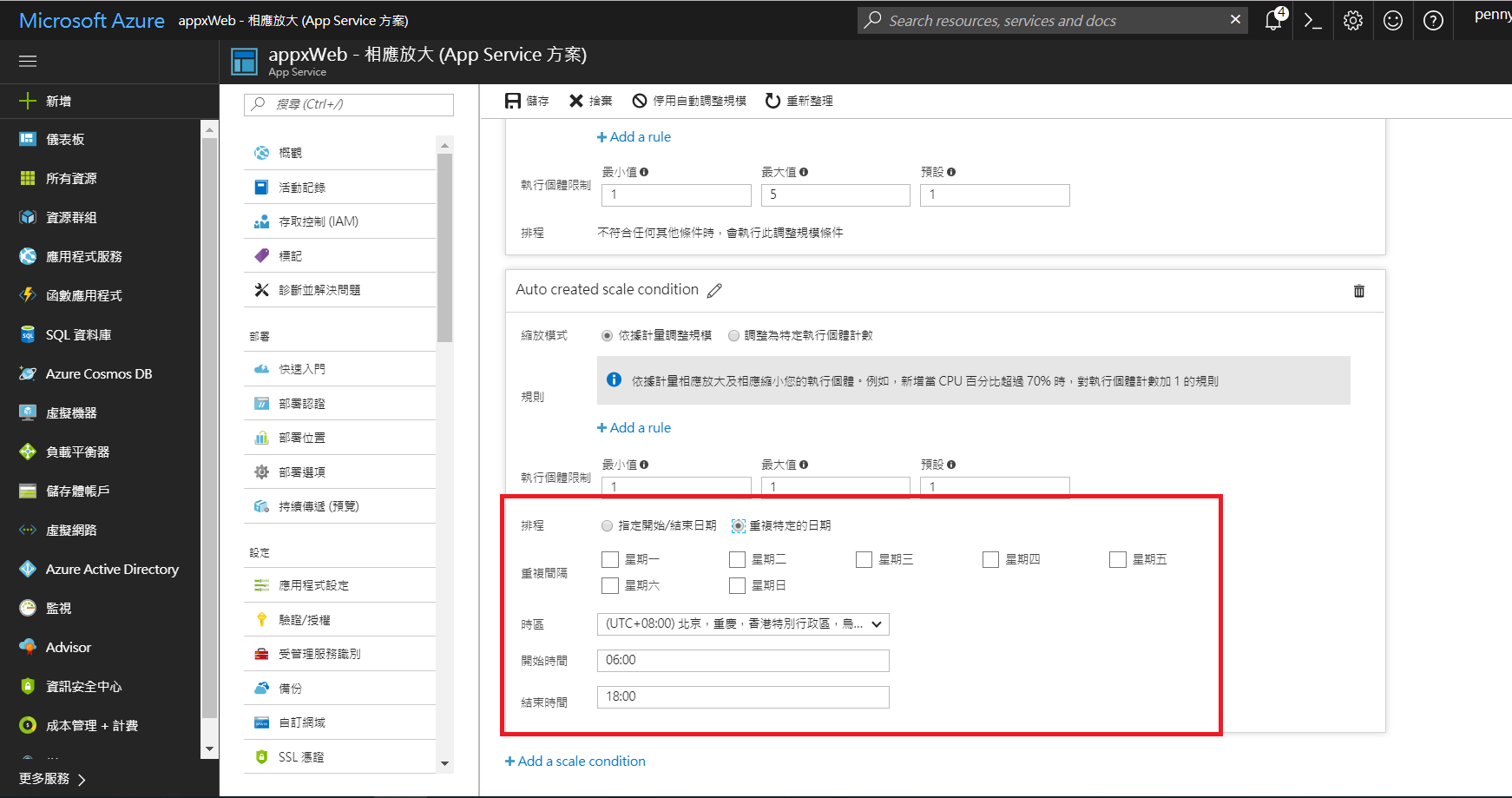Understanding Microsoft Azure’s Web App Service
Microsoft Azure Web App Service is a fully managed platform as a service (PaaS) offering for hosting web applications. It simplifies web application deployment, management, and scaling significantly. Key features include automated deployments, built-in scaling capabilities, integrated security, and a wide range of supported programming languages and frameworks. The service handles infrastructure management, allowing developers to focus on building and deploying their applications. Choosing Azure Web App Service reduces operational overhead and offers a cost-effective solution compared to managing your own infrastructure, making it a popular choice for businesses of all sizes. This ease of use, coupled with robust scalability and reliability, makes it a superior option for many web applications.
Azure Web App Service’s popularity stems from its ability to handle both simple and complex applications seamlessly. Its inherent scalability allows applications to effortlessly adapt to fluctuating demands. This responsiveness is a critical advantage in today’s dynamic online environment. The platform offers a variety of pricing tiers to cater to diverse needs and budgets, ensuring cost-effectiveness regardless of application size or traffic volume. Whether deploying a small personal project or a large-scale enterprise application, Azure Web App Service provides a flexible and reliable foundation. Its integration with other Azure services streamlines development workflows, enhancing efficiency and productivity. This robust platform also offers advanced features such as continuous integration and continuous delivery (CI/CD), further bolstering its appeal to developers.
The windows azure web app service distinguishes itself through its global reach and high availability. Applications deployed on the service benefit from Azure’s extensive global network of data centers. This ensures low latency for users worldwide. Microsoft’s commitment to reliability and security ensures business continuity and data protection. The platform incorporates various security measures, including built-in firewalls, intrusion detection systems, and regular security updates, safeguarding applications from potential threats. This focus on security is complemented by seamless integration with other Azure security services, providing an end-to-end secure environment for application deployment and management. The service’s integrated DevOps tools streamline application deployment and management, accelerating development cycles and improving overall efficiency.
Key Advantages of Using Azure for Web App Hosting
Azure offers compelling advantages for hosting web applications. Its pay-as-you-go pricing model ensures cost-effectiveness, especially when scaling resources to meet fluctuating demands. Unlike some platforms, Azure’s global network of data centers provides unparalleled reach, allowing businesses to serve customers worldwide with low latency. Security is paramount; Azure integrates robust security features, including multi-factor authentication, intrusion detection, and encryption at rest and in transit, safeguarding applications and data. This robust security is a key differentiator for windows azure web app users.
Furthermore, Azure’s seamless integration with DevOps tools like Azure DevOps streamlines the development lifecycle. Developers can automate deployments, manage code, and monitor application performance efficiently. The platform’s extensive library of integrated services simplifies application development. For example, connecting a web app to a database or implementing serverless functions requires minimal configuration. This integration fosters faster development cycles and reduces operational overhead. Consider a scenario where a windows azure web app experiences a sudden surge in traffic. Azure’s autoscaling feature automatically provisions additional resources to handle the increased load, ensuring consistent performance without manual intervention. This proactive approach eliminates performance bottlenecks and ensures a positive user experience.
The ease of use contributes significantly to Azure’s popularity. The intuitive management portal and comprehensive documentation simplify tasks, even for users new to cloud computing. Azure provides extensive support resources and a large community, ensuring quick resolutions to any issues. Businesses leveraging a windows azure web app benefit from improved collaboration between development and operations teams. The platform fosters agility and innovation, allowing businesses to rapidly adapt to evolving market demands and deploy new features quickly. The integrated monitoring tools offer real-time insights into application performance, facilitating proactive management and optimization. This allows for continuous improvement and cost savings in the long term.
Deploying Your First Web App to Azure: A Step-by-Step Guide
This section details deploying a simple Node.js application to a windows azure web app. First, you need an Azure subscription. Create a new Web App resource in the Azure portal. Choose a resource group, a globally unique app name, a runtime stack (Node.js), and a region. The process is similar for other frameworks like .NET or Python. Remember to choose a pricing tier appropriate for your needs; a free tier is often suitable for testing.
Next, prepare your application. For a Node.js app, ensure you have a package.json file defining your dependencies. Use the Azure CLI or the portal’s deployment center to deploy your code. The deployment center offers options for various deployment methods like Git, local Git, FTP, or Docker. For a Git deployment, configure your repository and provide Azure with the necessary credentials. The Azure portal provides clear instructions for each deployment method. Successful deployment will result in your application being accessible via a URL provided by Azure. This URL will typically be in the format your-app-name.azurewebsites.net. Regularly monitor your windows azure web app for successful deployment and functionality.
For a more hands-on approach, consider using the Azure CLI. Install the Azure CLI and log in using your credentials. Then, create the web app using the az webapp create command, specifying the necessary parameters like app name, resource group, and runtime stack. Afterwards, use az webapp deployment source config-zip to deploy your application’s zipped contents. This method is efficient for smaller applications and allows for scripting deployment processes. Remember that successful deployment to your windows azure web app depends on having the correct application code and dependencies correctly configured in your deployment package. The Azure portal and CLI provide extensive documentation and error messages to help diagnose and fix any deployment problems encountered along the way. Careful attention to detail during preparation and execution will enhance the deployment success rate.
Configuring and Customizing Your Azure Web App
Configuring a windows azure web app involves several key settings that impact performance, security, and functionality. One crucial aspect is scaling. Azure offers both vertical and horizontal scaling. Vertical scaling increases the resources of a single instance, like CPU or memory. Horizontal scaling adds more instances of your app. Choosing the right approach depends on your application’s needs and traffic patterns. For predictable traffic, vertical scaling might suffice. For unpredictable spikes, horizontal scaling provides better responsiveness and resilience. The windows azure web app platform makes configuring these scaling options straightforward through the Azure portal or using ARM templates.
Beyond scaling, customizing your windows azure web app includes managing custom domains. You can easily point your own domain name to your Azure web app, enhancing brand recognition and user experience. This process involves updating DNS settings to point to your Azure web app’s IP address. Secure your windows azure web app with SSL certificates. Azure integrates seamlessly with certificate providers, enabling you to easily procure and deploy SSL certificates, ensuring secure HTTPS connections. Database connections are another important configuration aspect. Azure provides easy integration with various database services, allowing you to connect your web app to your chosen database, whether it’s SQL Database, MySQL, or others. Proper configuration ensures seamless data access for your application.
Further customization options for your windows azure web app include configuring application settings, connection strings, and environment variables. These settings allow you to control various aspects of your application’s behavior without altering the application’s code. You can also configure diagnostic settings for detailed logging and monitoring. This enables proactive issue detection and troubleshooting. The ability to fine-tune these settings provides significant control over the application’s performance, security, and overall functionality within the windows azure web app environment. Remember to regularly review and adjust these settings as your application’s needs evolve to maintain optimal performance and security. This detailed configuration offers a flexible platform for hosting diverse applications on Azure.
Monitoring and Managing Your Azure Web App Performance
Effective monitoring is crucial for maintaining the performance of a windows azure web app. Azure provides comprehensive built-in monitoring tools. These tools offer real-time insights into your application’s health and resource utilization. Key metrics include CPU usage, memory consumption, request latency, and error rates. Regularly reviewing these metrics helps identify potential performance bottlenecks before they impact users. Proactive monitoring prevents unexpected downtime and ensures a smooth user experience. The Azure portal provides dashboards displaying these metrics, allowing for easy visualization and analysis.
Setting up alerts is another critical aspect of performance management. Azure allows you to configure alerts based on various thresholds. For example, an alert can trigger when CPU usage exceeds 80% for a sustained period. This proactive approach ensures that you are notified immediately when a problem arises. These alerts can be delivered via email, SMS, or other notification channels, ensuring timely intervention. The ability to customize alert thresholds allows for precise control over monitoring and reduces the risk of false positives.
Understanding and interpreting performance metrics is essential for resolving bottlenecks. Azure’s monitoring tools provide detailed diagnostic information. This data can pinpoint areas needing optimization. For example, high database query times might indicate the need for database tuning or schema adjustments. Similarly, slow response times may point towards inefficient code or network issues. By analyzing these metrics, developers can implement targeted improvements to enhance the overall performance and scalability of the windows azure web app. Azure provides detailed logs, helping to trace the source of problems and expedite resolution. Effective monitoring and prompt responses maintain application performance and user satisfaction.
Scaling Your Azure Web App for Increased Traffic
Effectively scaling a windows azure web app is crucial for handling fluctuating traffic demands. Azure Web Apps offer two primary scaling strategies: vertical and horizontal scaling. Vertical scaling, also known as scaling up, involves increasing the resources allocated to a single instance of your windows azure web app. This might include boosting CPU, memory, or storage. It’s a straightforward approach, ideal for applications with predictable, relatively low traffic. However, vertical scaling has limitations. There’s a ceiling to how much you can scale a single instance before performance plateaus or costs become excessive. Moreover, downtime might be necessary during the scaling process.
Horizontal scaling, or scaling out, is a more robust and flexible solution for handling significant traffic spikes. This method involves adding more instances of your windows azure web app to distribute the workload. Each instance runs independently, improving overall application resilience and performance. Azure’s automatic scaling features simplify this process. You can configure rules based on metrics like CPU utilization or request count. When these thresholds are met, Azure automatically adds or removes instances to maintain optimal performance. Horizontal scaling minimizes downtime and allows for virtually unlimited scalability, making it the preferred approach for many windows azure web app deployments. However, it introduces complexities in managing multiple instances and coordinating data consistency.
Choosing the right scaling strategy depends on your application’s specific requirements and traffic patterns. For applications with predictable, moderate traffic, vertical scaling may suffice. However, for applications anticipating rapid growth or unpredictable traffic surges, horizontal scaling provides superior scalability, resilience, and cost-effectiveness. Carefully consider the trade-offs between simplicity, cost, and performance when selecting your scaling strategy for your windows azure web app. Regularly monitor your application’s performance and adjust your scaling strategy as needed to maintain optimal performance and meet user demands. By strategically implementing scaling techniques, you can ensure your windows azure web app remains responsive and available even during periods of high traffic.
Securing Your Azure Web App: Best Practices
Securing a windows azure web app requires a multi-layered approach. Authentication and authorization are fundamental. Implement robust mechanisms like Azure Active Directory integration to control access to your application. This ensures only authorized users can access sensitive data and functionality. Input validation is equally crucial. Always sanitize and validate user inputs to prevent injection attacks, such as SQL injection or cross-site scripting (XSS). Never trust user-supplied data.
Further enhance security using a web application firewall (WAF). A WAF acts as a shield, filtering malicious traffic before it reaches your windows azure web app. Azure offers integrated WAF capabilities, providing protection against common web exploits. Regular security updates are non-negotiable. Keep your application code, frameworks, and Azure platform components up-to-date with the latest security patches. This mitigates vulnerabilities and reduces the risk of exploitation. Employ a proactive approach, monitoring for security threats and vulnerabilities. Regular security assessments help identify and address weaknesses before they can be exploited. A well-secured windows azure web app minimizes risks and protects valuable data.
Consider implementing least privilege access. Grant users only the necessary permissions to perform their tasks. This limits the potential damage from compromised accounts. Regularly review and update your security policies to adapt to evolving threats. Utilize Azure Monitor and other security tools to detect anomalies and potential breaches. Proactive monitoring and timely responses are key components of a robust security strategy for your windows azure web app. Remember, security is an ongoing process, requiring consistent vigilance and adaptation to stay ahead of emerging threats. By integrating these best practices, you can significantly strengthen the security posture of your web application on Azure.
Troubleshooting Common Azure Web App Issues
Deploying and managing a windows azure web app can sometimes present challenges. One common issue is application crashes. These often stem from code errors or resource exhaustion. Review application logs for clues. Check resource limits within the Azure portal. Increasing memory or CPU allocation might resolve the problem. Another frequent issue involves connectivity problems. Ensure your application’s network configuration is correct. Verify firewall rules aren’t blocking access. If using a custom domain, confirm DNS settings are properly configured. Slow performance is another area of concern. Analyze performance metrics in the Azure portal. Optimize your code for efficiency. Consider scaling your windows azure web app horizontally or vertically to accommodate increased traffic.
Deployment failures are also a common occurrence. Carefully review deployment logs for errors. Double-check your deployment settings. Ensure the correct deployment method and credentials are used. Utilize Azure DevOps for streamlined, automated deployments. This minimizes the risk of human error. Database connection issues can disrupt application functionality. Confirm database credentials are accurate. Check for network connectivity between the web app and database server. Verify the database is configured correctly. If using a managed database service, review its status and resource usage in the Azure portal. Remember to always refer to Azure’s official documentation for detailed troubleshooting guidance. These resources offer solutions for a wide variety of problems.
Unexpected billing charges can also cause concern. Review your Azure spending regularly. Understand how different services are billed. Take advantage of Azure’s cost management tools. These tools provide detailed billing information and assist in optimizing costs. Remember to shut down resources when not in use to reduce unnecessary charges. Proper understanding and proactive management of your windows azure web app can prevent many issues. By addressing problems promptly, you ensure optimal performance and cost efficiency. Regular monitoring and proactive maintenance are essential for a smoothly running application. The Azure portal’s wealth of monitoring tools aids in this process.