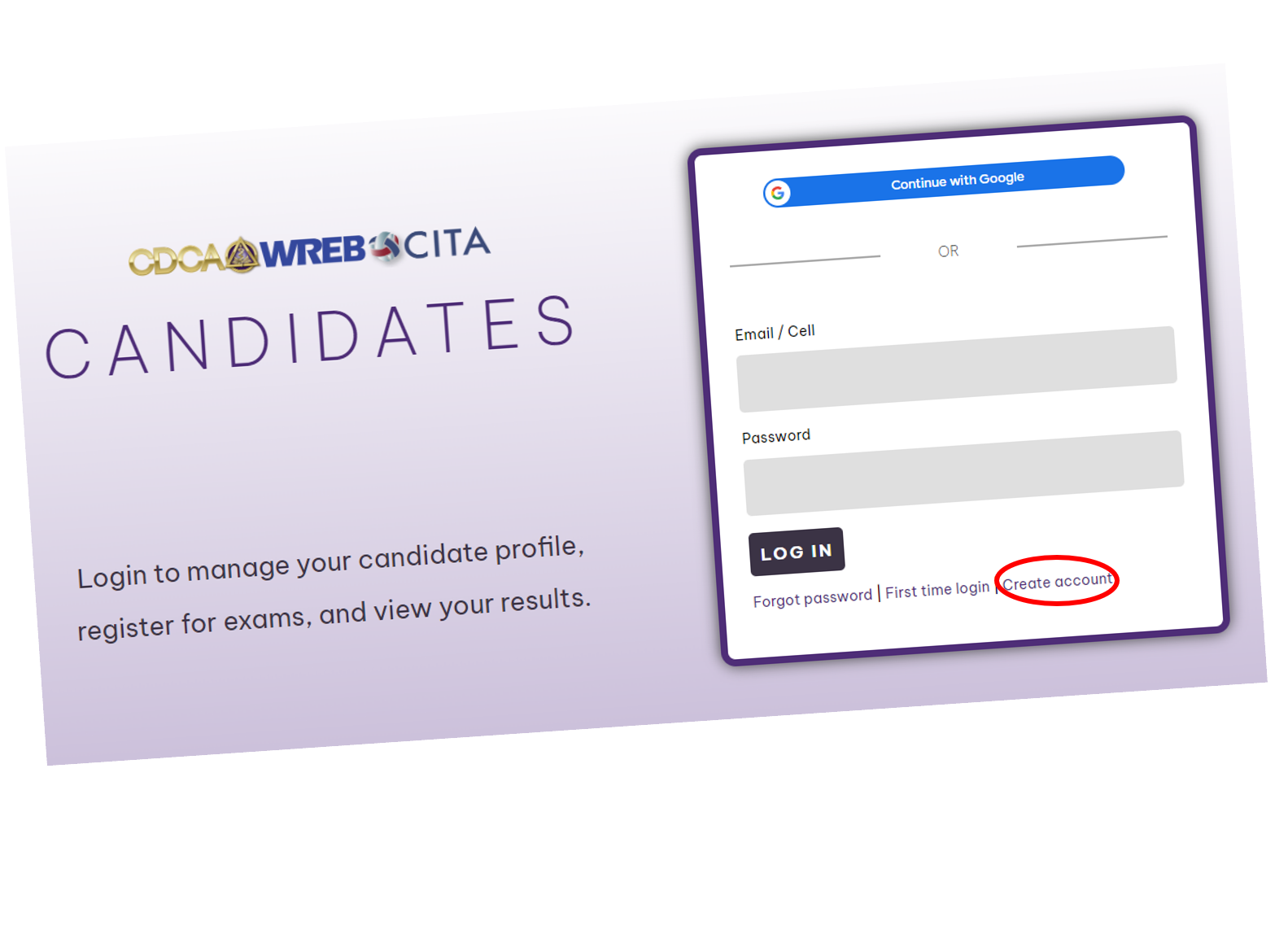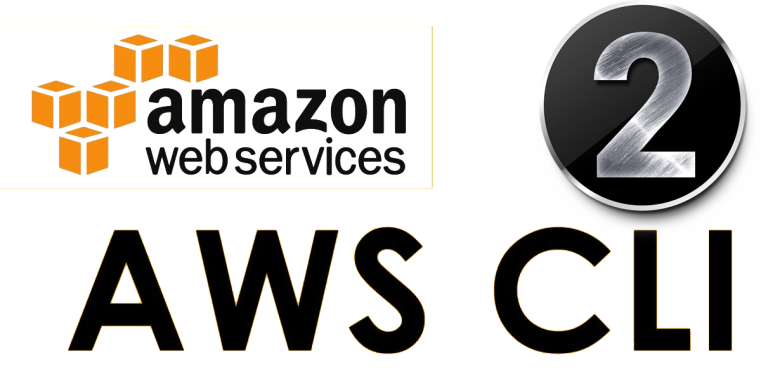Effortlessly Access AWS Services from Your Mac Terminal
The AWS Command Line Interface (CLI) stands as a powerful and efficient tool, allowing users to interact directly with Amazon Web Services (AWS) from their macOS terminal. This method offers numerous benefits, particularly for those who regularly manage AWS resources. By using the CLI, one can automate tasks, streamline workflows, and execute commands with a level of precision and speed that the web console may not always offer. For users involved in frequent tasks, such as provisioning EC2 instances, managing S3 buckets, or monitoring CloudWatch metrics, the CLI provides a significant advantage in terms of time and efficiency. The direct access facilitated by the CLI reduces the need for navigating through multiple web pages, making it the preferred choice for those seeking a faster and more programmatic way of interacting with AWS. The process of installing aws cli on mac can be done very efficiently following the steps explained in the next sections. Mastering the AWS CLI provides a versatile and robust means of managing your cloud infrastructure.
Before You Begin: Checking Your System Prerequisites
Before embarking on installing aws cli on mac, it’s crucial to ensure your system meets the necessary prerequisites. The AWS Command Line Interface (CLI) relies on Python, so confirming its presence and version is the first step. Specifically, you need Python 3.7 or a later version installed on your macOS system. To verify this, open your terminal and execute the command `python3 –version`. If Python is installed, this command will display its version number. If it’s older than 3.7 or if you receive an error message indicating that the command is not found, you’ll need to install or upgrade Python before proceeding. For those needing to install Python, you can download the installer from the official Python website. Furthermore, the package manager pip is vital for installing the AWS CLI. Usually, pip comes bundled with Python installations of version 3.4 and later. To check if pip is installed, use the command `pip3 –version` in your terminal. If pip is not installed, or if you encounter an error, you can install it by following the instructions provided on the official pip documentation page. This initial step is essential for a smooth installing aws cli on mac experience, ensuring all the necessary tools are in place before you continue with the main installation process. Proper checking and installing of prerequisites will prevent potential conflicts and errors when you move ahead in the process of installing aws cli on mac.
It’s also worth mentioning that if you are using an older version of macOS, compatibility with Python and pip should be verified. The AWS CLI, while generally compatible with macOS, needs these underlying tools to function correctly. Once you have checked and if needed, installed or upgraded Python and pip, you are ready to proceed with the installation of the AWS CLI. In the process of installing aws cli on mac, you have now laid a stable foundation. Remember, taking the time to properly set up these basic requirements can significantly reduce troubleshooting later on. These steps might seem basic, but they are key for preventing potential issues in the process of installing aws cli on mac. These initial checks also will help make the installation process smooth and hassle-free. Ensuring that your python and pip versions are up-to-date is an important part of setting up your mac for installing aws cli on mac. If you are not confident in your technical skills, there are many online tutorials to help you with the installation process of pip and python.
Step-by-Step Guide: Installing the AWS CLI Using Pip
Installing the AWS CLI on your Mac via pip, the Python package installer, is a straightforward process. This method is generally favored for its ease of use and directness. To begin, ensure that you have pip installed; typically, it is bundled with recent versions of Python. If you encounter any issues with pip, refer to the previous section for installing python. The primary command for installing aws cli on mac is pip install awscli. This command should be executed directly in your terminal. Once entered, pip will reach out to the Python Package Index (PyPI), download the AWS CLI package, and install it on your system. This process may take a few moments, depending on your internet connection speed. It’s recommended to be connected to a reliable network to avoid any interruption of the download. After the installation completes, you should see a message indicating a successful installation in your terminal. To confirm installation, you can type aws --version, and the terminal will display the version of the AWS CLI you have installed. This step is crucial to ensure everything went smoothly.
After successfully installing aws cli on mac, keeping it up-to-date is equally important. To ensure you have the latest features and security patches, you should periodically upgrade the AWS CLI. The command pip install --upgrade awscli performs this task. Simply enter it into your terminal, and pip will check for any newer versions of the AWS CLI. If an update is available, pip will automatically download and install it, overwriting the older version. Remember to verify the upgrade by using aws --version again, confirming that the update was successful. This simple update command will keep your AWS CLI tool in perfect working order, and ensure compatibility with AWS services. Utilizing pip for installation and upgrades also means that you have a simple way to manage your AWS CLI and be certain you are running on the latest release with all the features and security updates.
It is also important to understand that if you encounter problems while running the pip install awscli command, you may need to check if pip is properly set up within your path environment. You can check this by typing pip --version to see if a path to pip is displayed. If this fails, you must add the python path that contains the pip executable to your system’s PATH environment variable, thus solving the problem. Similarly, you might find that you are not running the most current version of python, and some older versions can cause issues with the installation. When installing aws cli on mac using pip, double-check that you have the latest version, and if you do not, refer to the python documentation for your current version. Keeping Python, and pip, up-to-date will ensure less hassle when working with AWS. Screenshots of the terminal and commands can be very helpful for less technical users.
Alternative Method: Installing AWS CLI with a Bundled Installer
An alternative approach to installing aws cli on mac involves using a bundled installer package, typically a .pkg file. This method provides a more graphical, user-friendly installation process, which can be preferable for those less comfortable with command-line interfaces. The bundled installer simplifies the process by guiding you through the installation steps with a visual interface, similar to installing other macOS applications. To proceed with this method, you will need to download the installer package directly from the official AWS documentation page. It is crucial to obtain the installer from a trusted source, such as the AWS website, to ensure the integrity and security of the package. Once downloaded, simply double-click the .pkg file and follow the on-screen instructions to complete the installation. This bundled method of installing aws cli on mac is an effective way to get the AWS CLI running on your machine with very minimal hassle. It is particularly helpful for users who might not have prior experience with command-line tools or package managers like pip.
While both the pip installation and the bundled installer methods accomplish the same goal of installing aws cli on mac, they cater to different user preferences and technical backgrounds. The pip method offers more control and is often favored by developers and experienced command-line users. It allows for easier management of versions and updates through the pip package manager. Upgrading the aws cli is straightforward using pip which can be seen as an advantage for some users. On the other hand, the bundled installer offers a convenient and simpler user experience, making it accessible for a broader range of users. A potential disadvantage is that it is less flexible for specific configuration needs compared to a pip installation. When choosing between these methods for installing aws cli on mac, consider your personal technical background, the level of control you need over the installation, and your comfort with using the terminal. Both methods are valid, but the bundled approach provides a visual alternative to the command line.
Configuring Your AWS CLI: Setting Up Credentials
After successfully installing aws cli on mac, the next crucial step involves configuring it with your AWS credentials. This configuration allows the AWS CLI to authenticate your requests and interact with your AWS resources securely. The primary method for achieving this is by utilizing the `aws configure` command. Open your macOS terminal and execute this command; the AWS CLI will then prompt you to input several pieces of information. First, you will be asked for your Access Key ID, which uniquely identifies your AWS account. Next, you’ll need to provide your Secret Access Key, a confidential key used to sign your API requests, and a critical component for security. Ensure these are treated with utmost care, never hardcoded into scripts or stored insecurely. After providing these credentials, you’ll be asked to specify your default AWS region, like `us-west-2` or `eu-central-1`, which indicates the geographical location where your AWS resources are located by default. Finally, you’ll be asked to choose your default output format for the AWS CLI, such as `json`, `text`, or `table`. Selecting the correct output format is essential for further data processing and understanding responses, therefore consider which format would best serve the goal you are working on.
During the configuration process of installing aws cli on mac, it’s paramount to adhere to security best practices. Instead of directly embedding access keys in your scripts or configuration files, which is highly discouraged, explore the possibility of using AWS Identity and Access Management (IAM) roles or the AWS credentials file. The AWS credentials file, usually located in `~/.aws/credentials`, is where the CLI stores your access keys securely. By not hardcoding keys, you reduce the risk of accidental exposure, and enhance your security posture. Furthermore, understanding that you have to provide and setup the AWS Access Key ID and Secret Access Key will help you to identify possible issues in the future, like not having the credentials set in the credentials file or misconfiguring the information provided. This setup is essential for using the CLI effectively and efficiently, allowing you to access and manage AWS services from your terminal. Configuring this properly during installing aws cli on mac is a fundamental aspect that will impact all your future interactions with the AWS environment using the command line.
Verifying Your Setup: Testing the AWS CLI
After completing the steps for installing aws cli on mac and configuring your credentials, it’s crucial to verify that the installation and configuration were successful. A simple way to do this is by using a basic AWS CLI command. The command aws s3 ls is a good starting point. This command requests a list of all your S3 buckets from AWS. If the installation and configuration are done correctly, the terminal will display a list of your S3 buckets, or if you don’t have any, it will return an empty list without errors. If the command runs without issues, it confirms that your AWS CLI is functional and properly connected to your AWS account. When running this or any command, you must be logged into a user in your terminal with the correct permissions. This test also confirms that the necessary authentication details you provided during the configuration process are correctly recognized by AWS. Furthermore, a successful output serves as a confirmation that the installed aws cli on mac version is compatible and correctly communicating with AWS. This provides a solid foundation to move forward and use more complex commands in your AWS workflows.
If the command aws s3 ls does not produce the expected output, and an error message appears instead, there are a few common problems to investigate. One of the most frequent is related to credential issues. Double-check your Access Key ID and Secret Access Key are correctly entered in your configuration; even one wrong character can cause a connection failure. If you are using multiple profiles, verify that you’re using the correct profile by checking the output of `aws configure list` and ensure that your desired profile is being used in the command, or use the `–profile
Understanding Key Concepts and Basic Commands
The AWS Command Line Interface (CLI) empowers users to manage their AWS resources directly from the terminal, offering a robust alternative to the web console. This section introduces fundamental AWS CLI concepts and commands, making it easier to grasp the syntax and structure for common operations. A core concept to understand when using the AWS CLI is that every command follows a structured format: `aws
Another essential aspect of using the AWS CLI is understanding the output format. By default, the AWS CLI returns output in JSON format, which is great for parsing via other tools. However, for human readability, it’s often preferable to use other formats like text or table. To change the output format, use the `–output` parameter, such as `aws s3 ls –output table`. This will display the S3 bucket list in a tabular format, making it easier to read. Understanding the syntax and structure of these commands is critical to making the most out of the AWS CLI. Furthermore, the command parameters are not just about specific values; they also can handle filters and pagination. For instance, when dealing with a huge number of EC2 instances, filtering options like `aws ec2 describe-instances –filters “Name=instance-state-name,Values=running”` allows users to view only running instances. Also, paginating large lists of results is also possible and helps avoid limitations imposed on request results by setting the `–page-size` parameter and using the `–starting-token` parameter to control how many entries to show.
These basic operations showcase the power of the AWS CLI, which allows for scripting, automation, and much faster management of AWS services compared to the web interface. When installing aws cli on mac you gain access to such powerful tools. By combining fundamental commands with parameters, users can manage vast AWS environments with precision and efficiency. The key is to explore, practice, and gradually master more complex commands and parameters for an improved AWS experience. Always refer to AWS documentation for full list of commands and detailed parameter descriptions.
Troubleshooting Common Issues and Error Solving
Encountering issues while installing aws cli on mac is not uncommon, and this section addresses some frequent challenges and their solutions. One of the most prevalent problems is permission errors, particularly when using `pip` to install the AWS CLI. If you encounter a ‘permission denied’ error during installation, try using the `–user` flag with the `pip install` command (`pip install –user awscli`). This installs the AWS CLI in your user directory, avoiding the need for elevated privileges. Another common hurdle is version mismatches. It is imperative to ensure that your Python and pip versions are compatible with the AWS CLI. If outdated, a simple update with `pip install –upgrade pip` or using brew for python updates often resolves this. If you encounter issues running AWS commands, verify the installation path and make sure the aws executable is in your system’s PATH environment variable. In situations where the AWS CLI is not responding or giving errors, checking that the version of AWS CLI installed is the one required can often be helpful. To check the version, use: `aws –version`. You could also uninstall and re-install the AWS CLI if problems persist.
Credential problems are another area where users often stumble when installing aws cli on mac. If you’re getting ‘Access Denied’ or similar authentication errors, double-check your Access Key ID and Secret Access Key within your AWS credentials file, typically located at `~/.aws/credentials`. Ensure there are no typos and that they are copied correctly, following best practices and keeping them safe. It’s recommended to use IAM user credentials with the principle of least privilege. Also ensure that the selected default region in your aws configuration (`aws configure`) matches your intended resources location. Additionally, if you are using an IAM role, ensure that your instance or your execution environment is properly configured to assume the role correctly. If facing continued credential issues, try running `aws configure` again to reset your settings and double checking all the parameters you input for any possible errors. These parameters are: access key, secret access key, region and format output. Further, if you have multiple AWS accounts, verify that the correct profile is being used. If you use different profiles, verify that your active profile has the correct credentials or change it by exporting the necessary profile in your session. For instance, export AWS_PROFILE=profile_name.
Finally, always remember to consult the official AWS documentation, as it offers an exhaustive guide on troubleshooting the AWS CLI, installing aws cli on mac and any specific error messages you might be facing. The documentation provides detailed solutions and examples that are always up to date and can address a wider array of issues than what can be addressed in general guides, and will often provide the most comprehensive help for more specific problems.