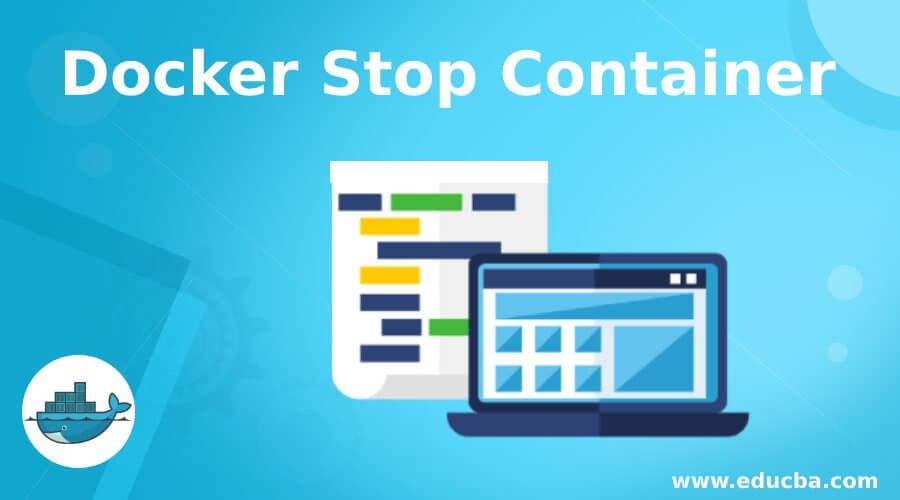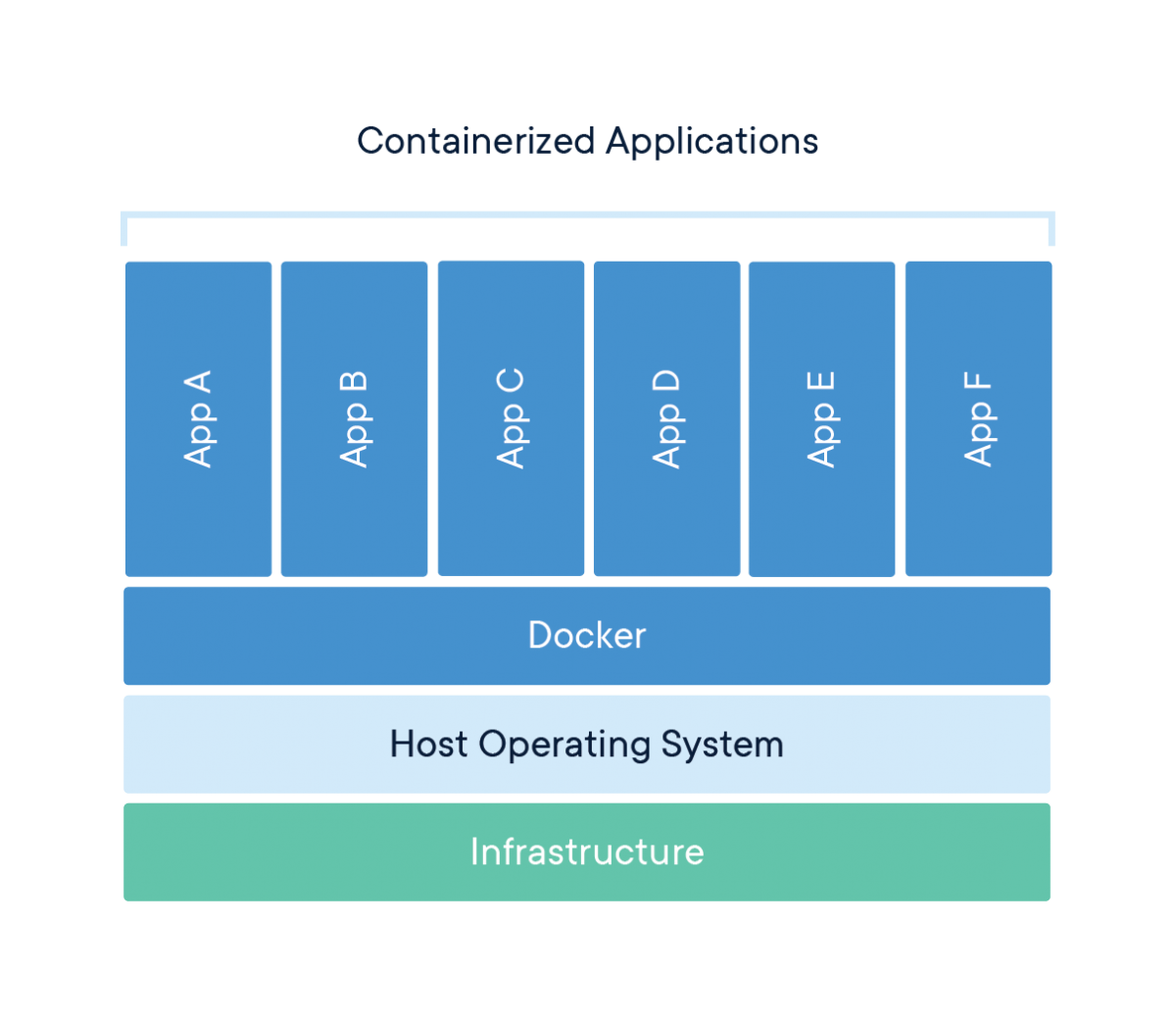Understanding the Need to Halt Docker Containers
Containers, while designed to be ephemeral, often require stopping for various operational reasons. Resource management is a primary driver; when a container consumes excessive CPU or memory, halting it frees up system resources for other processes. This also applies when testing new application versions within containers; an older version needs to be stopped before a newer one can take its place, ensuring a clean testing environment. Furthermore, planned deployment changes, such as updating the container image or the underlying application code, necessitate stopping the currently running container. The process of how to stop a container in Docker is not merely about halting execution but involves managing the container’s lifecycle. It’s essential to differentiate between stopping and removing a container: stopping a container brings it to a halt but preserves its data and configuration, allowing for a quick restart, while removing it completely eliminates the container along with its associated resources. Understanding this distinction is crucial before proceeding with the practical steps on how to stop a container in Docker. This process ensures stability and enables better resource allocation for the Docker environment.
Properly managing the lifecycle of a container through stopping is vital for various use cases. When diagnosing application issues running within a container, it may be required to stop the problematic instance and then start a fresh one for testing purposes. This prevents the continuation of a malfunction, ensuring smoother operations. Similarly, when a container’s state needs to be changed, stopping and restarting it can apply certain configuration changes. Therefore, knowing how to stop a container in Docker provides the flexibility to manage the environment effectively. This isn’t merely about terminating execution but also about maintaining control over the container’s life cycle, whether for debugging, upgrades, or simply managing system resources more effectively. This is a key factor in operating a healthy and responsive Docker environment, as simply letting containers run unchecked could lead to system instability and inefficiencies. The proper way how to stop a container in Docker provides flexibility, allowing for testing, updating, and troubleshooting.
The primary method for gracefully managing the termination of a Docker container involves the docker stop command. This command is designed to signal a container to shut down, allowing it to complete any ongoing processes or save states before fully exiting. The syntax is straightforward: docker stop [container_name_or_id], where you replace [container_name_or_id] with either the specific name assigned to your container or its unique ID. Understanding how to stop a container in Docker correctly is essential for maintaining system stability and avoiding data corruption. When the docker stop command is executed, Docker sends a SIGTERM signal to the main process running within the container. This signal essentially asks the process to terminate, giving it an opportunity to perform any necessary cleanup tasks. This graceful shutdown is the recommended approach for most situations, ensuring that the container’s state is handled in an orderly manner. This prevents abrupt interruptions that could lead to data loss or incomplete operations, so it is very important to understand how to stop a container in Docker in a correct way.
Docker provides a brief grace period after sending the SIGTERM signal. If the container process does not terminate within this timeframe, Docker will then send a SIGKILL signal. The SIGKILL signal forcefully terminates the process without allowing any further cleanup. While sometimes necessary, this forceful termination is generally less desirable than the graceful shutdown initiated by SIGTERM, particularly when dealing with applications that require orderly closure. Thus, using docker stop provides a balance between allowing the container a chance to close up safely, and ensuring that it will eventually stop if it ignores the SIGTERM signal. The default grace period can vary depending on the docker version or container configurations. For most cases, understanding how to stop a container in docker with this command will ensure a proper shutdown and resource management.
Identifying Your Target Container for Termination
To effectively learn how to stop a container in Docker, first, you need to identify the container you wish to terminate. This is achieved using the `docker ps` command, which lists all currently running containers. The output displays key information, including the container ID (a unique alphanumeric string) and the container name (if assigned). To find a specific container, carefully examine this list, noting either the ID or name for use in the stop command. For instance, if you have a container named ‘mydatabase’, you would use ‘mydatabase’ in the `docker stop` command. If you only have the container ID, use that instead. Remember to always double-check the container ID or name to ensure you are targeting the correct container before proceeding with termination; stopping the wrong container can have unintended consequences. How to stop a container in Docker efficiently depends on accurate identification.
If the container you are looking for is not in the list provided by `docker ps`, it means that the container is not running. This might be because it was already stopped or it crashed. In this case, you can utilize the `docker ps -a` command. This command displays all containers, regardless of their status (running, stopped, paused, etc.). Carefully review the output of `docker ps -a` to find the container you need to manage, and note its ID or name. The ID is generally preferred, as it’s unique and avoids potential ambiguity. Using `docker ps -a` is crucial when learning how to stop a container in Docker that has already exited or experienced an error. This comprehensive view of all containers is vital for effective management.
Efficiently identifying the target container is paramount before executing any termination command. Misidentification can lead to the unintentional termination of crucial services. Remember, using `docker ps` shows running containers while `docker ps -a` shows all containers, including those that are stopped. Knowing how to use these commands effectively is fundamental to learning how to stop a container in Docker safely and reliably. Accurate identification, combined with the correct commands, guarantees a smooth and controlled termination process, preventing unnecessary disruptions and errors.
Stopping a Specific Docker Container Instance: Practical Steps
This section details how to stop a container in Docker using the `docker stop` command. Before proceeding, it’s crucial to accurately identify the target container using its name or ID. To find the container’s name or ID, use the command `docker ps`. This command lists all currently running containers. The output will show a column with container IDs and a column with container names (if you’ve assigned them). For stopped or failed containers, use `docker ps -a` to view a comprehensive list. Remember that using the correct identifier is paramount to ensure you stop the intended container and avoid unintentionally halting critical services. How to stop a container in Docker efficiently hinges on precise identification.
To stop a container using its name, execute the command `docker stop
The `docker stop` command also offers a `–timeout` flag. This flag allows you to specify a timeout period (in seconds) to wait for the container to stop gracefully before forcefully terminating it using SIGKILL. This option can be particularly helpful if a container is taking an unusually long time to shut down. For instance, `docker stop –timeout=10 my-web-app` would wait 10 seconds for the container to shut down before resorting to a forced termination. This adds an extra layer of control to the process of how to stop a container in Docker. Mastering these commands ensures efficient and controlled management of your Docker containers, allowing for smooth operations and reducing the likelihood of errors. By carefully following these instructions and understanding the nuances of the commands, users can successfully manage their Docker container lifecycles with confidence and precision.
Forcefully Terminating a Docker Container: The Docker Kill Command
The `docker kill` command offers a more forceful approach to container termination than `docker stop`. Instead of sending a SIGTERM signal, allowing for a graceful shutdown, `docker kill` sends a SIGKILL signal. This immediately terminates the container’s processes without any opportunity for cleanup or saving state. Understanding when to use `docker kill` is crucial, as its improper application can lead to data loss or inconsistencies. Knowing how to stop a container in Docker using both graceful and forceful methods is essential for effective container management. This command should be considered a last resort, primarily used when a container has become unresponsive to the `docker stop` command, is frozen, or is exhibiting erratic behavior preventing a graceful shutdown. For example, a container might be stuck in an infinite loop, preventing a clean termination through the standard `docker stop` method. In such scenarios, `docker kill` provides a means to regain control, though it should be used cautiously due to its potential consequences.
The syntax for `docker kill` is similar to `docker stop`, requiring the container ID or name as an argument. For instance, `docker kill my-unresponsive-container` or `docker kill
While `docker kill` provides a powerful tool for emergency situations, remember that its use should be reserved for scenarios where a graceful shutdown is impossible. Improper use can compromise data integrity and system stability. Therefore, always prioritize attempting a graceful shutdown using `docker stop` before resorting to `docker kill`. Effective container management involves a balanced approach, understanding the nuances of both commands and applying them judiciously based on the specific circumstances. The ability to efficiently and effectively manage container lifecycles, including knowing how to stop a container in Docker, is a critical skill for any Docker user. This includes recognizing situations where immediate termination might be necessary and when it is best to allow a container to gracefully shut down.
Troubleshooting Common Issues When Stopping Docker Containers
Occasionally, challenges arise when attempting to stop Docker containers. One common issue is encountering permission errors. This often occurs when the user running the `docker stop` command lacks the necessary privileges to interact with the container. To resolve this, consider running the command with elevated privileges (e.g., using `sudo`) or verifying that the current user is part of the appropriate Docker group. Understanding how to stop a container in Docker efficiently involves anticipating such permission-related problems. Another scenario involves containers that fail to stop gracefully, even after issuing the `docker stop` command. This can happen due to processes within the container that are unresponsive or have failed to handle the SIGTERM signal properly. In such cases, monitoring the container’s logs using `docker logs
If a container remains unresponsive after a reasonable wait time, resorting to the `docker kill` command—which sends a SIGKILL signal—might be necessary. However, it’s crucial to use `docker kill` sparingly, as it forcefully terminates the container without allowing for a graceful shutdown. This can lead to data loss or inconsistencies, so it should only be employed as a last resort when all other attempts to gracefully stop the container have failed. Remember, learning how to stop a container in Docker involves mastering both graceful and forceful termination methods, understanding the trade-offs each entails. The `–timeout` flag with the `docker stop` command provides a valuable tool for managing this process; it allows you to specify the number of seconds Docker should wait before sending a SIGKILL signal. Setting an appropriate timeout helps prevent unintended forceful terminations, while also improving the reliability of the stopping process. By using this flag appropriately, administrators can fine-tune the process of how to stop a container in Docker and improve the overall stability of their containerized applications.
Unexpected container behavior after stopping can manifest in various forms, including lingering processes or files, or unexpected resource consumption. To address these issues, carefully review the container’s configuration, processes, and any related services. If the container was involved in a complex interaction or shared resources, verifying that all dependencies have been properly handled is crucial. In some cases, manual intervention might be needed to clean up any residual processes or files, but this should be done only after carefully investigating the cause of the unusual behavior. Regularly reviewing how to stop a container in Docker, along with associated troubleshooting techniques, will improve operational efficiency and minimize unexpected downtime. Proactive monitoring and logging, alongside a well-defined shutdown procedure within the container itself, contribute to a smoother and more reliable container management experience.
Restarting a Stopped Container: Bringing it Back to Life
After learning how to stop a container in Docker, understanding how to restart it is crucial for managing your containerized applications effectively. The `docker start` command is used to restart a previously stopped container. This command brings the container back to its operational state, resuming any processes that were running before it was stopped. It’s important to note, however, that restarting a container using `docker start` does not revert changes made to the container’s filesystem during its runtime. If the underlying Docker image or data volumes associated with the container have been altered since it was last stopped, those changes will be reflected in the restarted container. For example, if you updated the application code within the container before stopping it, those updates will persist upon restarting, whereas if the image itself was updated, the changes in the new image won’t be reflected in the restarted container.
The process of stopping and restarting a container provides a convenient way to manage resources and perform updates. By stopping a container, one can free up system resources or perform maintenance tasks on the underlying infrastructure. Restarting the container allows the application to continue operation seamlessly, provided the core components haven’t changed significantly. This cycle of stopping and restarting is a fundamental aspect of container orchestration and helps in managing the lifecycle of applications effectively. This knowledge is key for efficient docker management, providing the ability to stop and start containers for a range of tasks. Mastering how to stop a container in docker, and then bring it back online, is a skill vital for every Docker user, regardless of experience.
Before executing a `docker start` command, it’s essential to verify that the container is indeed stopped and that the underlying image or data volumes haven’t been significantly altered. Failure to do so might result in unexpected behavior or errors within the restarted container. Understanding how to stop a container in Docker and the implications of restarting are key aspects of effective container management. By combining this knowledge with diligent monitoring and best practices, one can ensure the smooth and efficient operation of containerized applications. Always ensure you understand the current state of your containers before initiating any actions to avoid potential problems. Remember to consult the Docker documentation for the most up-to-date information and best practices for managing your containers.
Best Practices for Managing Container Lifecycles and Termination
Efficiently managing Docker container lifecycles is crucial for robust application deployments. Graceful termination, achieved using the `docker stop` command, ensures data integrity and prevents data loss. Understanding how to stop a container in Docker gracefully is a fundamental skill for any DevOps engineer or system administrator. Prioritizing this method minimizes disruptions and allows applications to cleanly shut down, saving any necessary state information. Avoid using `docker kill` unless absolutely necessary, as forcefully terminating a container can lead to data corruption or inconsistencies. Regularly review running containers using `docker ps` to identify and manage resources effectively. This proactive approach helps prevent resource exhaustion and optimizes performance. Monitoring tools can provide real-time insights into container health and resource utilization, aiding in proactive problem identification and enabling more informed decisions regarding container termination.
Integrating container lifecycle management into your CI/CD pipeline is essential for automating deployments and rollbacks. This integration ensures consistency and reduces manual intervention, minimizing the risk of human error. By scripting container start and stop operations, you establish repeatable and reliable procedures. Automated scripts also ensure that each step in the deployment process, including how to stop a container in Docker, is documented and adheres to best practices. Furthermore, understanding the implications of container state on deployment strategies is paramount. For instance, stateful containers require careful management during upgrades or rollbacks to avoid data loss. Strategies such as using persistent volumes or dedicated storage solutions are necessary to maintain data persistence across container restarts. Consistent monitoring of these states ensures the application remains available even during transitions.
Proactive monitoring is key to preventing unexpected downtime and ensuring smooth operations. Real-time monitoring dashboards provide visibility into the health and resource consumption of your containers. By continuously monitoring key metrics like CPU utilization, memory usage, and network I/O, you can promptly identify performance bottlenecks or resource contention issues. This early detection capability enables proactive intervention, reducing the likelihood of cascading failures or service disruptions. Efficient resource utilization is paramount for optimizing cloud infrastructure costs and achieving a scalable deployment architecture. By understanding how to stop a container in Docker, and by managing the container lifecycle effectively, you can ensure the efficient use of resources while maintaining application availability and stability.