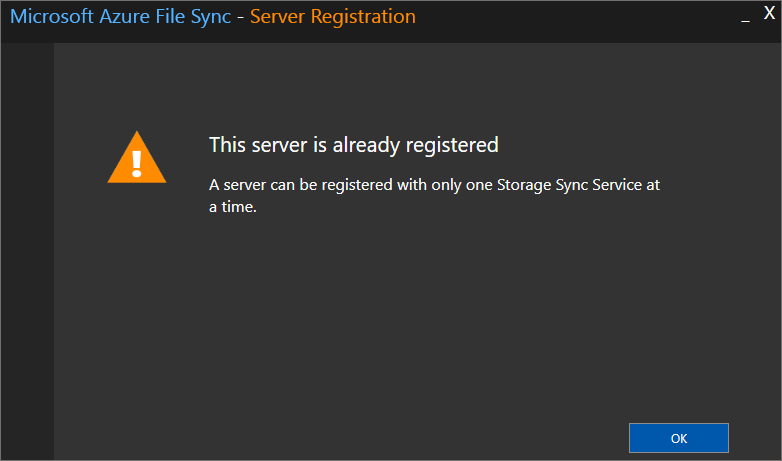Understanding Azure File Sync: Centralized File Access with Local Performance
Azure File Sync is a powerful service designed to centralize an organization’s file shares in Azure while maintaining local accessibility through Windows servers. This innovative approach addresses the growing need for hybrid cloud solutions, allowing teams to access their files quickly, regardless of their location. The core functionality revolves around synchronizing on-premises file servers with Azure file shares, thus creating a single source of truth for all your data. By leveraging the capabilities of the azure file sync agent, data becomes readily accessible in local environments, as the solution acts as a bridge between on-premise infrastructure and the cloud. It intelligently manages data, keeping frequently accessed files on-premises for high-speed access and moving less frequently accessed data to the cloud. This intelligent tiering system greatly reduces local storage consumption, significantly decreasing the need for on-premises infrastructure investment and associated costs. This is key for organizations looking to optimize resources without compromising on performance.
One of the most significant advantages of utilizing Azure File Sync includes enhanced disaster recovery capabilities. Since files are stored in Azure, they are protected from local server failures or data loss events, ensuring business continuity. In the case of a disaster, a backup on the cloud can be quickly restored to another server, minimizing downtime. Further, the service facilitates easy multi-site access, allowing users to work seamlessly across different physical locations. The azure file sync agent enables data consistency across multiple servers, ensuring everyone is working with the most up-to-date version of files. Additionally, the cloud’s scalability allows companies to expand their storage space to meet ever-growing demands and requirements without major hardware upgrades, offering flexible and economical means to adjust their storage capacity.
Beyond basic file sharing, Azure File Sync also offers features such as cloud tiering, which reduces the local storage footprint. This tiering, when appropriately configured, helps optimize costs and improve overall storage efficiency. The Azure file sync agent automatically recalls data that is required locally, ensuring that users have access to all their files, whether they’re stored locally or in the cloud, all without manual intervention. It is essential to understand that this hybrid approach allows companies to maintain data control and security while taking advantage of cloud benefits. Organizations will find that it simplifies hybrid cloud file sharing for years to come, making it an ideal choice for businesses seeking a long-term solution to their storage needs.
Setting Up Your Azure File Sync Environment: A Practical Guide
To begin leveraging the capabilities of Azure File Sync, a structured setup process is essential. This involves several key steps within the Azure portal, followed by configurations on your local servers. The initial stage is creating a Storage Sync Service within your Azure subscription. This service acts as the central management resource for all your sync relationships. Navigate to the Azure portal, locate “Storage Sync Services,” and initiate the creation of a new service, providing a name and choosing the appropriate resource group and region. Following the service creation, you’ll need to set up an Azure Storage Account that will host your file shares. Within this storage account, create a file share which will serve as the cloud endpoint for your synchronized data. Consider naming conventions and the storage tier (hot, cool, or archive) based on your access frequency. The next step is registering your servers with the Storage Sync Service. This involves downloading and installing the azure file sync agent on each of the servers you wish to include in the sync setup. This crucial step establishes the connection between your local infrastructure and Azure. The server registration process within the portal involves selecting the appropriate Storage Sync Service and then registering the server after installing the agent. Each server you register will later be configured with server endpoints that point to the Azure file share.
The azure file sync agent, which needs to be installed in each server, is the link between your on-premises file storage and the Azure cloud. It enables the synchronization of files and folders between the servers and the Azure file share. This agent also handles cloud tiering, ensuring efficient use of local storage by keeping frequently accessed files readily available while tiering less accessed data to the cloud. The registration process itself provides the Azure File Sync service with information about each server that is part of a sync group, and allows Azure to monitor and manage the sync processes across each server. For each server, this process creates a unique identity in Azure, allowing the system to keep track of changes to files in both locations: in the cloud and on-premises. Once the agent is installed and the server is registered, you’ll be able to start configuring the sync relationships by setting up server endpoints which specify which folders on the local server you want to sync to your cloud share. The successful completion of these steps creates the necessary infrastructure to begin syncing your file data. This is the foundation for a hybrid file sharing environment that combines local access with the scalability and resilience of Azure.
It’s important to ensure that your server meets the system requirements before installing the azure file sync agent, including verifying supported operating systems and sufficient hardware resources. Consider security aspects and set the appropriate permissions for each registered server and resource in the Azure portal. Proper planning in naming conventions, resource grouping, and access control will lay the groundwork for smooth and efficient operation. Careful consideration of these steps ensures your environment is set up optimally and ready for the configuration of server endpoints, which will define which folders you want to keep synchronized in the cloud.
Installing the Azure File Sync Agent on Your Servers
The process of installing the azure file sync agent is a critical step in establishing seamless synchronization between your on-premises servers and Azure file shares. Begin by navigating to the Microsoft Download Center to obtain the most current version of the azure file sync agent, ensuring that you select the appropriate installer for your server’s operating system. Before initiating the installation, it’s imperative to verify that your server meets all the prerequisite requirements. This includes checking the server’s operating system compatibility, ensuring sufficient disk space, and confirming that the server has a stable internet connection to communicate with Azure services. The installation procedure will typically involve running the downloaded installer package which will guide you through several screens to configure and validate the installation. If you prefer using a command-line approach, the installation can also be automated via PowerShell, which is very useful in the cases where you need to deploy this at scale.
During the installation process, the azure file sync agent will install necessary services and components that enable synchronization tasks, also, the installer will prompt for permissions to allow proper communication with Azure. Carefully review each step, as misconfigurations during the initial setup can lead to synchronization problems down the line. Once installation is complete, the agent will be ready to register the server with a designated Azure storage sync service. It’s advisable to restart the server post-installation to ensure all the agent’s services and components are correctly initialized and operational. This step is fundamental for the successful integration of your on-premises server into the azure file sync environment. Confirm that the server is properly listed in the storage sync service from Azure portal to ensure everything works as expected.
Choosing the method that fits the most with your IT infrastructure and experience level is an important decision to consider. You might choose the GUI installer when setting up single or small deployments, or the PowerShell automation option when managing multiple servers across a large environment. Whatever installation method you choose, ensure that the azure file sync agent is correctly installed and configured, this will lead to a reliable and efficient file synchronization to your Azure File Share.
Configuring Server Endpoints: Connecting Your Servers to Azure
Server endpoints are a core component of Azure File Sync, acting as the vital bridge that connects your on-premises servers to your Azure file shares. Think of them as the designated paths that facilitate the seamless synchronization of data between your local environment and the cloud. Before diving into the configuration, it’s essential to grasp the underlying concept: a server endpoint represents a specific folder on a registered server that is synchronized with an Azure file share. Each server can have multiple endpoints, each connecting to different Azure file shares or different folders on the same share. This design allows for granular control over what data is synced and where, optimizing resource utilization and ensuring only necessary files are moved or stored in the cloud. Setting up these endpoints is a critical step in your Azure file sync agent configuration, enabling your hybrid file sharing setup.
To configure a server endpoint, start by navigating to your Storage Sync Service within the Azure portal. Choose the server you’d like to configure and select “Add Server Endpoint”. This process involves several key steps: First, specify the local path on the server where the files that need syncing reside. This path will be monitored by the azure file sync agent. Second, choose the specific Azure file share that will be synchronized with this local path. Consider using best practices when selecting the local path, ensuring that it is only used for file sync and no other applications are using it. When you create the endpoint, you’ll have the option to enable or disable cloud tiering for this particular path, a decision that directly impacts local storage management. Next, consider any potential naming conflicts or access issues that might hinder the configuration. For instance, ensure the specified path exists and that the sync agent has adequate permissions to access it. One common oversight is not considering the storage performance characteristics of the local disks, and they should be able to match the overall data throughput required by the workload. Correctly configuring your server endpoints is key to a smooth and successful Azure file sync setup, ensuring that your data flows seamlessly between your on-premises infrastructure and the Azure cloud.
A well-configured endpoint enables your azure file sync agent to perform correctly, and will prevent unexpected sync issues. When configuring the endpoints, keep in mind that there are limitations and restrictions on which files can be synced. For instance, system files and certain types of metadata will not be synchronized. After the initial setup, regular monitoring of the sync process through the Azure portal is advised to catch any possible errors early. Be aware of potential gotchas, such as changing the local path of an endpoint after it has been created, since this action can cause sync issues. Therefore, careful planning and a deep understanding of the configuration options can greatly enhance the functionality of the file sync process. The design and setup of your endpoints should be viewed as a vital step in adopting a robust, scalable hybrid file sharing system. This will enable your business to leverage cloud benefits while maintaining local access to critical data. Therefore, thorough consideration and careful setup are essential to ensure Azure File Sync operates effectively.
Understanding Cloud Tiering and its Impact
Cloud tiering is a pivotal feature of Azure File Sync, designed to optimize storage costs and enhance performance by intelligently managing data across your local servers and Azure file shares. The principle behind cloud tiering is to automatically convert frequently accessed data (hot data) into local cache, making it available on the server with optimal speed and low latency, while infrequently accessed data (cool or archived data) are tiered to Azure storage. This action helps in reducing local server storage needs and costs without sacrificing the user experience. When a user requests a file that’s been tiered, the azure file sync agent retrieves it seamlessly from Azure. Configuration of cloud tiering involves setting a policy specifying the percentage of free space on the server volume that should be maintained or the age of the files to be tiered. The Azure file sync agent works continuously to evaluate the data and apply the tiering policy which can vary depending on business needs and storage capacity. Proper consideration is needed while setting up the tiering policy to find the perfect balance between cloud storage and local performance.
Effective cloud tiering strategy is essential for maintaining high performance in your hybrid file sharing environment. When a file is tiered, it doesn’t completely disappear from the local server; instead, a pointer or a reparse point is created. This action indicates that the full file content resides in Azure. When a user attempts to open a tiered file, the azure file sync agent initiates a recall process, retrieving the file from Azure. Although seamless, data recall does have latency implications, which is an important consideration, especially for files that are frequently used or are very large. Optimizing this policy and carefully planning which files might be tiered can significantly reduce latency. By monitoring sync metrics, you can make informed decisions about your tiering strategy and fine-tune policies to achieve the best performance. This requires a good understanding of your users’ access patterns and how often they need specific files.
By carefully managing the configuration of cloud tiering, the Azure file sync agent allows organizations to benefit from cloud scalability, cost savings, and resilience while also maintaining local access performance. Choosing the best tiering settings means having a clear understanding of the balance needed between the frequency of file usage, the size of the files, and the overall storage costs involved. By carefully analyzing these elements, organizations can optimize the use of cloud tiering to reduce costs, improve performance, and provide efficient access to important data across the whole organization. The key is to ensure that the azure file sync agent, in its operation, is always aligned with the specific needs of the hybrid file sharing solution.
How to Troubleshoot Common Azure File Sync Agent Issues
Diagnosing and resolving issues with the azure file sync agent is crucial for maintaining seamless file synchronization between on-premises servers and Azure. A common starting point for troubleshooting is reviewing the server’s event logs. These logs often contain error messages that pinpoint the problem, such as sync failures or connection issues. When encountering synchronization problems, it’s useful to check if the agent service is running; a restart might resolve transient issues. Furthermore, verify that the server has an active internet connection and can communicate with Azure resources. Another frequent issue is related to permissions, ensuring that the server’s computer account has the necessary read and write permissions for the Azure file share is essential. Specifically, the ‘Storage Sync Service’ resource in the Azure portal will contain more detailed information, if the agent is having a hard time connecting to the Azure file share. Always ensure that the azure file sync agent is the latest version; outdated software can lead to compatibility issues and sync problems. When troubleshooting, consider checking the ‘Sync Health’ feature in the Azure portal for a quick overview of the server endpoints. Look for error codes that show why files are not syncing, and if the files have been synced to azure before. It is important to isolate the problem by working from a general level (service connection, overall health) to more specific levels (file level issues, permissions, etc.) to troubleshoot effectively.
Common sync issues may arise from various scenarios; files that have too many characters in their name, are too large, or are in the exclude list will not be synced and could cause sync errors. The azure file sync agent has specific limits on file sizes and the amount of characters that a file can have, this will be present in Azure’s documentation page. Changes to the firewall, or any network configuration might also hinder the synchronization. In this case, it’s important to check that the ports required by azure file sync agent are allowed, and that the server is able to communicate with all the Azure endpoints used for synchronization. If a file is not syncing, try to copy the file to a new location, this will help narrow down if the file is the source of the problem or the folder location itself. Also check the cloud tiering configuration. If the cloud tiering is too aggressive, it might lead to high latency or unnecessary recall operations, especially if data is being frequently accessed. There are logs for this scenario as well, that can be checked at the server level, the server’s event viewer. If the troubleshooting leads you to believe that an agent reinstallation is required, always remember to first unregister the server from the ‘Storage Sync Service’ before proceeding to uninstall the azure file sync agent.
Monitoring Your Azure File Sync Implementation
Effective monitoring of an Azure File Sync implementation is crucial for maintaining the health and performance of your hybrid file-sharing environment. Regular monitoring allows for proactive identification of potential issues and ensures the continuous reliability of the system. The Azure portal provides a centralized view for monitoring the health of your storage sync service, registered servers, and sync groups. Key metrics to track include sync status, server endpoint health, and the overall efficiency of the azure file sync agent. Within the Azure portal, navigate to your Storage Sync Service to access these monitoring dashboards. Observe metrics like file change detection, data recall, and cloud tiering performance. You should pay particular attention to any errors or warnings reported for servers or sync groups, as these can indicate underlying problems that could impact data access and integrity. In addition to the portal, utilizing PowerShell cmdlets provides another layer of monitoring and offers the flexibility to automate reporting and alerts. The `Get-StorageSyncServerHealth` cmdlet, for example, returns details about the health of the servers registered with the storage sync service, whilst `Get-StorageSyncSyncGroupStatus` provides insights into sync activity and any potential issues. Regularly reviewing these metrics helps ensure smooth operation and allows for immediate action when irregularities occur.
Further enhance your monitoring strategy by implementing alerts based on specific thresholds or events. Azure Monitor can be configured to send notifications when certain metrics, such as a decrease in sync efficiency or an increase in data recall latency, are exceeded. It is also important to monitor the resources consumed by the azure file sync agent on the servers. High CPU or memory usage may signal the need for hardware upgrades or optimizations. Regular health checks are paramount. In particular, the event logs on the servers where the agent is installed provide a wealth of information for troubleshooting and should be regularly monitored for errors related to the file sync. Using PowerShell, you can gather specific logs which can help to provide further context to potential performance issues. You should consider creating custom dashboards within Azure Monitor to present all key indicators into a single view. Proactive monitoring and alerting enables quick response times, minimizing the impact of potential problems and ensuring the stability of the entire azure file sync infrastructure. Furthermore, maintaining historical data and trending reports is useful for detecting recurring issues and planning for capacity needs. Consistent monitoring and analysis ensure that your azure file sync agent is working optimally and maintains data availability across all connected locations.
A holistic approach to monitoring involves combining visual metrics from the Azure portal with detailed logs and automated alerts. This dual approach not only enables early detection of anomalies but also allows for in-depth analysis of any issues that do arise. Make it a practice to regularly review monitoring data, update alerts thresholds as required, and adapt monitoring practices as new features are introduced for the service. Ensure that the alerts are routed to the appropriate teams or individuals so that they can take prompt action on issues, further improving the overall resilience of the azure file sync implementation. Effective monitoring helps maintain performance, ensuring that the benefits of centralized file shares and local access are fully realized for your users. Continuous oversight will assist in preventing downtime and ensure the integrity of the data across your organization.
Azure File Sync: A Long-Term Solution for Hybrid File Sharing
Azure File Sync stands as a robust and scalable solution designed to address the complexities of hybrid file sharing, offering significant long-term value for organizations of all sizes. Its ability to centralize file shares within Azure while ensuring seamless accessibility from on-premises servers represents a paradigm shift in data management. By implementing Azure File Sync, businesses gain the benefits of cloud tiering, which efficiently manages storage costs by automatically moving less frequently accessed data to the cloud, while frequently used files remain readily available locally. This strategic approach not only optimizes resource utilization but also significantly improves disaster recovery capabilities. In the event of a local server failure, the data remains securely stored in Azure, allowing for rapid restoration and minimizing business disruption. Multi-site access is another key advantage, facilitating collaboration and data sharing among dispersed teams, regardless of their geographical location. The Azure file sync agent plays a crucial role in maintaining data consistency across all endpoints, ensuring that all users have access to the latest versions of files. This agent ensures a seamless experience when managing hybrid file shares.
The continuous evolution of technology highlights the need for adaptable solutions, and Azure File Sync fits this requirement perfectly. It is not a static tool; instead, it offers ongoing enhancements and feature additions, ensuring that it aligns with the ever-changing needs of modern businesses. The technology enables a hybrid approach, allowing organizations to leverage both on-premises infrastructure and cloud resources. This flexible deployment model addresses the diverse needs of varied organizational structures and use cases. For organizations with strict compliance and data sovereignty requirements, Azure File Sync can be meticulously configured to meet specific regulations, offering peace of mind regarding data security and privacy. It also facilitates a more streamlined management process, reducing administrative overhead and freeing up valuable IT resources. By implementing Azure File Sync properly, an organization establishes a system that not only simplifies current file sharing, but also establishes a foundation for a future-ready infrastructure. The azure file sync agent, with its continuous sync capabilities and efficient data handling, is the crucial element in maintaining this seamless, long-term solution.
In conclusion, the long-term benefits of implementing Azure File Sync extend beyond just simple file synchronization. It’s about establishing a sustainable, resilient, and scalable system for hybrid file management. By choosing Azure File Sync, organizations are not merely adopting a technology; they are investing in a future where file sharing is efficient, secure, and adaptable to various organizational needs and use cases. The continuous improvements and scalability of the Azure file sync agent makes it a wise investment for organizations looking for a long-term file sharing solution. The correct deployment of Azure File Sync ensures that companies remain prepared for future challenges and opportunities, solidifying its position as a key component of a modern IT strategy for years to come.