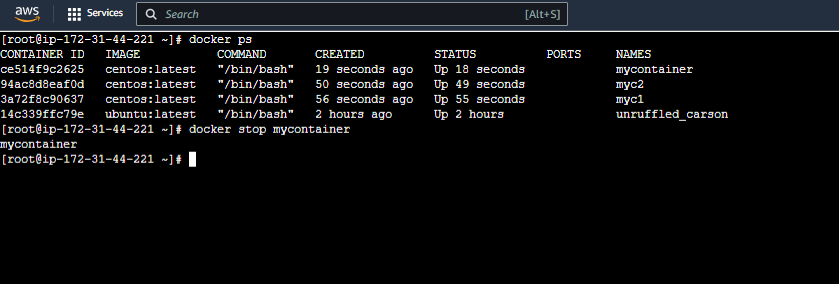Managing multiple Docker containers is a common scenario for developers and system administrators. Often, there’s a need to quickly and efficiently halt all running containers, whether for system maintenance, resource management, or during development cycles. Manually stopping each container individually using commands can be tedious and time-consuming, especially when dealing with a large number of containers. This process becomes cumbersome, demanding a more streamlined solution. The purpose of this article is to provide effective techniques on how to stop all containers in docker at once, ensuring a more manageable and efficient Docker workflow. The challenge lies in identifying the optimal approach that combines simplicity with robust performance when you need to know how to stop all containers in docker efficiently. It introduces the necessity for effective bulk container management.
Understanding the ‘docker stop’ Command
The foundational command for managing Docker container lifecycles is ‘docker stop’. This command serves as the primary method for gracefully shutting down a running Docker container. When executed, ‘docker stop’ sends a SIGTERM signal to the targeted container. This signal is a request for the containerized application to terminate its processes and exit gracefully. It is important to understand that the SIGTERM signal provides the application time to save data, close connections, and perform other necessary cleanup tasks before concluding. This contrasts sharply with the abruptness of the ‘docker kill’ command, which sends a SIGKILL signal that immediately halts the container without any opportunity for graceful shutdown. While the ‘docker stop’ command is effective and preferred for individual containers, its limitation becomes apparent when managing multiple containers. Manually executing ‘docker stop’ for each running container is inefficient and time-consuming. This is where the need for more streamlined approaches to understand how to stop all containers in docker emerges. The ‘docker stop’ command alone, although useful for understanding the principles, is not enough to stop multiple containers at once; this is why it needs to be coupled with filters or other command line tools, as we will discuss in the following contexts.
The ‘docker stop’ command is crucial for understanding how to stop all containers in docker because it sets the stage for more complex methods. This command’s essential function is to initiate the shut down process of a container. The process is initiated by sending a signal to the container process that allows for a controlled closure. When a container receives the signal via the ‘docker stop’ command it gets a chance to save any data or clean up any open connections, ensuring no data corruption occurs. Although, stopping a single container with ‘docker stop’ is simple, this approach becomes impractical when you want to learn how to stop all containers in docker; it quickly becomes inefficient. Understanding that ‘docker stop’ sends a SIGTERM signal, we can move towards exploring how to combine this command with other features to enhance its efficiency in multiple container scenarios. Knowing what happens behind the scenes when stopping a container using ‘docker stop’ will allow you to better understand the need to use the signal for graceful shutdowns when stopping multiple containers. Using this knowledge you can efficiently and safely implement more effective methods for stopping all containers in docker.
Using ‘docker container stop’ with Filters
The `docker container stop` command is fundamental when learning how to stop all containers in docker, but it becomes even more powerful when combined with filters. Instead of halting containers one by one, filters allow you to target specific sets of containers based on various criteria, thereby streamlining the process. The `–all` filter is a straightforward way to indicate that you intend to stop all running containers. By executing `docker container stop –all`, Docker will send a SIGTERM signal to each running container, initiating a graceful shutdown sequence. However, the true power of filtering lies in its versatility. The `–filter` parameter allows you to narrow down the containers affected by the command based on name, ID, status, or other parameters. For example, to stop a container named ‘my_app’, you would use the command `docker container stop –filter name=my_app`. If you have multiple containers with similar names, you can also use wildcards like `docker container stop –filter name=’my_app*’`. Similarly, to stop all containers with the status of ‘running’, the command would be `docker container stop –filter status=running`, which in practice is the same as using the `–all` flag.
Learning how to stop all containers in docker efficiently often means using specific filters. Filters can also be used with container IDs or labels. If you know a specific ID, you can use `docker container stop –filter id=container_id_value`. The versatility of the filter flag extends to labels as well. Suppose you’ve labeled containers as part of a specific application, such as ‘app=webserver’. You can stop all containers with this label using `docker container stop –filter label=app=webserver`. This offers very granular control over the containers you wish to terminate. Combining multiple filters is also possible. For instance, if you need to stop all containers named ‘frontend’ that are also labeled ‘env=staging’, the command would be `docker container stop –filter name=frontend –filter label=env=staging`. Each `–filter` parameter narrows the result set so only the specified set of containers is terminated. By understanding how to use these filters effectively, users can manage diverse sets of containers in a well organized and controlled way, and learn how to stop all containers in docker with specific criteria. Mastering filters ensures that you don’t inadvertently affect containers that you need to keep running.
Leveraging Docker’s Command-Line Piping for Bulk Operations
One powerful way to manage Docker containers is by leveraging the command-line interface’s piping capabilities. This allows for the combination of commands to achieve complex tasks, such as learning how to stop all containers in docker efficiently. The `docker ps` command is instrumental here; it lists all running containers and their IDs, among other details. By piping this output to other command-line tools, one can extract the container IDs and pass them as arguments to `docker stop`. For instance, using `xargs`, the command `docker ps -q | xargs docker stop` retrieves a list of all running container IDs (`docker ps -q`) and passes each ID as an argument to `docker stop`, effectively stopping each container. Similarly, `awk` can also achieve this: `docker ps | awk ‘NR>1 {print $1}’ | xargs docker stop`. Here, `awk` is used to process the output of `docker ps`, skipping the header line (`NR>1`) and printing the first column (which contains container IDs), then these IDs are piped to `xargs docker stop` to halt the containers.
These techniques provide robust methods for users looking for how to stop all containers in docker. These methods are not limited to a specific operating system; they function across Linux and macOS environments, making it a universal approach. The use of pipes allows for dynamic manipulation of data, ensuring that all running containers, regardless of their number, are targeted. It’s an elegant solution, demonstrating the power of combining different commands. While `xargs` is common, other tools like `awk` provide flexibility to manipulate data further if needed before stopping containers, showing users more options to learn how to stop all containers in docker with ease.
Further exploration of how to stop all containers in docker might include variations of the `docker ps` command with different flags to filter the container list before passing to the stop command. For example, `docker ps -a -q –filter “status=running”` could be used to only target containers that are currently running in case a user also has exited containers in their environment. This command can be piped with xargs to `docker stop` to also effectively stop all running containers, `docker ps -a -q –filter “status=running” | xargs docker stop`, giving a more specific command to stop only running containers if needed. This approach to stopping multiple containers ensures that the user has control and the process is efficient.
The Importance of Graceful Shutdown in Docker
Understanding the distinction between `docker stop` and `docker kill` is crucial for proper Docker container management. The `docker stop` command sends a SIGTERM signal to the container, signaling it to shut down gracefully. This allows the application within the container to finalize its operations, save data, and close connections cleanly, which is essential for maintaining data integrity and avoiding potential inconsistencies. Using this command when considering how to stop all containers in docker is ideal to avoid any data issues. In contrast, `docker kill` issues a SIGKILL signal, forcing the container to halt immediately without any preparation. This abrupt termination can result in data loss or corruption, especially if the application is in the middle of writing data to disk or performing other critical tasks. The best way on how to stop all containers in docker involves the usage of stop instead of kill command.
Graceful shutdown is paramount in ensuring the reliability and stability of Dockerized applications. When considering how to stop all containers in docker, it is always preferred to allow containers to shut down in an orderly manner using the `docker stop` command rather than using `docker kill`. The `docker stop` command enables applications to perform necessary cleanup operations, such as closing database connections, flushing caches, and saving any unsaved data. When a container is terminated abruptly, these cleanup operations are bypassed, increasing the chances of data corruption and leading to potential problems in future executions. Therefore, using `docker kill` should be considered a last resort only, when a container is unresponsive and `docker stop` fails to terminate it. It is very important to understand the implications of using either command when thinking about how to stop all containers in docker.
Employing `docker stop` as the primary command when considering how to stop all containers in docker helps promote healthy application behavior and prevents unexpected issues arising from unclean shutdowns. Therefore the command should be carefully considered when implementing scripts or workflows that involve stopping multiple containers. Choosing the right command can save from a lot of possible future headaches and improve the reliability of the overall docker infrastructure. Remember the best method for how to stop all containers in docker is always using the stop command instead of the kill command. This is not just about shutting down containers; it is about maintaining the integrity and stability of the applications they host.
Advanced Techniques for Stopping All Containers
Navigating complex Docker environments often requires more nuanced control over container termination. While basic commands can address simple scenarios, situations may arise where specific sets of containers must be stopped independently based on varied criteria. For example, a development environment might have containers related to frontend, backend, and database services, each needing distinct handling. To tackle such intricate requirements, Docker offers sophisticated filtering mechanisms alongside command-line piping techniques that offer users more control over how to stop all containers in docker. One approach is to leverage the `–filter` option with `docker container stop` combined with more advanced matching criteria. Instead of stopping all containers, you could use a filter like `–filter “label=env=dev”` to target only those containers with a specific label. Similarly, if the intention is to stop containers related to a particular project, the filter could look like `–filter “name=project_name”`, assuming a naming convention is in place. For instance, the command `docker stop $(docker ps -q –filter “name=frontend_*”)` stops only those containers whose names start with ‘frontend_’. These techniques significantly reduce the risk of accidental shutdowns of unintended containers by precisely selecting which ones to target.
Furthermore, command line tools like `awk` or `grep` can be integrated to filter the output of `docker ps` even more powerfully, allowing for the construction of highly specific container lists to be used with `docker stop`. For example, if you need to stop containers associated with multiple projects, each using its own naming prefix, you can use a command like: `docker ps –format “{{.ID}} {{.Names}}” | grep “project_one\|project_two” | awk ‘{print $1}’ | xargs docker stop`. This complex pipeline first lists all running containers, filters the output to find containers with either “project_one” or “project_two” in their name, extracts the container ID and finally passes the IDs to `docker stop`, effectively stopping the intended containers without affecting others. Such capabilities are vital in complex orchestration environments where precise control over how to stop all containers in docker is essential for maintaining system stability and minimizing disruption during maintenance or deployment tasks. These advanced methods offer both flexibility and precision, ensuring that container termination is managed effectively in diverse Docker setups.
Alternatives to Command Line for Container Management
While the command line offers powerful tools for managing Docker containers, including knowing how to stop all containers in docker, alternative methods provide visual interfaces that can simplify container management, especially for users who prefer a graphical approach. Docker Compose, for example, is a valuable tool when dealing with multi-container applications defined in a `docker-compose.yml` file. With Docker Compose, users can start, stop, and manage all services defined in the configuration file with a single command, such as `docker-compose stop`, which will gracefully halt all running containers associated with the project. This simplifies the process of stopping all containers in docker within a project context, making it a preferred method for development and testing environments that use multiple linked containers.
In addition to Docker Compose, the Docker Desktop application offers a user-friendly graphical interface for managing containers. This interface allows users to view all running containers, and provides button for users to stop all running containers with a simple click. Docker Desktop’s GUI is particularly useful for those new to Docker or users who want a quick overview of their containers without using the command line. This approach is intuitive and provides a more accessible method for those less comfortable with command-line interfaces, while still effectively addressing how to stop all containers in docker. The ease with which containers can be managed with these graphical tools means they provide a valuable alternative to the command line tools discussed earlier, providing users the option to select the tool that best suits their workflow.
Both Docker Compose and Docker Desktop offer efficient ways to manage multiple containers without requiring users to input long commands. Whether working with complex multi-container applications or seeking a simpler way to manage individual containers, these options present robust alternatives that should be considered. These tools not only help with knowing how to stop all containers in docker but also provide comprehensive tools for managing the entire life cycle of containers, from image building to container deployment and removal.
Best Practices for Container Termination
Effectively managing Docker containers requires understanding the nuances of how to stop all containers in docker efficiently and safely. Throughout this article, several methods have been explored, emphasizing the importance of using `docker stop` for a graceful shutdown. This command sends a SIGTERM signal to containers, allowing them to finalize operations and prevent potential data corruption. The methods discussed range from using filters with the `docker container stop` command, like `–all` to target every running container, or utilizing `–filter` to target containers based on specific names or statuses, thereby providing multiple strategies on how to stop all containers in docker with precision. For bulk operations, leveraging command-line piping with `docker ps`, in conjunction with tools like `xargs` or `awk`, proves to be invaluable. This allows for generating lists of container IDs that can then be used by `docker stop`, resulting in a flexible approach tailored to varying operational needs. The preference of `docker stop` over `docker kill`, which forcefully stops containers with a SIGKILL signal, is crucial for maintaining data integrity and ensuring a consistent environment. It’s crucial to note that, in order to effectively and successfully learn how to stop all containers in docker, it is essential to prioritize graceful shutdowns.
When considering advanced scenarios, such as having different sets of containers that require independent stopping, more intricate filters with command-line pipes provide the necessary flexibility. These sophisticated approaches enable users to target specific groups of containers, further enhancing their control over the environment when implementing how to stop all containers in docker based on specific requirements. Alternatives to the command line, like Docker Compose and Docker Desktop’s GUI, also offer visual and simplified ways of managing multiple containers, including stopping all of them, expanding the toolkit for how to stop all containers in docker. Testing any container-stopping command in a non-production environment is extremely important, allowing users to familiarize themselves with the practical implications and ensuring that the desired outcome is achieved without unexpected disruptions. Always, the goal remains efficient, safe, and controlled container termination.
In summary, to achieve effective container termination, users should remember to use the `docker stop` command with filters, use command-line piping when dealing with multiple containers, and consider alternatives based on your expertise and preference. Always test commands in a non-production setting to avoid unexpected results. This methodical approach not only ensures efficient container management but also reinforces a deeper understanding of how to stop all containers in docker with both safety and effectiveness.