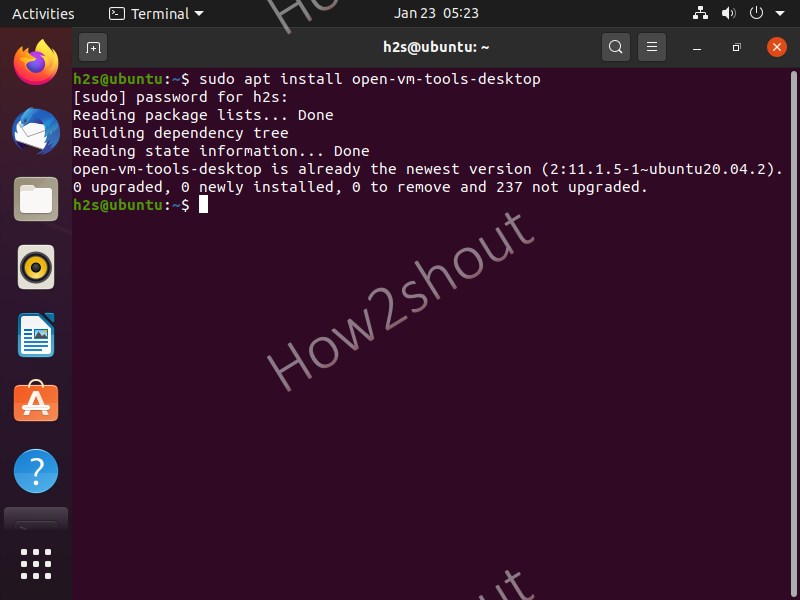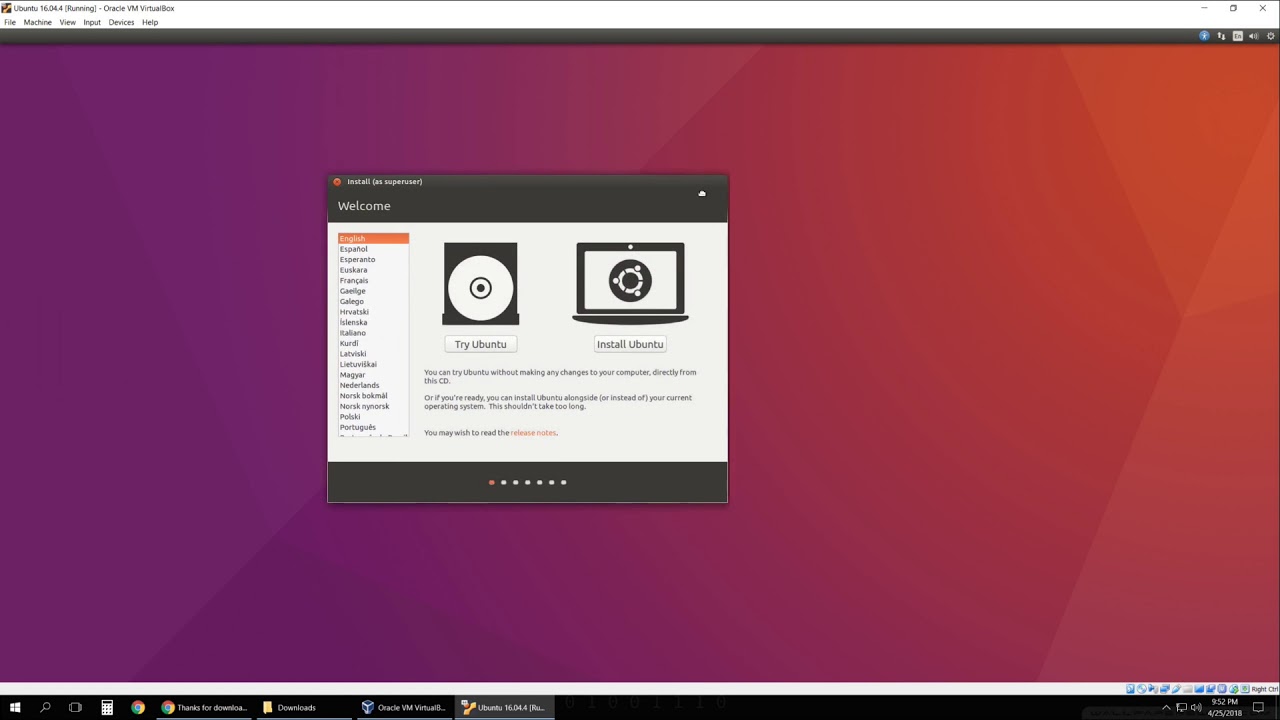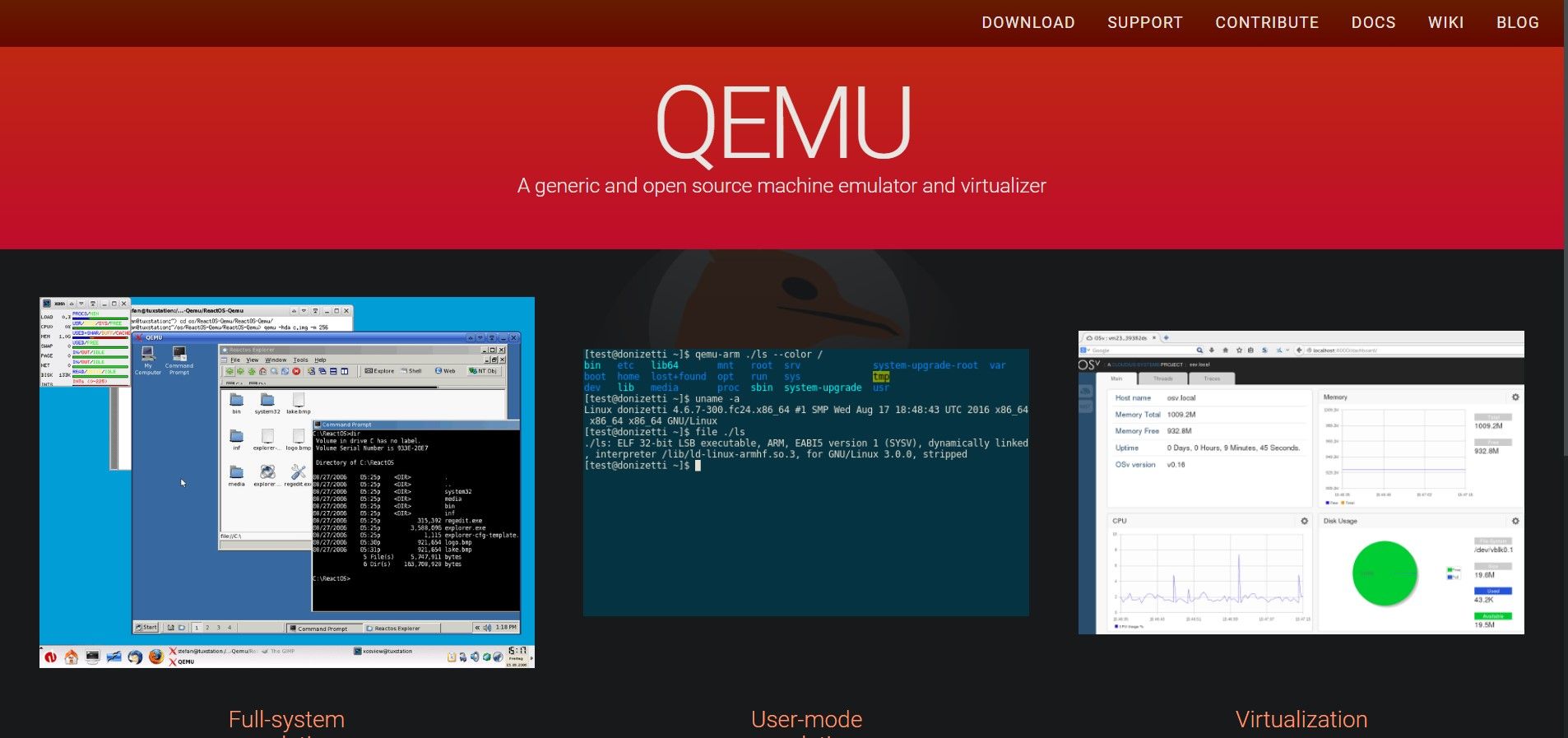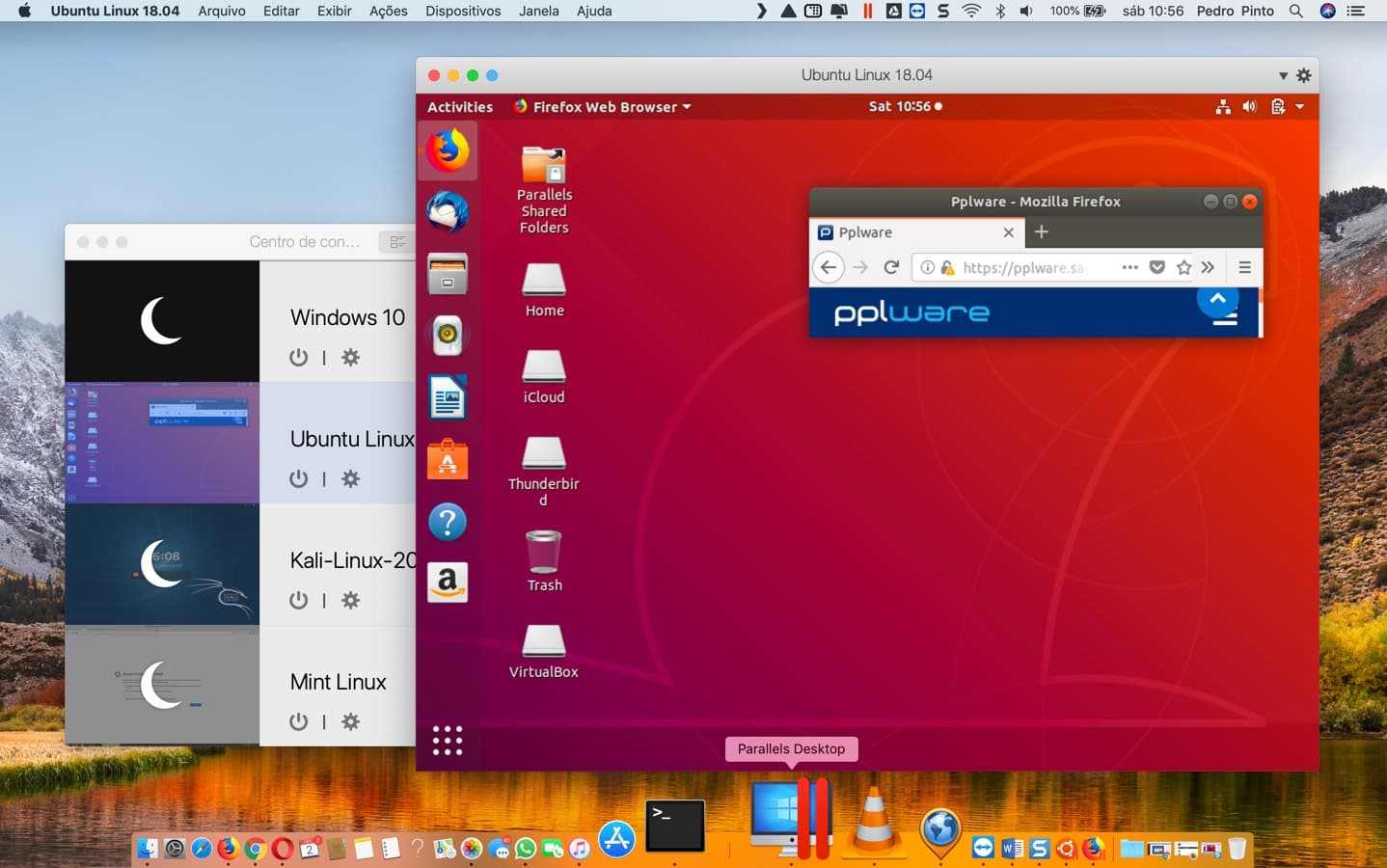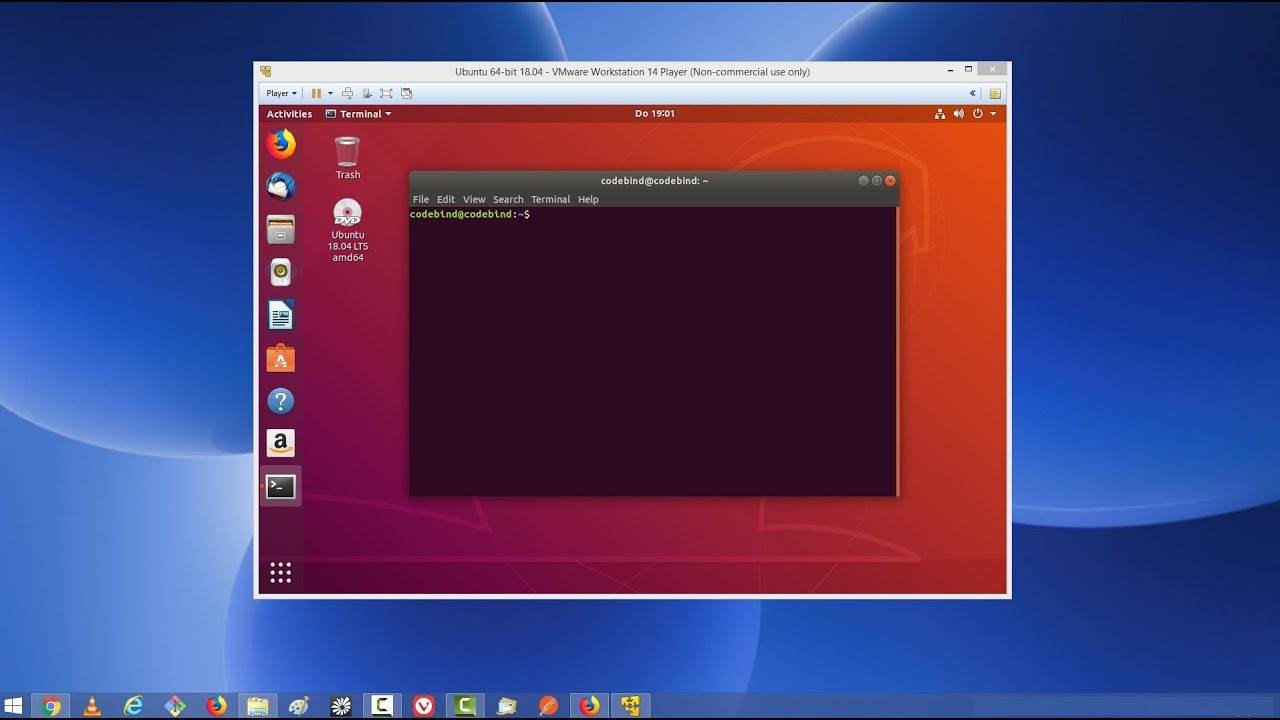Understanding Virtual Machines and Their Role in Running Ubuntu
Virtual machines (VMs) are software emulations of physical computers that enable the operation of multiple operating systems on a single machine. This convenience and flexibility make VMs an ideal solution for running Ubuntu, especially for testing, development, and educational purposes. By using a VM for Ubuntu, users can create isolated environments without affecting the host operating system. This separation allows for experimentation, troubleshooting, and learning without the risk of compromising the primary system.
Selecting the Ideal VM for Ubuntu: Key Factors to Consider
When choosing a VM for Ubuntu, several factors are essential to ensure a seamless and efficient experience. Performance, ease of use, compatibility, and cost are critical aspects to weigh. A high-performing VM for Ubuntu guarantees smooth operation and fast processing, while user-friendly interfaces simplify management and configuration. Compatibility across various host operating systems is vital for flexibility and adaptability. Lastly, considering the cost is necessary, as some VM solutions may require a financial investment.
Integration between the VM and the host operating system is another crucial factor. Seamless integration ensures optimal performance, easy data transfer, and efficient resource allocation. Users should also consider the level of technical support provided, as well as the availability of updates and security patches for the chosen VM for Ubuntu.
VirtualBox: A Popular and Accessible VM for Ubuntu
VirtualBox is a widely-used, open-source VM solution, making it an excellent choice for users seeking a VM for Ubuntu. Its primary advantages include cross-platform compatibility, a user-friendly interface, and strong community support. VirtualBox supports various host operating systems, allowing users to run Ubuntu on Windows, macOS, Linux, and other platforms.
The intuitive interface of VirtualBox simplifies the creation, configuration, and management of VMs. Users can easily customize VM settings, allocate resources, and install guest operating systems. Additionally, VirtualBox boasts a large and active community, providing extensive documentation, tutorials, and user-generated content to help newcomers and experienced users alike.
However, VirtualBox does have some limitations. It may not offer the same level of performance as proprietary VM solutions, and its graphical capabilities might be limited in specific use cases. Nevertheless, for most users seeking a VM for Ubuntu, VirtualBox is a powerful, accessible, and reliable option.
VMware Workstation Player: A High-Performance VM for Ubuntu
VMware Workstation Player is a powerful VM option for Ubuntu, offering advanced features and robust performance. As a proprietary VM solution, it provides seamless integration with the host operating system, easy installation, and strong technical support. VMware Workstation Player is well-suited for users who require a high-performance VM for Ubuntu, particularly in professional or enterprise settings.
One of the primary advantages of VMware Workstation Player is its seamless integration with the host OS. This compatibility ensures efficient resource allocation, easy data transfer, and smooth operation. Additionally, the installation process for VMware Workstation Player is straightforward, allowing users to quickly set up and configure their VM for Ubuntu.
VMware Workstation Player offers strong technical support, ensuring that users have access to assistance and resources when needed. However, its proprietary nature may be a concern for some users, as it comes with a cost compared to open-source alternatives. Nevertheless, for those seeking a high-performance VM for Ubuntu, VMware Workstation Player is a reliable and feature-rich choice.
QEMU and KVM: Open-Source and Versatile VMs for Ubuntu
QEMU and KVM are open-source VM solutions for Ubuntu, offering versatility, performance, and security features. Both QEMU and KVM have user-friendly interfaces and strong community support, making them attractive options for users seeking a VM for Ubuntu. These VM solutions are particularly suitable for users who prefer open-source software and value flexibility and customization.
QEMU is a powerful, open-source machine emulator and virtualizer, capable of running operating systems and programs on a wide range of architectures. KVM, or Kernel-based Virtual Machine, is a full virtualization solution for Linux on x86 hardware. It utilizes the Linux kernel and QEMU to create a virtualized environment.
One potential challenge with QEMU and KVM is setup complexity, as users may need to manually configure their VM settings. However, once configured, these VM solutions provide robust performance and versatility. Additionally, QEMU and KVM offer strong security features, ensuring a secure and stable VM environment for Ubuntu.
Parallels Desktop: A VM Solution for Ubuntu on macOS
Parallels Desktop is a VM solution specifically designed for running Ubuntu on macOS hosts, offering ease of use, seamless integration, and strong performance. This VM option is ideal for Ubuntu users who prefer macOS as their primary operating system but require a VM for testing, development, or educational purposes.
One of the primary advantages of Parallels Desktop is its seamless integration with macOS. Users can run Ubuntu alongside their macOS applications, allowing for easy file sharing, drag-and-drop functionality, and efficient resource allocation. Additionally, Parallels Desktop is known for its strong performance, ensuring a smooth and responsive VM environment for Ubuntu.
However, it is essential to consider that Parallels Desktop is a proprietary VM solution, which may be a concern for some users. Additionally, it comes at a cost, which might be a limiting factor when compared to open-source alternatives. Nevertheless, for Ubuntu users seeking a VM solution on macOS, Parallels Desktop is an excellent choice, providing ease of use, seamless integration, and robust performance.
Making the Right Choice: Selecting the Best VM for Your Ubuntu Needs
When selecting a VM for Ubuntu, it is crucial to consider various factors, including performance, ease of use, compatibility, and cost. Each VM solution discussed in this article offers unique advantages and disadvantages, making them more or less suitable depending on your specific use case. Here, we summarize the key features and benefits of each VM solution, guiding you in choosing the most suitable VM for your Ubuntu requirements.
- VirtualBox: An open-source VM solution with cross-platform compatibility, a user-friendly interface, and strong community support. Ideal for users seeking a free and accessible VM for Ubuntu.
- VMware Workstation Player: A powerful VM option for Ubuntu, offering advanced features, robust performance, seamless integration with the host OS, easy installation, and strong technical support. Suitable for users who require high performance and advanced features.
- QEMU and KVM: Open-source VM solutions for Ubuntu, focusing on versatility, performance, and security features. They offer user-friendly interfaces and strong community support, making them attractive options for users who prefer open-source software and value flexibility and customization.
- Parallels Desktop: A VM solution specifically designed for running Ubuntu on macOS hosts, offering ease of use, seamless integration, and strong performance. Recommended for Ubuntu users who prefer macOS as their primary operating system but require a VM for testing, development, or educational purposes.
By carefully evaluating your needs and considering the strengths and weaknesses of each VM solution, you can make an informed decision and select the best VM for your Ubuntu requirements. Whether you prioritize accessibility, performance, or flexibility, there is a VM solution available to meet your needs.
Optimizing Your VM for Ubuntu: Best Practices and Tips
Once you have selected the ideal VM for Ubuntu, it is crucial to optimize its configuration and settings to ensure optimal performance, security, and stability. Here, we provide practical advice on optimizing the chosen VM for Ubuntu, including configuration tips, resource allocation, and performance tuning. By following these best practices and tips, you can create an efficient and secure VM environment for Ubuntu.
- Configuration Tips: Customize your VM settings to meet your specific needs. Adjust the number of CPUs, allocate memory, and configure storage options based on your Ubuntu workload. Ensure that the VM’s network settings are properly configured for seamless connectivity.
- Resource Allocation: Properly allocate resources to your VM, ensuring that it has sufficient processing power, memory, and storage to run Ubuntu smoothly. Monitor resource usage and adjust allocations as needed to maintain optimal performance.
- Performance Tuning: Fine-tune your VM’s performance by disabling unnecessary services, optimizing disk access, and adjusting graphics settings. Regularly monitor your VM’s performance and make adjustments as required to maintain a smooth and responsive Ubuntu environment.
- Security and Stability: Implement security best practices, such as keeping your VM and Ubuntu system up-to-date with the latest patches and updates. Utilize VM-specific security features, such as snapshots and backups, to maintain a stable and secure Ubuntu environment.
By following these best practices and tips, you can optimize your VM for Ubuntu, ensuring a smooth, secure, and stable environment for testing, development, or educational purposes. Regularly review and update your VM configuration to maintain optimal performance and address any emerging issues or concerns.