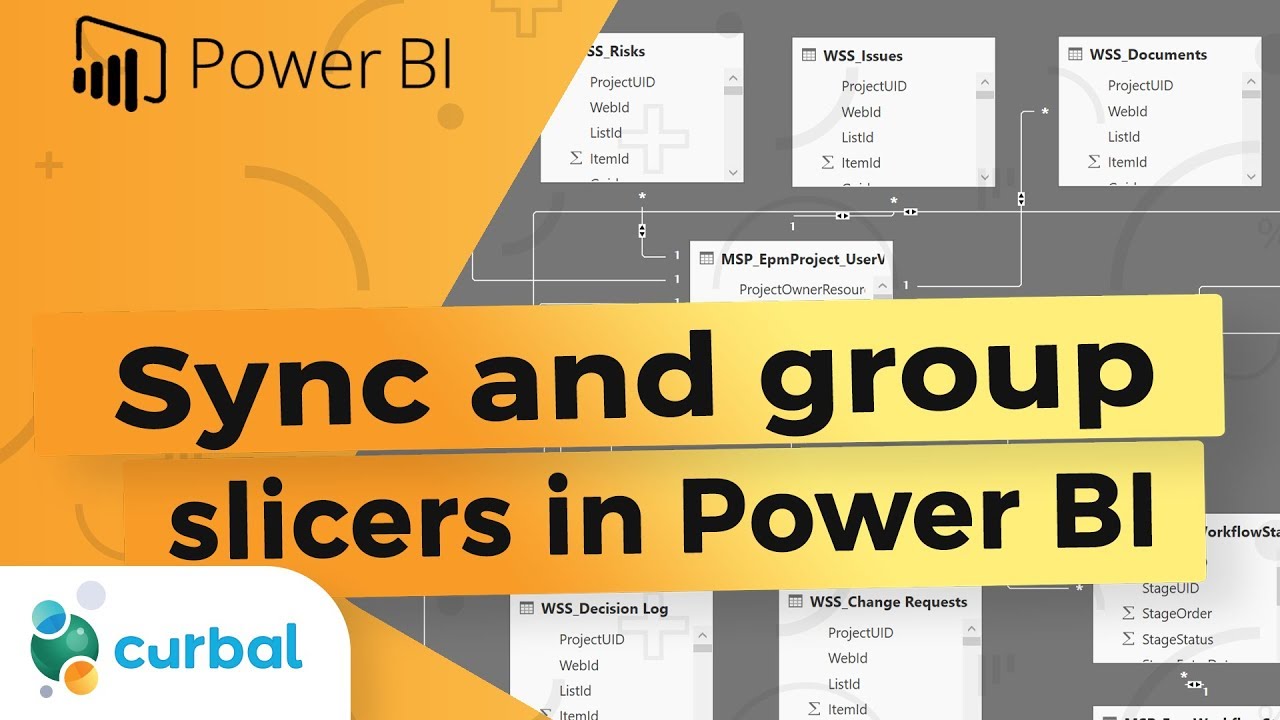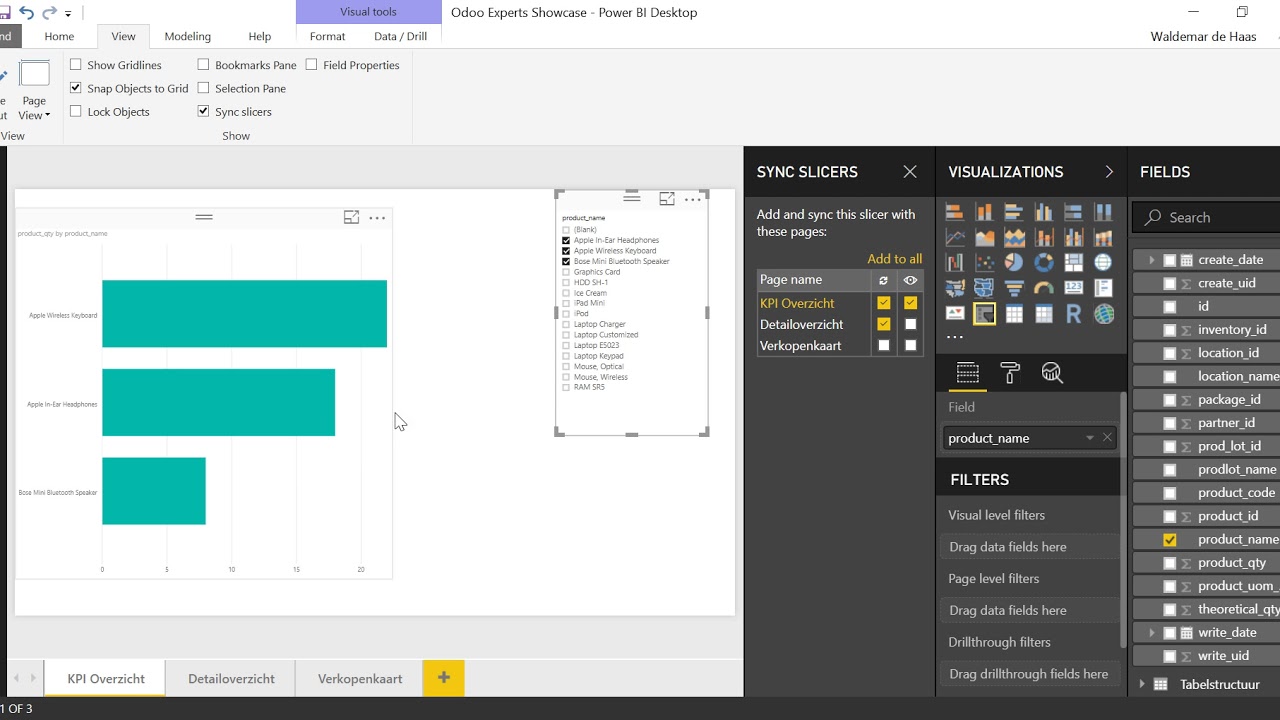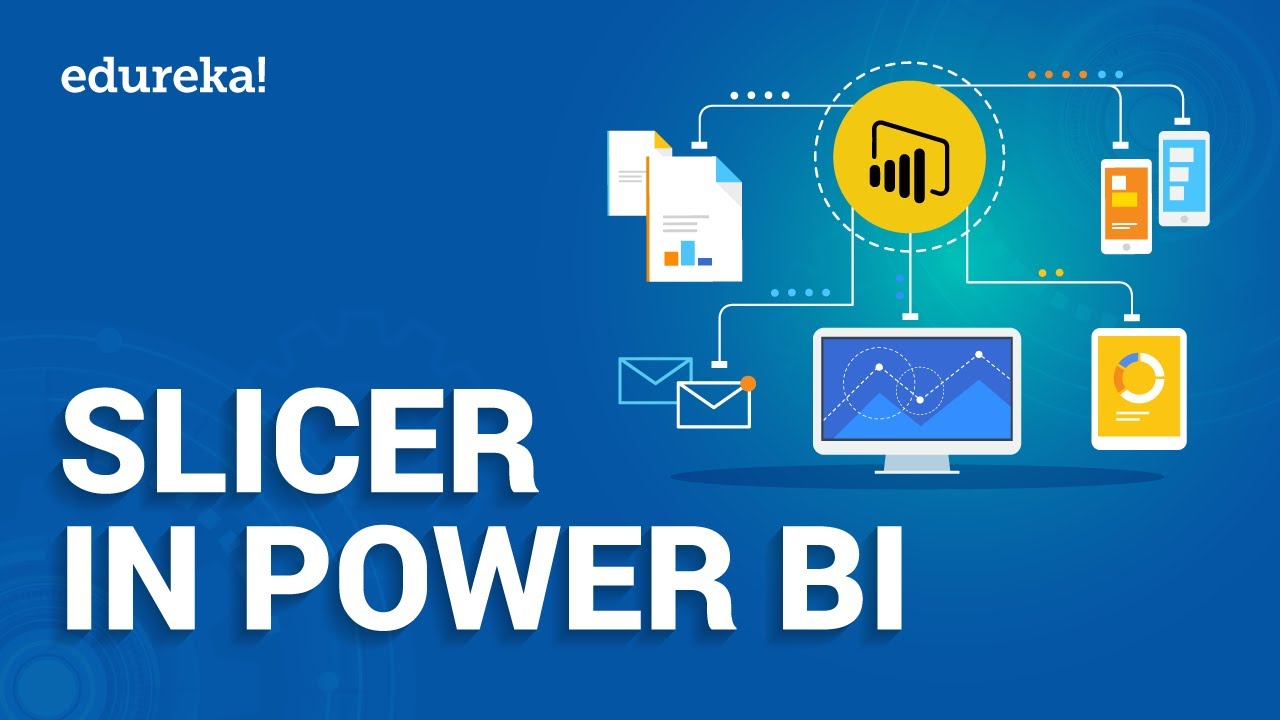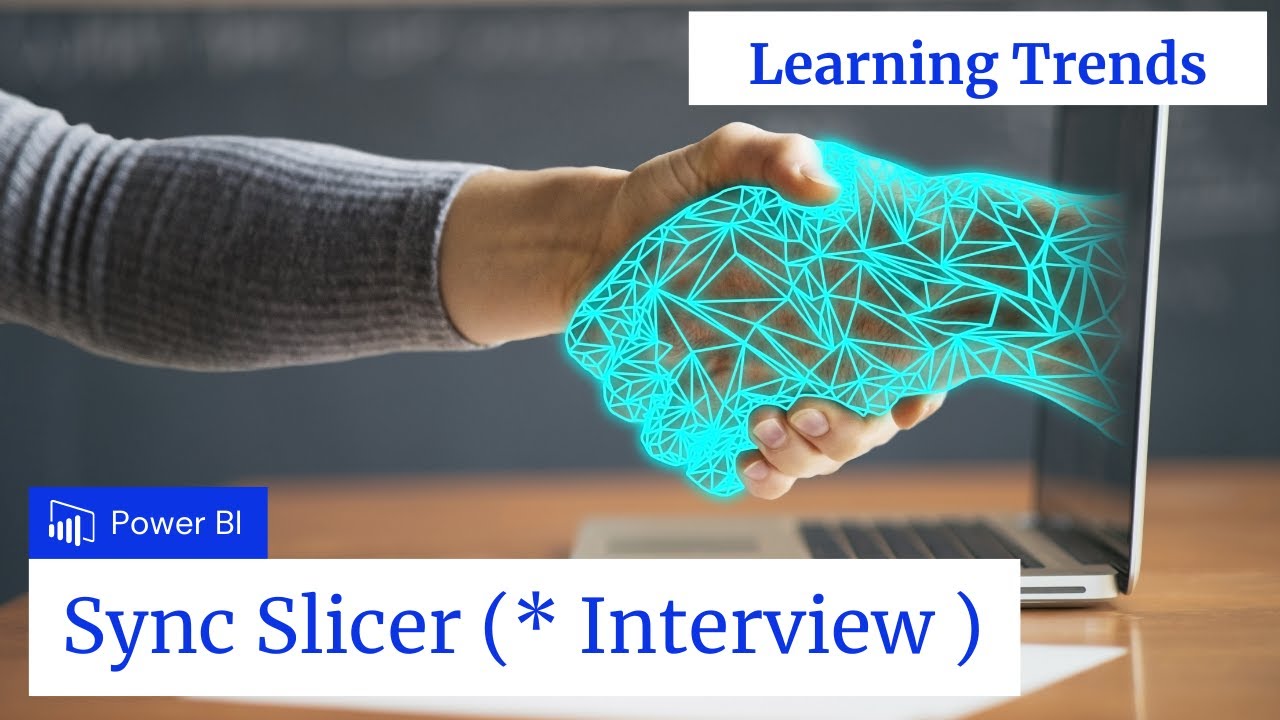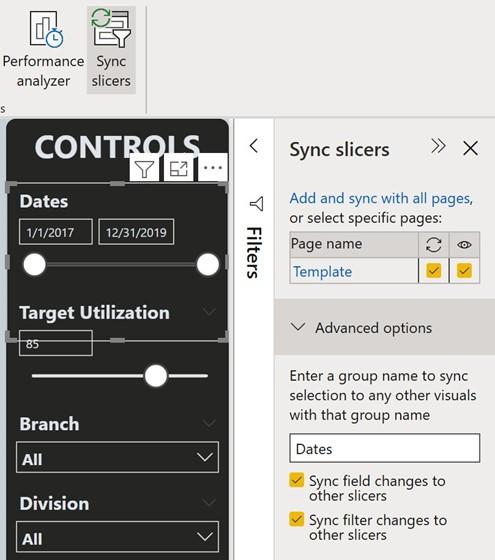Understanding Slicers in Power BI
Slicers are an essential feature in Power BI that enable users to filter data in a report. By using slicers, report consumers can easily interact with the data and gain insights based on their specific needs. Slicers can be applied to any visual in a report and can be customized to fit the user’s preferences. For instance, users can change the slicer style, size, and location to make it more visually appealing and user-friendly. Synchronizing slicers across multiple pages in a Power BI report is crucial for maintaining a consistent context and improving report navigation. By synchronizing slicers, report consumers can apply filters to multiple pages simultaneously, eliminating the need to apply filters separately on each page. This feature is particularly useful when creating complex reports with multiple pages and visuals.
However, the default synchronization feature in Power BI has limitations. For instance, it only allows synchronization within a single report, and it does not provide customization options for the synchronization behavior. To overcome these limitations, third-party tools like “Power BI Sync Slicer” can be used.
The Need for Synchronizing Slicers in Power BI
Synchronizing slicers in Power BI reports can provide numerous benefits to report consumers. By maintaining a consistent context across pages, report consumers can easily navigate the report and gain insights from the data. Synchronized slicers also eliminate the need to apply filters separately on each page, saving time and effort. The default synchronization feature in Power BI has limitations, such as the inability to synchronize slicers across multiple reports. This limitation can be a significant drawback for users who need to compare data from different reports. To overcome this limitation, third-party tools like “Power BI Sync Slicer” can be used.
“Power BI Sync Slicer” is a powerful tool that enhances the default synchronization feature in Power BI. It allows users to synchronize slicers across multiple reports, providing a more comprehensive view of the data. Additionally, “Power BI Sync Slicer” offers customization options for the synchronization behavior, enabling users to tailor the tool to their specific needs.
Customizing the synchronization behavior can provide significant benefits to report consumers. For instance, users can choose to synchronize slicers in real-time or on-demand, depending on their preferences. Real-time synchronization is useful when report consumers need to see updates in real-time, while on-demand synchronization is useful when report consumers want to apply filters manually.
Moreover, “Power BI Sync Slicer” allows users to synchronize slicers based on specific criteria, such as filtering data based on a particular date range or product category. This feature is particularly useful when creating complex reports with multiple visuals and data sources.
In summary, synchronizing slicers in Power BI reports can provide significant benefits to report consumers, such as maintaining a consistent context across pages and improving report navigation. While the default synchronization feature in Power BI has limitations, third-party tools like “Power BI Sync Slicer” can enhance the feature by offering customization options and the ability to synchronize slicers across multiple reports.
Exploring the “Power BI Sync Slicer” Solution
Power BI Sync Slicer is a third-party tool that enhances the default synchronization feature in Power BI. It is a powerful solution that allows users to synchronize slicers across multiple pages and reports, providing a more comprehensive view of the data. The tool works by creating a synchronization group that includes all the slicers that need to be synchronized. Once the group is created, users can customize the synchronization behavior based on their specific needs. For instance, users can choose to synchronize slicers in real-time or on-demand, depending on their preferences.
One of the key features of Power BI Sync Slicer is its ability to synchronize slicers across multiple reports. This feature is particularly useful when report consumers need to compare data from different reports. By synchronizing slicers across reports, users can ensure that the data is consistent and up-to-date.
Another significant advantage of Power BI Sync Slicer is its customization options. The tool allows users to tailor the synchronization behavior to their specific needs. For instance, users can choose to synchronize slicers based on specific criteria, such as filtering data based on a particular date range or product category.
Power BI Sync Slicer is compatible with different Power BI versions, including Power BI Desktop, Power BI Service, and Power BI Embedded. The tool requires a modern browser, such as Microsoft Edge, Google Chrome, or Mozilla Firefox, to work correctly.
To use Power BI Sync Slicer, users need to install the tool from the Microsoft AppSource marketplace. Once installed, users can create a synchronization group and add slicers to the group. The tool provides a user-friendly interface that makes it easy to customize the synchronization behavior and monitor the synchronization status.
In summary, Power BI Sync Slicer is a powerful third-party tool that enhances the default synchronization feature in Power BI. It allows users to synchronize slicers across multiple pages and reports, providing a more comprehensive view of the data. The tool’s customization options and compatibility with different Power BI versions make it a valuable addition to any Power BI user’s toolkit.
How to Use “Power BI Sync Slicer”: A Step-by-Step Guide
Power BI Sync Slicer is a powerful third-party tool that enhances the default synchronization feature in Power BI. To use the tool, follow these steps:
Step 1: Install the Tool
Install the Power BI Sync Slicer tool from the Microsoft AppSource marketplace. Once installed, you can access the tool from the Power BI home page by clicking on the “Apps” button on the left-hand side of the screen.
Step 2: Create a Synchronization Group
Create a synchronization group by clicking on the “New Sync Group” button on the Power BI Sync Slicer home page. Give your group a name and add the slicers that you want to synchronize.
Step 3: Customize the Synchronization Behavior
Customize the synchronization behavior by selecting the “Settings” button on the Power BI Sync Slicer home page. From here, you can choose to synchronize slicers in real-time or on-demand, depending on your preferences.
Step 4: Monitor the Synchronization Status
Monitor the synchronization status by selecting the “Sync Status” button on the Power BI Sync Slicer home page. From here, you can see the status of each slicer in the synchronization group and troubleshoot any synchronization errors.
Step 5: Collaborate with Other Users
Collaborate with other users by sharing the synchronization group with them. To share the group, select the “Share” button on the Power BI Sync Slicer home page and enter the email addresses of the users you want to share the group with.
Power BI Sync Slicer is compatible with different Power BI versions, including Power BI Desktop, Power BI Service, and Power BI Embedded. The tool requires a modern browser, such as Microsoft Edge, Google Chrome, or Mozilla Firefox, to work correctly.
In summary, using the Power BI Sync Slicer tool is a straightforward process that involves installing the tool, creating a synchronization group, customizing the synchronization behavior, monitoring the synchronization status, and collaborating with other users. By following these steps, you can take full advantage of the tool’s powerful features and enhance your Power BI reporting experience.
Comparing “Power BI Sync Slicer” with Other Solutions
Power BI Sync Slicer is not the only solution available for synchronizing slicers in Power BI. There are other similar solutions, such as the “Sync Slicers” custom visual and the “Bookmark” feature. Here, we will compare these solutions and highlight their advantages and disadvantages.
Sync Slicers Custom Visual
The “Sync Slicers” custom visual is a free tool available in the Power BI visuals library. It allows users to synchronize slicers across multiple pages in a report. Here are some of its advantages and disadvantages:
- Advantages:
- It is a free tool.
- It is easy to use and requires minimal setup.
- It allows users to synchronize slicers across multiple pages in a report.
- Disadvantages:
- It has limited customization options.
- It may not work with all data sources or visualizations.
- It may cause performance issues in large reports.
Bookmark Feature
The “Bookmark” feature in Power BI allows users to save the current state of a report and return to it later. Here are some of its advantages and disadvantages:
- Advantages:
- It is a built-in feature in Power BI.
- It allows users to save and restore the state of a report.
- It can be used to create bookmark-based stories and presentations.
- Disadvantages:
- It does not synchronize slicers across multiple pages in real-time.
- It requires manual intervention to restore the bookmarked state.
- It may not be suitable for complex reports with multiple slicers and visualizations.
When to Use Each Solution
Choosing the right solution depends on the specific needs of the user. Here are some guidelines:
- “Power BI Sync Slicer”: Use this tool when you need to synchronize slicers across multiple pages in real-time. It is ideal for complex reports with multiple slicers and visualizations.
- “Sync Slicers” Custom Visual: Use this tool when you need a free and easy-to-use solution for synchronizing slicers across multiple pages. It is suitable for simple reports with a few slicers and visualizations.
- Bookmark Feature: Use this feature when you need to save and restore the state of a report. It is ideal for creating bookmark-based stories and presentations.
In summary, Power BI Sync Slicer, Sync Slicers custom visual, and Bookmark feature are all useful solutions for synchronizing slicers in Power BI. Choosing the right solution depends on the specific needs of the user, such as the complexity of the report, the number of slicers and visualizations, and the desired level of customization. By understanding the advantages and disadvantages of each solution, users can make an informed decision and choose the best tool for their needs.
Real-World Applications of “Power BI Sync Slicer”
Power BI Sync Slicer is a powerful tool that can be used in various real-world scenarios to improve report navigation and maintain a consistent context across pages. Here are some examples:
Sales Dashboard
In a sales dashboard, Power BI Sync Slicer can be used to synchronize slicers across multiple pages, such as sales by region, sales by product, and sales by rep. This allows users to filter data across all pages simultaneously, providing a seamless user experience and improving report navigation. Here’s an example:
- Page 1: Sales by Region
- Page 2: Sales by Product
- Page 3: Sales by Rep
By synchronizing the slicers across all three pages, users can filter data by region, product, or rep and see the impact on all pages at once. This provides a more comprehensive view of the data and improves report navigation.
Marketing Dashboard
In a marketing dashboard, Power BI Sync Slicer can be used to synchronize slicers across multiple pages, such as campaign performance, lead generation, and customer acquisition. This allows users to filter data across all pages simultaneously, providing a seamless user experience and improving report navigation. Here’s an example:
- Page 1: Campaign Performance
- Page 2: Lead Generation
- Page 3: Customer Acquisition
By synchronizing the slicers across all three pages, users can filter data by campaign, lead source, or customer type and see the impact on all pages at once. This provides a more comprehensive view of the data and improves report navigation.
Operations Dashboard
In an operations dashboard, Power BI Sync Slicer can be used to synchronize slicers across multiple pages, such as production efficiency, inventory management, and supply chain. This allows users to filter data across all pages simultaneously, providing a seamless user experience and improving report navigation. Here’s an example:
- Page 1: Production Efficiency
- Page 2: Inventory Management
- Page 3: Supply Chain
By synchronizing the slicers across all three pages, users can filter data by product, location, or time period and see the impact on all pages at once. This provides a more comprehensive view of the data and improves report navigation.
In summary, Power BI Sync Slicer is a versatile tool that can be used in various real-world scenarios to improve report navigation and maintain a consistent context across pages. By synchronizing slicers across multiple pages, users can filter data simultaneously, providing a seamless user experience and improving report navigation. Whether it’s a sales, marketing, or operations dashboard, Power BI Sync Slicer can help users gain deeper insights into their data and make informed decisions.
Troubleshooting Common Issues with “Power BI Sync Slicer”
While “Power BI Sync Slicer” is a powerful tool, users may encounter some common issues when using it. Here are some troubleshooting tips and workarounds for each issue.
Synchronization Errors
If you encounter synchronization errors when using “Power BI Sync Slicer,” it may be due to the following reasons:
- Incompatible data sources: Make sure that the data sources used in the report are compatible with “Power BI Sync Slicer.”
- Complex data relationships: If the report has complex data relationships, it may cause synchronization errors. Try simplifying the data relationships or breaking them down into smaller chunks.
- Outdated version: Make sure that you are using the latest version of “Power BI Sync Slicer.” Outdated versions may have bugs or compatibility issues.
Performance Issues
If you experience performance issues when using “Power BI Sync Slicer,” it may be due to the following reasons:
- Large data sets: If the report has large data sets, it may cause performance issues. Try filtering the data or breaking it down into smaller chunks.
- Complex visualizations: If the report has complex visualizations, it may cause performance issues. Try simplifying the visualizations or breaking them down into smaller chunks.
- Outdated hardware: Make sure that your hardware meets the system requirements for “Power BI Sync Slicer.” Outdated hardware may cause performance issues.
Compatibility Issues
If you encounter compatibility issues when using “Power BI Sync Slicer,” it may be due to the following reasons:
- Different Power BI versions: Make sure that all users are using the same version of Power BI. Compatibility issues may arise if some users are using different versions.
- Different browsers: Make sure that all users are using the same browser. Compatibility issues may arise if some users are using different browsers.
- Different operating systems: Make sure that all users are using the same operating system. Compatibility issues may arise if some users are using different operating systems.
By understanding these common issues and their workarounds, users can ensure a smooth and seamless experience when using “Power BI Sync Slicer.” Regular updates and maintenance are also important to ensure that the tool is up-to-date and free from bugs or compatibility issues.
Best Practices for Using “Power BI Sync Slicer”
To get the most out of the “Power BI Sync Slicer” tool, it’s important to follow best practices for using it. Here are some tips to optimize report performance, secure data, and collaborate with other users.
Optimizing Report Performance
To optimize report performance when using “Power BI Sync Slicer,” follow these best practices:
- Use appropriate data sources: Make sure that the data sources used in the report are optimized for Power BI. Avoid using large data sets or complex data relationships.
- Simplify visualizations: If the report has complex visualizations, try simplifying them or breaking them down into smaller chunks. This can help improve report performance and reduce loading times.
- Limit the number of slicers: While synchronizing slicers can be helpful, using too many slicers can slow down report performance. Limit the number of slicers used in the report to improve performance.
Securing Data
To ensure data security when using “Power BI Sync Slicer,” follow these best practices:
- Use row-level security: Implement row-level security to restrict access to sensitive data. This can help prevent unauthorized access to data and ensure data privacy.
- Limit data sharing: Avoid sharing reports with unauthorized users. Use role-based access control to limit data sharing and ensure that only authorized users have access to the report.
- Monitor data usage: Regularly monitor data usage to detect any suspicious activity or unauthorized access. Use Power BI’s auditing and monitoring features to track data usage and ensure data security.
Collaborating with Other Users
To collaborate effectively with other users when using “Power BI Sync Slicer,” follow these best practices:
- Use version control: Use version control to track changes to the report and ensure that all users are using the same version. This can help prevent conflicts and ensure that all users are working with the most up-to-date version of the report.
- Use comments and annotations: Use comments and annotations to communicate with other users and provide feedback on the report. This can help improve collaboration and ensure that all users are on the same page.
- Schedule regular updates: Schedule regular updates to the report to ensure that all users have access to the most up-to-date data. Use Power BI’s scheduling and automation features to automate report updates and ensure that the report is always up-to-date.
By following these best practices, users can optimize report performance, secure data, and collaborate effectively with other users when using “Power BI Sync Slicer.” Regular updates and maintenance are also important to ensure that the tool is up-to-date and free from bugs or compatibility issues.