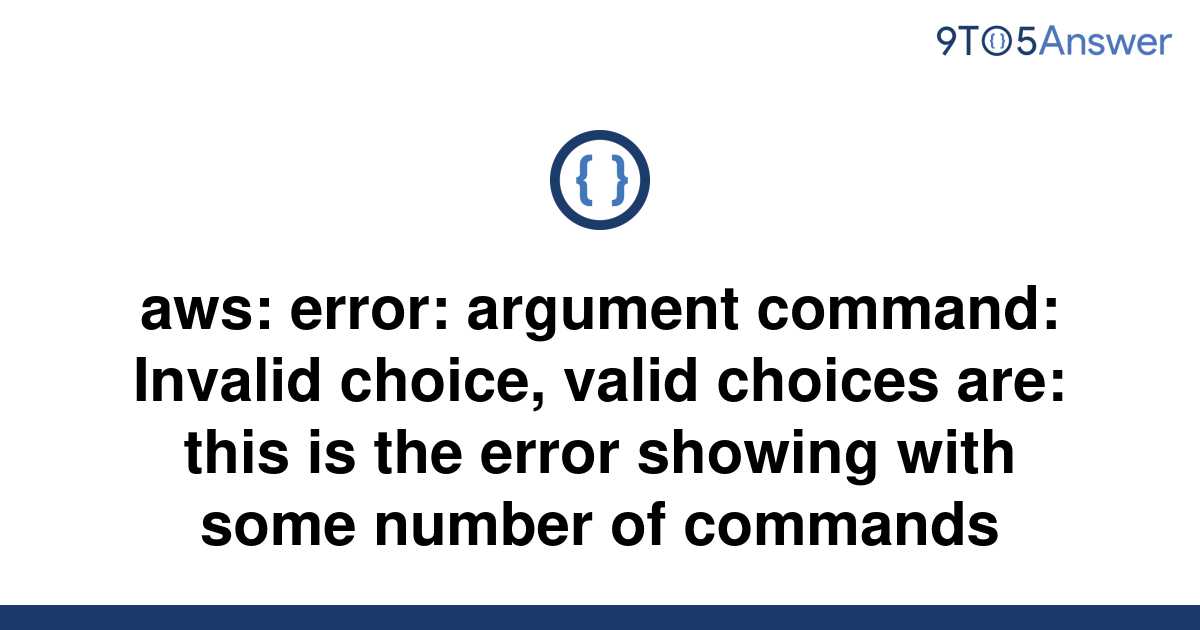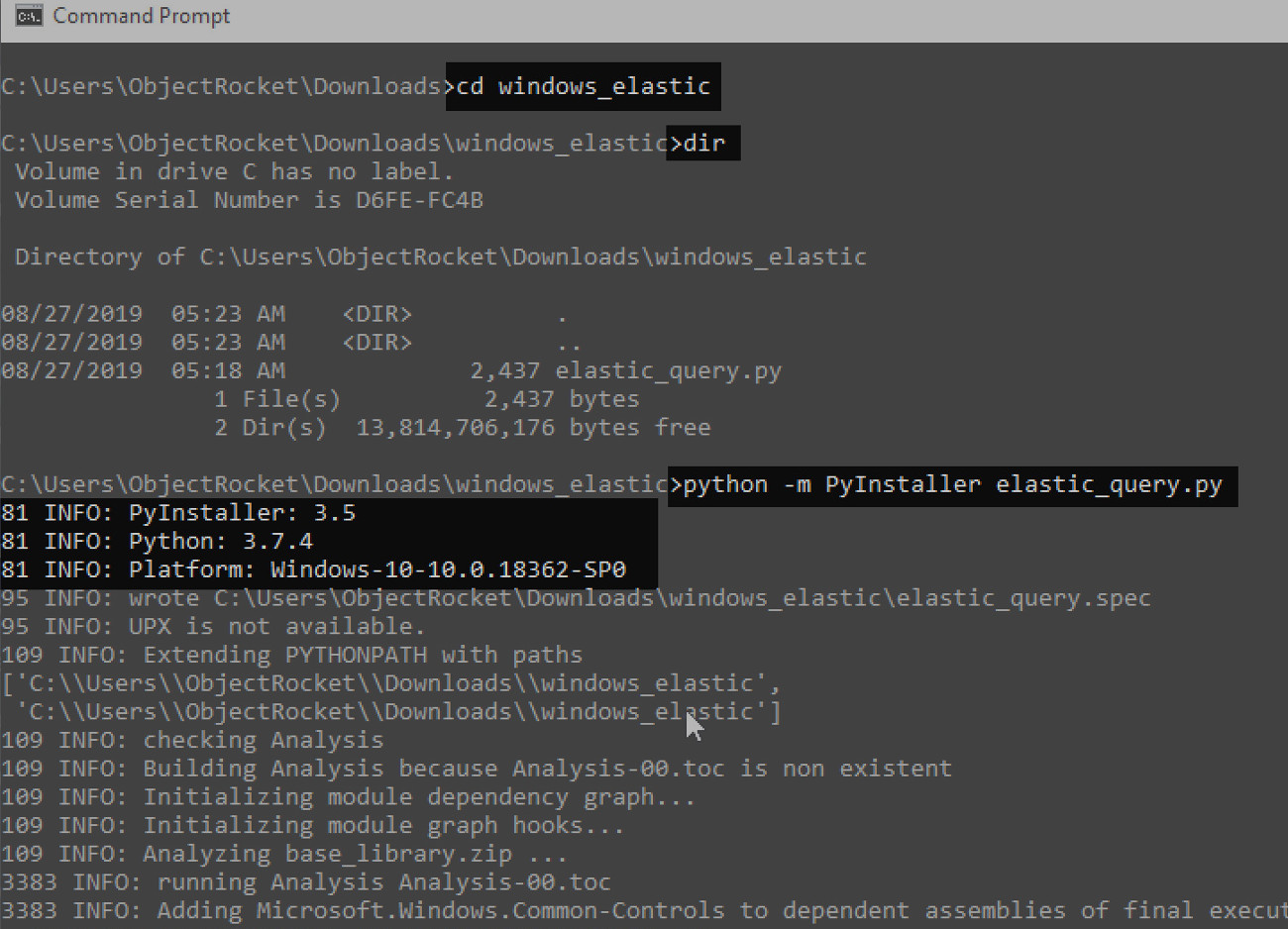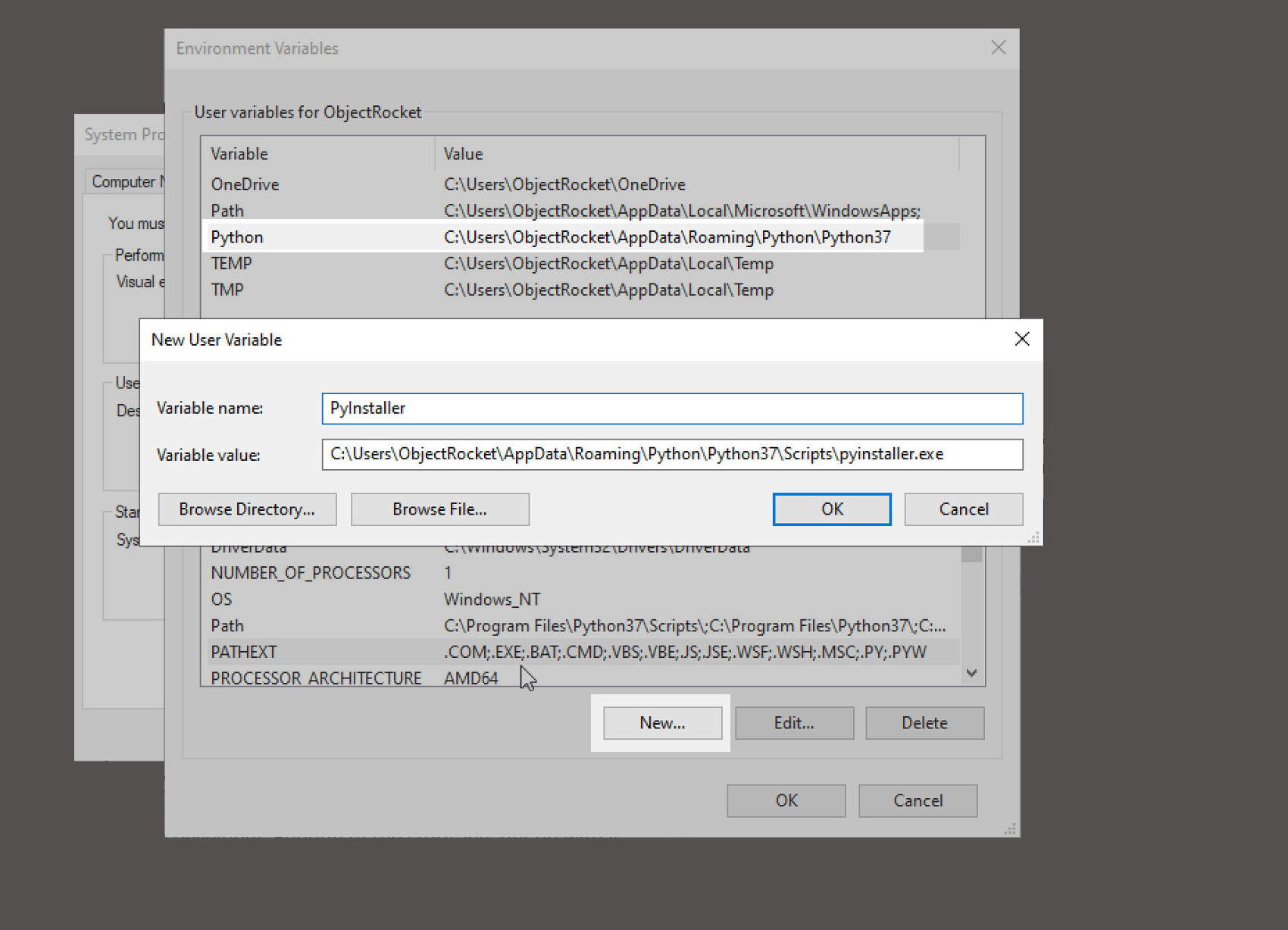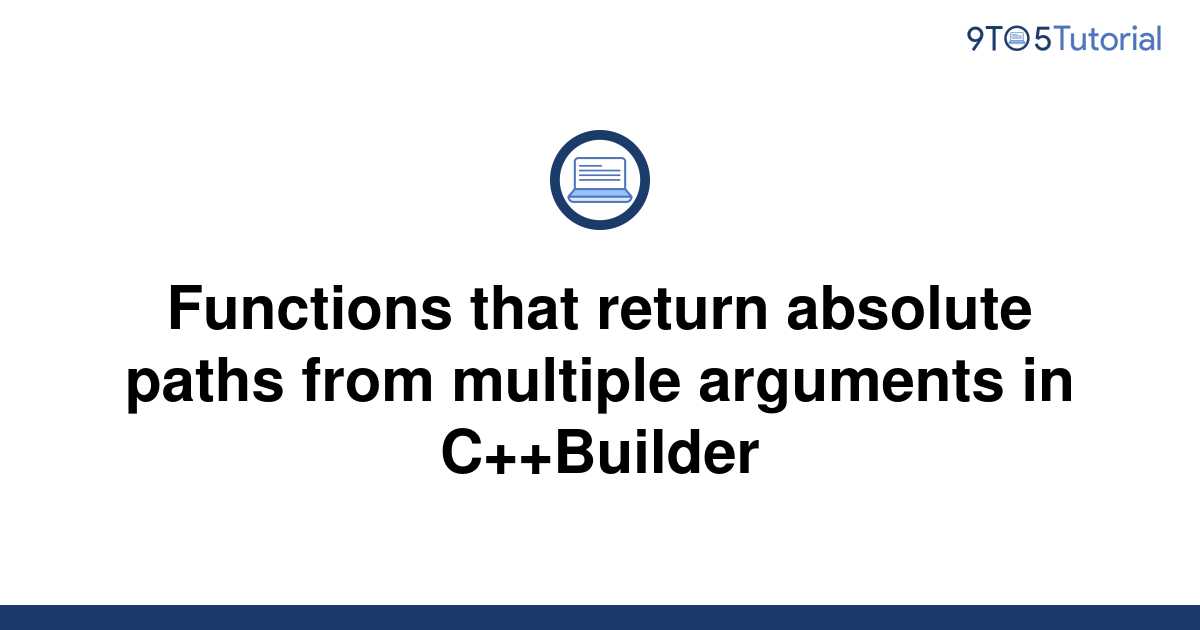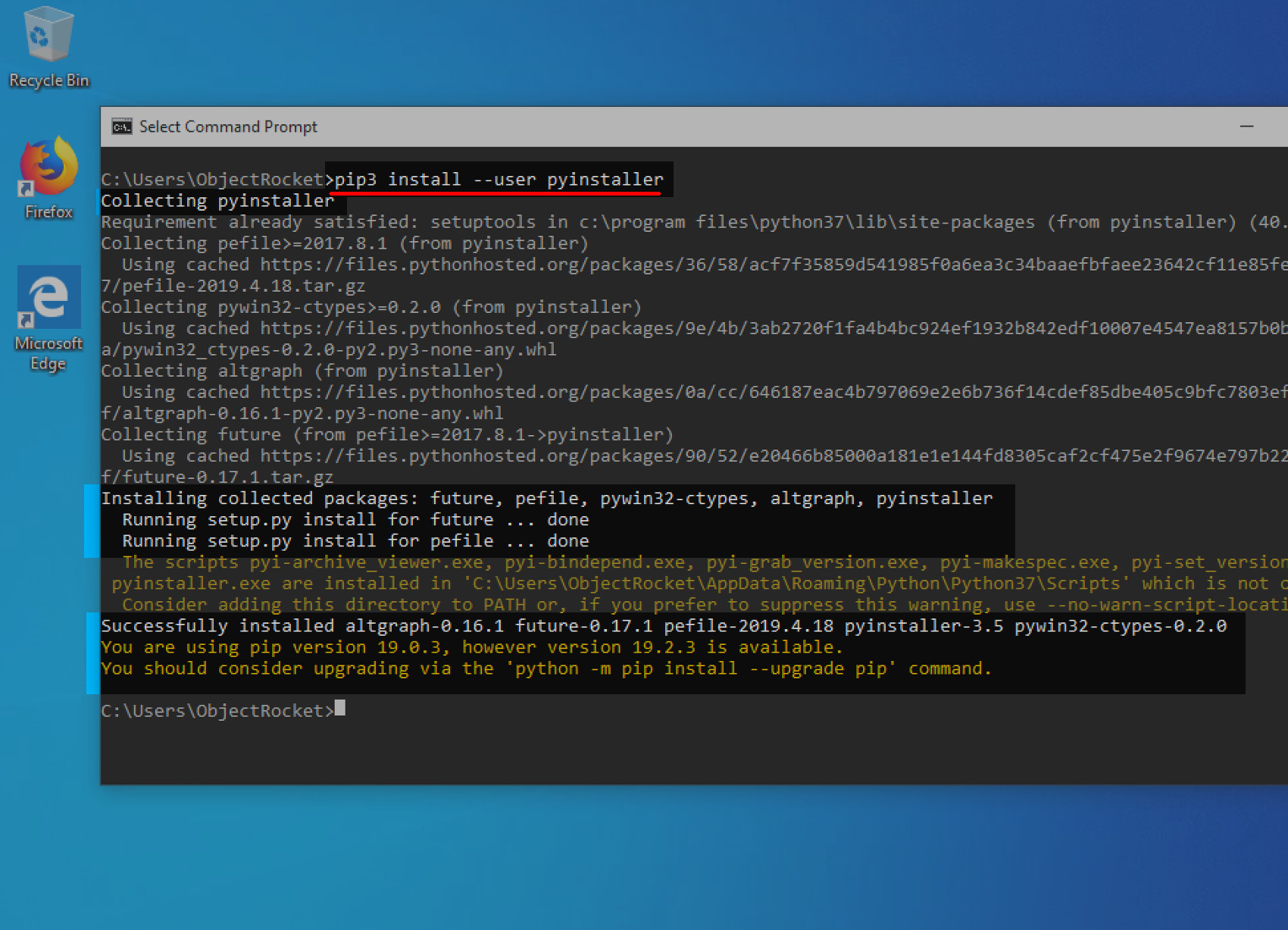Checking AWS Credentials
To ensure your AWS CLI commands execute correctly, you must verify your AWS credentials. The “aws: error: the following arguments are required: paths” error can arise due to misconfigured or outdated credentials. Begin by checking your access key ID and secret access key within the AWS CLI.
Access your command line interface and run the following command to view your current AWS CLI configuration:
aws configure listThis command displays a list of your current configuration settings, including your access key ID and secret access key. Review these settings to ensure they are correct and up-to-date.
If you recently changed your AWS credentials, you must update them in the AWS CLI as well. To do so, run the ‘aws configure’ command and provide your new access key ID, secret access key, default region, and output format.
aws configure AWS Access Key ID [None]: YOUR_ACCESS_KEY_ID AWS Secret Access Key [None]: YOUR_SECRET_ACCESS_KEY Default region name [None]: YOUR_DEFAULT_REGION Default output format [None]: YOUR_OUTPUT_FORMATBy double-checking and updating your AWS credentials, you minimize the risk of encountering the “aws: error: the following arguments are required: paths” error due to credential issues.
Reviewing AWS CLI Commands
To identify the cause of the “aws: error: the following arguments are required: paths” error, carefully examine the AWS CLI command you are trying to execute. Incorrect syntax or missing parameters are common reasons for this error. Review the command and ensure it includes the required ‘paths’ argument and follows the correct syntax.
For example, if you are using the ‘aws s3 cp’ command to copy a local file to an S3 bucket, the correct syntax would be:
aws s3 cp local-file.txt s3://your-bucket-name/destination-pathIn this case, ‘local-file.txt’ is the source file, ‘s3://your-bucket-name/destination-path’ is the destination path, and ‘paths’ is implied within the destination path. Make sure you have specified the correct source and destination paths for your command.
Additionally, consult the AWS CLI documentation for the specific command you are using. The documentation provides detailed information on the correct syntax, required arguments, and optional parameters. By reviewing the documentation, you can ensure your command includes all necessary parameters and follows the correct syntax.
For the ‘aws s3 cp’ command, refer to the following documentation:
https://docs.aws.amazon.com/cli/latest/reference/s3/cp.html
By thoroughly reviewing your AWS CLI commands and ensuring they include the correct syntax and required arguments, you can prevent the “aws: error: the following arguments are required: paths” error from occurring.
Handling Missing or Incorrect ‘Paths’ Argument
The “aws: error: the following arguments are required: paths” error can occur when the ‘paths’ argument is missing or incorrect. To resolve this issue, ensure that the ‘paths’ argument is specified correctly in your AWS CLI command.
For example, if you are using the ‘aws s3 cp’ command to copy a local file to an S3 bucket, the ‘paths’ argument would be the local file path and the S3 bucket path. Make sure both paths are accurate and correctly formatted.
aws s3 cp /local/file/path s3://your-bucket-name/destination-pathIn this example, the local file path is an absolute path, starting with a slash (‘/’). However, you can also use a relative path, which is relative to the working directory.
If you are unsure about the correct path format, consult the AWS CLI documentation for the specific command. The documentation provides detailed information on the required ‘paths’ argument and its format. By ensuring the ‘paths’ argument is correct, you can prevent the “aws: error: the following arguments are required: paths” error from occurring.
Troubleshooting Persistent Errors
If you have reviewed your AWS CLI command and credentials but the “aws: error: the following arguments are required: paths” error still persists, try troubleshooting using AWS CLI built-in commands. The ‘aws configure’ command can help you double-check and modify your configuration settings.
aws configureRunning this command will prompt you to enter your AWS Access Key ID, Secret Access Key, Default region name, and Default output format. Make sure to input the correct values for your AWS account and region.
If necessary, you may need to reinstall the AWS CLI and configure it again with the correct settings. Uninstall the AWS CLI, then download and install the latest version from the official AWS website. After installation, run ‘aws configure’ to set up your credentials and region.
By using AWS CLI built-in commands and ensuring your AWS CLI is up-to-date, you can effectively troubleshoot persistent “aws: error: the following arguments are required: paths” errors.
Seeking Additional Help
If you have tried the previous steps and are still unable to resolve the “aws: error: the following arguments are required: paths” error, it’s time to seek additional help. The AWS community is active and supportive, offering valuable insights and guidance for various issues.
AWS Documentation
Start by consulting the official AWS documentation. The documentation provides detailed information on AWS CLI commands, usage, and troubleshooting. You can find the documentation on the AWS website or by searching for the specific command or error message in a search engine.
AWS Forums
AWS forums are an excellent resource for finding help and discussing issues with other AWS users. The forums are monitored by AWS support staff and community experts who can provide guidance and assistance. To access the forums, sign in to your AWS account and navigate to the forum section of the AWS website.
AWS Support
If you have a support contract with AWS, consider contacting AWS Support. AWS Support offers various plans, including a pay-as-you-go option, that provide access to technical support, documentation, and resources. AWS Support can help you diagnose and resolve issues with AWS services, including the AWS CLI.
Third-Party Resources
There are many third-party resources available for learning about AWS and the AWS CLI. These resources include blogs, tutorials, videos, and online courses. Many of these resources are free, while others require a subscription or one-time payment. When using third-party resources, make sure to verify the accuracy and credibility of the information before implementing any suggestions or recommendations.
By seeking additional help and leveraging the resources available in the AWS community, you can effectively resolve the “aws: error: the following arguments are required: paths” error and improve your AWS CLI workflow.
Preventing Future Occurrences
To prevent future occurrences of the “aws: error: the following arguments are required: paths” error, it’s essential to develop good habits when working with the AWS CLI. Here are some best practices to help you maintain a secure and efficient workflow:
Double-Check AWS CLI Commands and Credentials
Before executing AWS CLI commands, double-check them for accuracy. Ensure that all required arguments, including ‘paths’, are specified and that the syntax is correct. Additionally, verify that your AWS credentials are up-to-date and correctly configured in the AWS CLI.
Utilize AWS CLI Features
The AWS CLI offers several features that can help you streamline your workflow and minimize errors. Command history allows you to review and reuse previous commands, while tab completion suggests possible command completions as you type. Leverage these features to ensure that your commands are accurate and complete.
Use Profiles for Different Environments
If you work with multiple AWS environments, consider using profiles to manage your credentials and settings. Profiles allow you to store different configuration settings for each environment, making it easier to switch between them and reducing the risk of accidentally using the wrong credentials.
Leverage Environment Variables
Environment variables can be used to store and manage sensitive information, such as AWS access keys and secret keys. By using environment variables, you can keep this information separate from your AWS CLI configuration and reduce the risk of exposing your credentials.
Employ IAM Roles for Fine-Grained Access Control
IAM roles allow you to delegate access to AWS resources without sharing long-term credentials. By using IAM roles, you can grant fine-grained access control to your AWS resources and reduce the risk of unauthorized access.
By following these best practices, you can prevent future occurrences of the “aws: error: the following arguments are required: paths” error and maintain a secure and efficient AWS CLI workflow.
Leveraging AWS CLI Best Practices
Adopting best practices when working with the AWS CLI can help you maintain a secure and efficient workflow. Here are some recommendations to consider:
Use Profiles for Different Environments
If you work with multiple AWS environments, using profiles can help you manage your credentials and settings more effectively. Profiles allow you to store different configuration settings for each environment, making it easier to switch between them and reducing the risk of accidentally using the wrong credentials.
Leverage Environment Variables
Environment variables can be used to store and manage sensitive information, such as AWS access keys and secret keys. By using environment variables, you can keep this information separate from your AWS CLI configuration and reduce the risk of exposing your credentials.
Employ IAM Roles for Fine-Grained Access Control
IAM roles allow you to delegate access to AWS resources without sharing long-term credentials. By using IAM roles, you can grant fine-grained access control to your AWS resources and reduce the risk of unauthorized access.
Use AWS CLI Features
The AWS CLI offers several features that can help you streamline your workflow and minimize errors. Command history allows you to review and reuse previous commands, while tab completion suggests possible command completions as you type. Leverage these features to ensure that your commands are accurate and complete.
Follow Security Best Practices
When working with the AWS CLI, it’s essential to follow security best practices. This includes using strong, unique passwords, enabling multi-factor authentication (MFA), and limiting access to your AWS resources to only those who need it.
By adopting these best practices, you can maintain a secure and efficient AWS CLI workflow and reduce the risk of encountering errors like the “aws: error: the following arguments are required: paths” error.
Stay Updated with AWS CLI
An essential aspect of working with the AWS Command Line Interface (CLI) is staying updated with the latest releases and features. Regularly reviewing the AWS CLI documentation and release notes ensures that you’re using the most recent version and taking advantage of new functionality. This practice can help you maintain an efficient and secure workflow, reducing the likelihood of encountering errors like “aws: error: the following arguments are required: paths”.
AWS frequently introduces updates, bug fixes, and performance improvements to the CLI, making it essential to periodically check for new versions. By staying informed about the latest developments, you can optimize your usage of the AWS CLI, streamline your workflows, and minimize potential issues. Moreover, staying updated enables you to leverage new features and capabilities that can enhance your overall experience with AWS services.
To stay updated with the AWS CLI, follow these recommendations:
- Monitor AWS Release Notes: AWS regularly publishes release notes detailing new features, bug fixes, and improvements for the CLI. Reviewing these notes helps you understand what’s new and how it may impact your workflows.
- Follow AWS Blogs and Social Media: AWS maintains various blogs and social media channels that share updates on the CLI and other services. Following these resources can help you stay informed about the latest developments and best practices.
- Participate in AWS Communities: Engaging with the AWS community can provide valuable insights into new features, as well as tips and tricks for optimizing your usage of the CLI. Participating in forums, user groups, and other community-driven platforms can help you stay updated and connected.
By incorporating these practices into your AWS CLI workflow, you can stay updated, maintain efficiency, and minimize errors like “aws: error: the following arguments are required: paths”. Staying informed about the latest developments in the AWS CLI is an essential aspect of working with AWS services and can significantly enhance your overall experience.