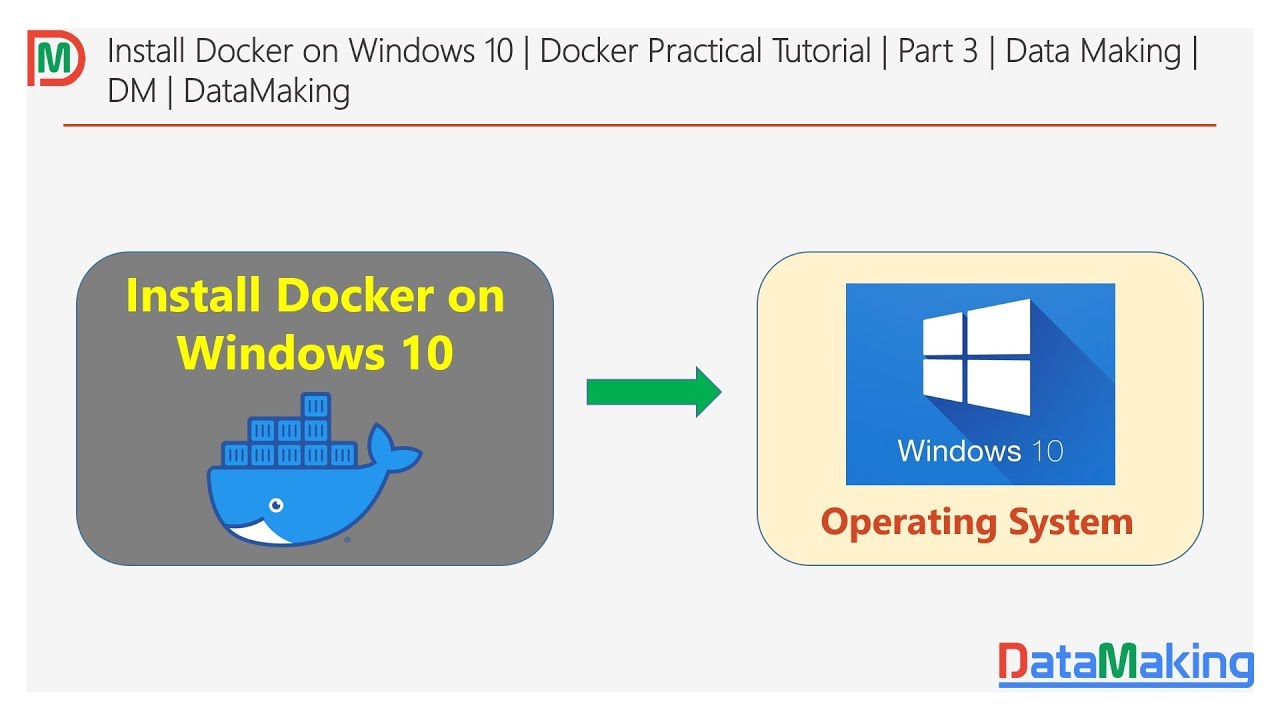What is Docker and Why Use it on Windows 10 Pro?
Docker is a popular platform used by developers and IT professionals to build, ship, and run applications in containers. Containers are a lightweight and efficient way to package and deploy applications, as they include all the necessary dependencies and libraries required to run the application. By using Docker on Windows 10 Pro, users can increase productivity, improve efficiency, and reduce costs. Containers provide a consistent and reliable environment for applications to run in, regardless of the underlying infrastructure. This means that developers can create and test applications on their local machine and be confident that they will run the same way in production. Docker also enables easier scaling and resource utilization, as containers can be spun up or down as needed, without the need for manual intervention.
In addition, Docker on Windows 10 Pro provides a range of benefits, such as faster deployment times, easier integration with other tools and platforms, and better security. With Docker, developers can create and deploy applications more quickly and efficiently, reducing the time and cost associated with traditional deployment methods.
Real-world examples and case studies demonstrate the benefits of using Docker for Windows 10 Pro. For instance, a development team at a software company was able to reduce their deployment time from hours to minutes by using Docker. Another example is a DevOps team that used Docker to streamline their development and testing processes, resulting in faster time-to-market and higher quality software.
In summary, Docker is a powerful platform that can help developers and IT professionals increase productivity, improve efficiency, and reduce costs. By using Docker on Windows 10 Pro, users can take advantage of the benefits of containers, including faster deployment times, easier scaling, and better resource utilization. Real-world examples and case studies illustrate the value of using Docker for Windows 10 Pro.
System Requirements and Installation Process
Before installing Docker on Windows 10 Pro, it is essential to ensure that the system meets the necessary requirements. The recommended system requirements for running Docker on Windows 10 Pro are a 64-bit processor, 4GB of RAM, and 20GB of free disk space. Additionally, the system must have virtualization enabled in the BIOS settings. To install Docker on Windows 10 Pro, follow these steps:
Download the Docker Desktop for Windows installer from the official Docker website.
Run the installer and follow the on-screen instructions to complete the installation.
Once the installation is complete, open the Docker Desktop application and sign in with your Docker account.
If prompted, enable WSL 2 and restart the Docker Desktop application.
Verify the installation by running the command “docker –version” in a command prompt or PowerShell window.
If you encounter any issues during the installation process, there are several troubleshooting tips to keep in mind. First, ensure that virtualization is enabled in the BIOS settings. If virtualization is already enabled, try disabling and re-enabling it. Additionally, ensure that the system meets the minimum system requirements for running Docker on Windows 10 Pro.
Another common issue during the installation process is a conflict with other virtualization software, such as VirtualBox. If you have VirtualBox installed, try uninstalling it before installing Docker. If the issue persists, try running the Docker Desktop application as an administrator.
In summary, installing Docker on Windows 10 Pro is a straightforward process that requires meeting the necessary system requirements and following the on-screen instructions. If you encounter any issues during the installation process, there are several troubleshooting tips to keep in mind, such as ensuring that virtualization is enabled and meeting the minimum system requirements.
Getting Started with Docker on Windows 10 Pro
Now that Docker is installed on Windows 10 Pro, it’s time to get started with using it. The basics of using Docker on Windows 10 Pro include creating and running containers, managing networks, and using volumes. Creating and running containers is the primary function of Docker. A container is a lightweight, standalone, and executable package that includes everything needed to run a piece of software, including the code, a runtime, libraries, environment variables, and config files. To create and run a container, use the following command:
Benefits of Using Docker for Windows 10 Pro
Docker offers numerous benefits for Windows 10 Pro users, including faster deployment times, easier scaling, and better resource utilization. These benefits can lead to increased productivity, improved efficiency, and reduced costs. One of the primary benefits of using Docker for Windows 10 Pro is faster deployment times. With Docker, developers can create and deploy applications more quickly than with traditional deployment methods. This is because Docker containers include all the necessary dependencies and libraries required to run an application, eliminating the need to install and configure these components separately.
Another benefit of using Docker for Windows 10 Pro is easier scaling. Docker containers can be spun up or down as needed, without the need for manual intervention. This makes it easy to scale applications up during periods of high demand and scale them down during periods of low demand, leading to better resource utilization and cost savings.
Docker also offers better resource utilization than traditional deployment methods. This is because Docker containers are lightweight and efficient, using only the resources they need to run an application. This leads to reduced resource usage and cost savings, as well as improved performance and reliability.
Real-world examples and case studies illustrate the benefits of using Docker for Windows 10 Pro. For instance, a software development company was able to reduce their deployment time from hours to minutes by using Docker. Another example is a DevOps team that used Docker to streamline their development and testing processes, resulting in faster time-to-market and higher quality software.
In summary, using Docker for Windows 10 Pro offers numerous benefits, including faster deployment times, easier scaling, and better resource utilization. Real-world examples and case studies demonstrate the value of using Docker for Windows 10 Pro, highlighting the potential for increased productivity, improved efficiency, and reduced costs.
How to Optimize Docker for Windows 10 Pro
Optimizing Docker for Windows 10 Pro can help improve performance, reduce costs, and increase productivity. Here are some tips and best practices for optimizing Docker on Windows 10 Pro. Configure Resources: Docker containers share the host system’s resources, so it’s essential to configure resources properly to ensure optimal performance. To configure resources, use the Docker Desktop settings to set CPU, memory, and disk limits. It’s also important to monitor resource usage regularly and adjust limits as needed.
Manage Containers: Managing containers is critical to ensuring optimal performance and reducing costs. To manage containers, use the Docker CLI or Docker Compose to start, stop, and remove containers. It’s also important to use multi-stage builds to reduce image size and improve build times.
Use Docker Compose: Docker Compose is a tool for defining and running multi-container Docker applications. Using Docker Compose can help simplify container management, improve performance, and reduce costs. To use Docker Compose, create a docker-compose.yml file and use the docker-compose CLI to start, stop, and manage containers.
Monitor Performance: Monitoring performance is critical to ensuring optimal performance and reducing costs. To monitor performance, use tools like Docker Stats, cAdvisor, and Prometheus to monitor resource usage, container health, and other performance metrics. It’s also important to set up alerts and notifications to proactively address performance issues.
Implement Security Best Practices: Implementing security best practices is essential to ensuring the security and integrity of Docker containers and applications. To implement security best practices, use the Docker Bench for Security tool to assess container security, limit container privileges, and use multi-factor authentication.
In summary, optimizing Docker for Windows 10 Pro involves configuring resources, managing containers, using Docker Compose, monitoring performance, and implementing security best practices. By following these tips and best practices, developers and IT professionals can improve performance, reduce costs, and increase productivity with Docker on Windows 10 Pro.
Common Challenges and Solutions for Docker on Windows 10 Pro
While Docker on Windows 10 Pro offers many benefits, there are also some common challenges that developers and IT professionals may encounter. Here are some of the most common challenges and solutions for using Docker on Windows 10 Pro. Network Issues: One common challenge when using Docker on Windows 10 Pro is network issues. Docker containers may have trouble connecting to the internet or other containers on the same network. To troubleshoot network issues, check the network settings for the container and ensure that the firewall is configured correctly. It may also be helpful to use a tool like Docker Network Inspector to diagnose network problems.
Permission Problems: Another common challenge when using Docker on Windows 10 Pro is permission problems. Docker containers may not have the necessary permissions to access system resources or perform certain actions. To troubleshoot permission problems, check the user permissions for the container and ensure that the necessary permissions are granted. It may also be helpful to use a tool like Docker User Permissions to manage user permissions.
Performance Bottlenecks: Docker containers on Windows 10 Pro may also experience performance bottlenecks due to resource constraints or other issues. To troubleshoot performance bottlenecks, monitor resource usage and adjust resource limits as needed. It may also be helpful to use a tool like Docker Performance Monitor to diagnose performance issues.
In summary, common challenges when using Docker on Windows 10 Pro include network issues, permission problems, and performance bottlenecks. To troubleshoot these challenges, it’s important to check network settings, user permissions, and resource usage. Using tools like Docker Network Inspector, Docker User Permissions, and Docker Performance Monitor can also help diagnose and resolve these challenges.
Integrating Docker with Other Tools and Platforms on Windows 10 Pro
Docker for Windows 10 Pro can be integrated with a variety of tools and platforms to streamline development and deployment workflows. Here are some examples and best practices for integrating Docker with other tools and platforms on Windows 10 Pro. Jenkins: Jenkins is a popular continuous integration and continuous delivery (CI/CD) tool that can be integrated with Docker for Windows 10 Pro. To integrate Jenkins with Docker, you can use the Docker Pipeline plugin, which allows you to define and execute Docker-based pipelines in Jenkins. This can help automate the build, test, and deployment of applications in containers.
Kubernetes: Kubernetes is an open-source container orchestration platform that can be used to manage and scale Docker containers in production environments. To integrate Docker with Kubernetes on Windows 10 Pro, you can use the Kubernetes Dashboard, which provides a web-based UI for managing and deploying containers. You can also use the kubectl command-line tool to manage Kubernetes resources.
Azure: Azure is a cloud computing platform that offers a variety of services for developing, deploying, and managing applications. To integrate Docker with Azure on Windows 10 Pro, you can use the Azure Container Instances (ACI) service, which allows you to run Docker containers in the cloud without managing infrastructure. You can also use the Azure Kubernetes Service (AKS) to deploy and manage Kubernetes clusters in the cloud.
In summary, integrating Docker with other tools and platforms on Windows 10 Pro can help streamline development and deployment workflows. To integrate Docker with Jenkins, Kubernetes, and Azure, you can use tools like the Docker Pipeline plugin, Kubernetes Dashboard, kubectl, Azure Container Instances, and Azure Kubernetes Service. By following best practices and using these tools, you can improve productivity, efficiency, and cost savings with Docker on Windows 10 Pro.
Future Trends and Developments for Docker on Windows 10 Pro
Docker has been a game-changer for developers and IT professionals, enabling them to build, ship, and run applications in containers. As Docker continues to evolve, there are several future trends and developments to look out for in the Windows 10 Pro environment. New Features: Docker is constantly adding new features to improve the user experience and increase productivity. For example, Docker recently introduced Docker Desktop for Windows, which includes a new UI and improved performance. In the future, we can expect even more features that make it easier to develop, test, and deploy applications in containers.
Integrations: Docker is already integrated with a variety of tools and platforms, but we can expect even more integrations in the future. For example, Docker may integrate with more cloud computing platforms, enabling users to deploy containers in the cloud with ease.
Use Cases: Docker is already being used in a variety of use cases, such as microservices, DevOps, and machine learning. However, there are many more potential use cases for Docker on Windows 10 Pro. For example, Docker could be used for desktop application development, enabling developers to create and deploy desktop applications in containers.
In summary, the future of Docker on Windows 10 Pro looks bright, with new features, integrations, and use cases on the horizon. By staying up-to-date with the latest trends and developments, developers and IT professionals can continue to maximize productivity and improve efficiency with Docker on Windows 10 Pro.