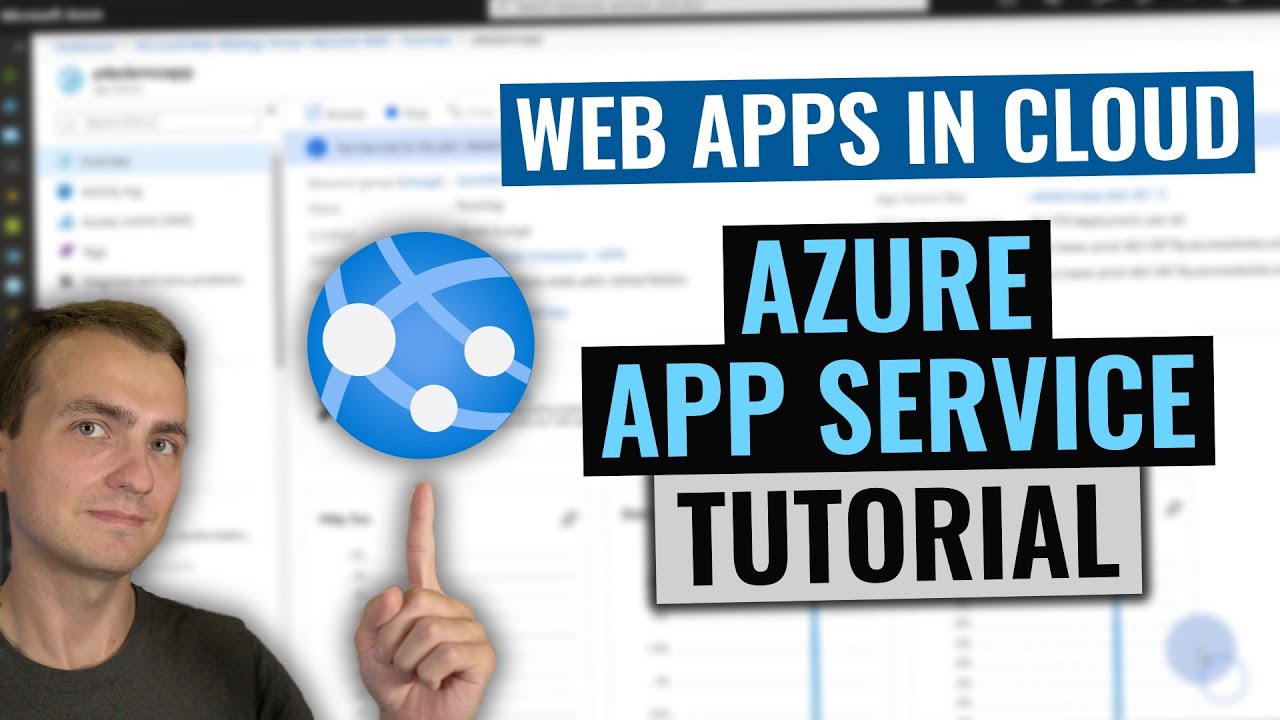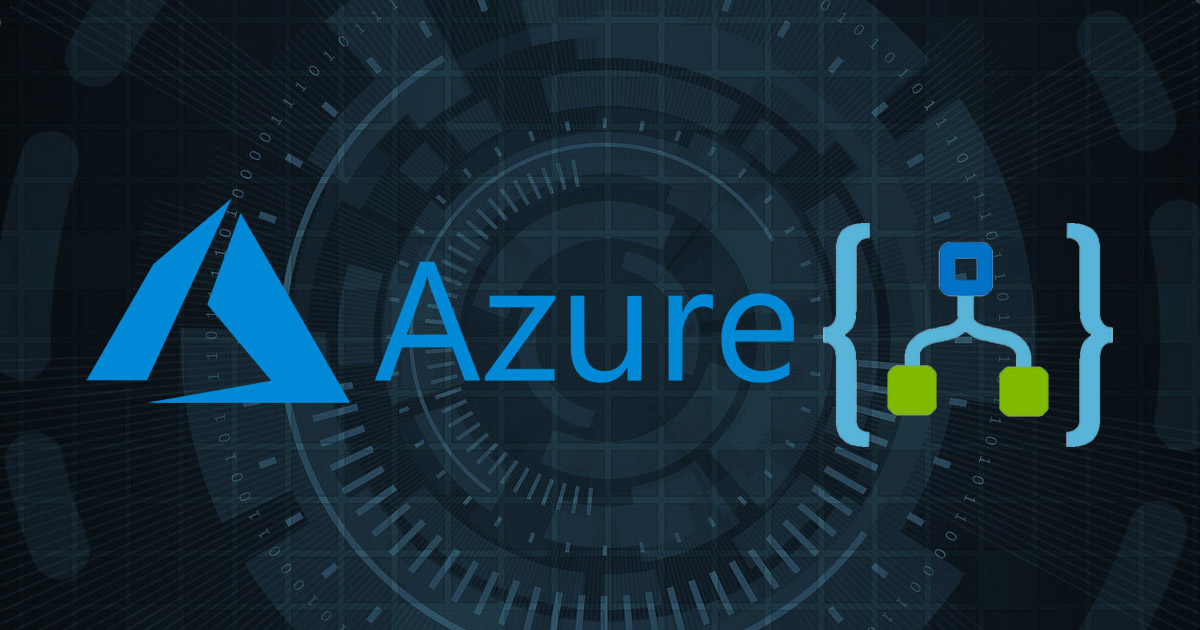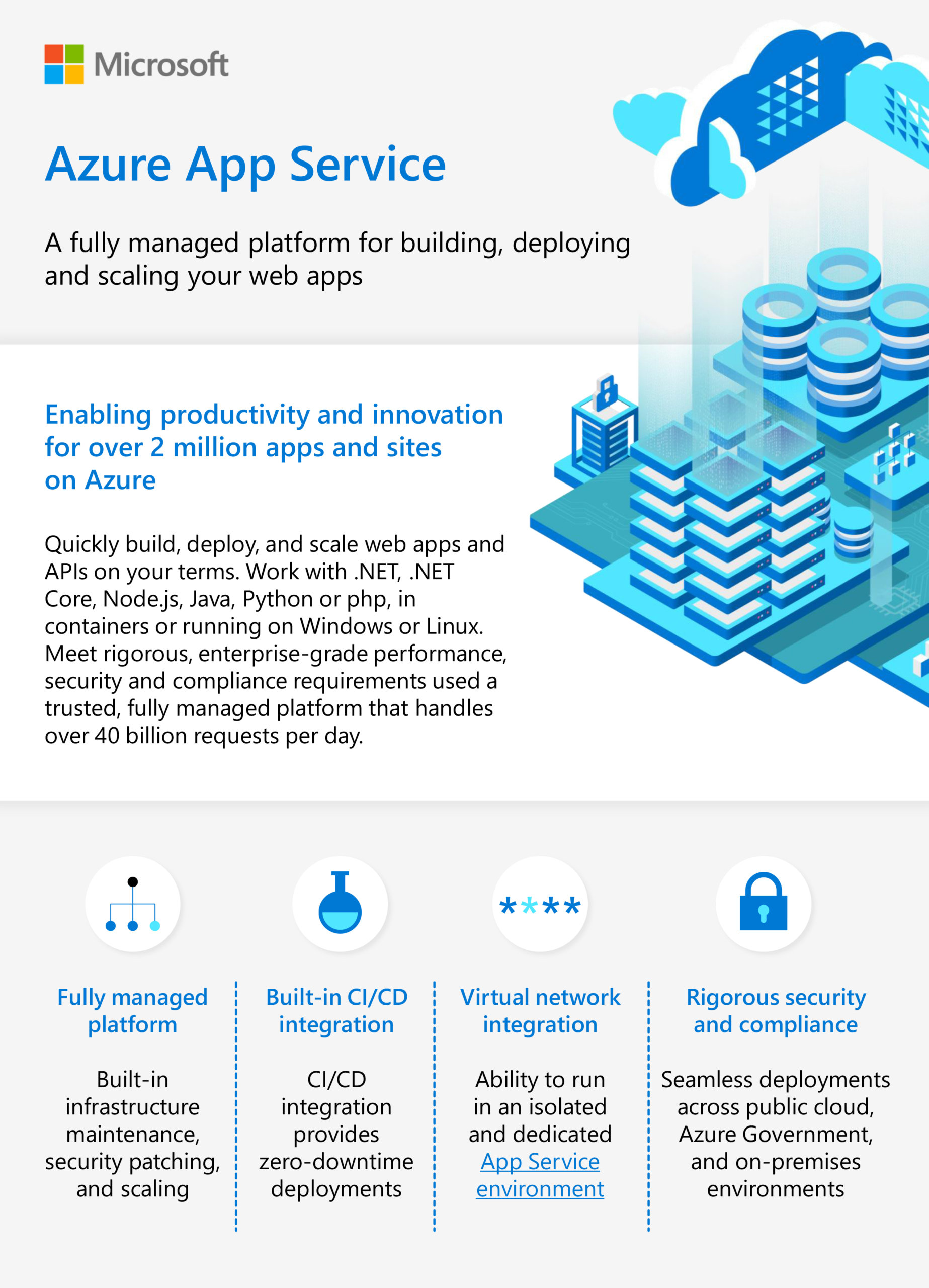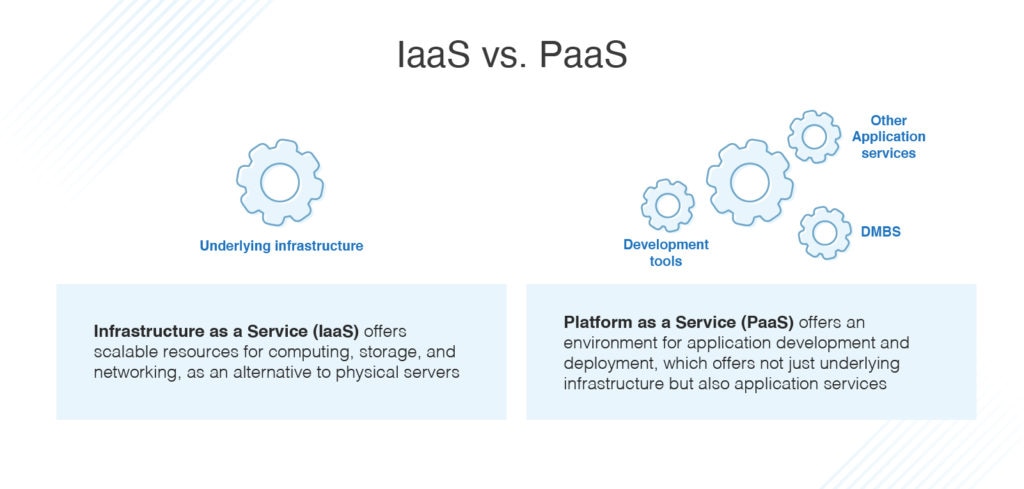What are Azure Web Apps?
Azure Web Apps, also known as Azure App Service, is a Platform-as-a-Service (PaaS) offering by Microsoft Azure. It simplifies web application development and deployment by managing the underlying infrastructure, allowing developers to focus on their code. Azure Web Apps support multiple programming languages, including .NET, .NET Core, Java, Python, Node.js, and PHP, making it a versatile solution for various web development needs. As part of the Azure ecosystem, Azure Web Apps offer numerous benefits, such as easy deployment, scalability, and seamless integration with other Azure services. With a few clicks in the Azure portal, developers can create a new Web App, configure its settings, and deploy their application. The service automatically handles load balancing, patching, and scaling, ensuring high availability and optimal performance for web applications.
Getting Started with Azure Web Apps
To start using Azure Web Apps, you first need to create an Azure account. Visit the Azure portal and follow the instructions to sign up for a new account. Once you have an account, log in to the Azure portal and follow these steps:
-
Create a new resource group: A resource group is a logical container for resources deployed on Azure. Click on the “Resource groups” option in the left-hand menu, then click “Add” and enter a name for your resource group.
-
Create a new Web App: Click on the “Create a resource” button, search for “Web App,” and click “Create.” Enter a name for your Web App, choose the resource group you created earlier, and select a hosting plan based on your requirements. Finally, click “Review + Create” to create the Web App.
-
Configure your Web App: After creating the Web App, click on it in the Azure portal to access its settings. Here, you can configure options like scaling, monitoring, and backups. You can also upload your application files using FTP, Git, or other deployment methods.
Screenshots and step-by-step instructions can be found in our comprehensive guide, which will help you navigate the Azure portal and set up your Azure Web App with ease.
Deploying Applications to Azure Web Apps
Azure Web Apps support various deployment methods, each with its pros and cons. Here are some popular options:
Git Deployment
Git is a popular choice for deploying applications to Azure Web Apps due to its version control capabilities. By linking your Git repository to your Web App, you can automatically deploy your code when you push changes. This method ensures that your application is always up-to-date and reduces the risk of manual deployment errors.
FTP Deployment
File Transfer Protocol (FTP) is a simple method for deploying applications to Azure Web Apps. You can upload your application files directly to the Web App using an FTP client. While FTP is easy to use, it lacks the version control and automation features provided by Git.
Continuous Integration Tools
Azure DevOps and GitHub Actions are examples of continuous integration (CI) tools that can automate the deployment process for Azure Web Apps. These tools can monitor your repositories for changes, build and test your code, and automatically deploy it to your Web App. CI tools offer advanced deployment options, such as staging environments, rollbacks, and approvals, which can help streamline the development process.
When choosing a deployment method, consider factors such as your team’s workflow, the complexity of your application, and the level of automation you require. By selecting the right deployment method, you can ensure a smooth and efficient development experience with Azure Web Apps.
Configuring and Managing Azure Web Apps
Azure Web Apps offer a variety of configuration options to help you manage and optimize your applications. Here are some key settings to consider:
Scaling
Azure Web Apps can be scaled horizontally (adding more instances) or vertically (increasing the size of the instances) to handle increased traffic. You can configure scaling rules based on metrics like CPU usage, memory consumption, or request count. This flexibility ensures that your application remains performant and responsive, even during peak usage periods.
Monitoring
Azure Web Apps include built-in monitoring capabilities that allow you to track application performance, diagnose issues, and identify trends. You can view real-time metrics, access detailed logs, and set up alerts for specific events or conditions. By monitoring your Azure Web Apps, you can proactively address potential issues and maintain a high level of service availability.
Backup Settings
Azure Web Apps provide backup and restore functionality to help protect your data and applications. You can schedule automatic backups or create manual backups on-demand. Backups can be stored in Azure Storage or downloaded to your local machine for safekeeping. In the event of a disaster or data loss, you can quickly restore your Web App to a previous state, minimizing downtime and data loss.
To manage Azure Web Apps, you can use the Azure portal, Azure CLI, or PowerShell. Each method provides a unique set of benefits and capabilities, allowing you to choose the best approach for your specific needs. By leveraging these tools and configuration options, you can ensure that your Azure Web Apps are secure, performant, and easy to manage.
Integrating Azure Web Apps with Other Azure Services
Azure Web Apps can be integrated with various Azure services to enhance functionality, improve performance, and streamline development. Here are some popular integrations and their benefits:
Azure Functions
Azure Functions is a serverless compute service that enables you to run code on-demand without managing infrastructure. By integrating Azure Web Apps with Azure Functions, you can offload background tasks, perform asynchronous processing, and create event-driven architectures. This integration allows you to build scalable and efficient applications that can handle complex workflows and business logic.
Azure Cosmos DB
Azure Cosmos DB is a globally distributed, multi-model database service that provides high availability and low latency at a global scale. By integrating Azure Web Apps with Azure Cosmos DB, you can build applications that require fast and predictable performance, regardless of location or scale. This integration enables you to create responsive and data-intensive applications that can handle large volumes of data and traffic.
Azure API Management
Azure API Management is a fully managed API platform that enables you to create, publish, and manage APIs. By integrating Azure Web Apps with Azure API Management, you can expose your application’s functionality as a RESTful service, enabling other applications and services to consume it. This integration allows you to build a consistent and scalable API strategy that can help you unlock new revenue streams and partnerships.
Azure Key Vault
Azure Key Vault is a cloud-based service that provides secure storage of keys, secrets, and certificates. By integrating Azure Web Apps with Azure Key Vault, you can centralize the management of your application’s secrets, such as database connection strings, API keys, and authentication tokens. This integration enables you to build secure applications that adhere to best practices for security and compliance.
By integrating Azure Web Apps with other Azure services, you can build powerful and scalable applications that leverage the full potential of the Azure platform. These integrations provide a seamless and consistent development experience, enabling you to focus on building innovative and differentiated solutions.
Securing Azure Web Apps
Security is a critical aspect of any web application, and Azure Web Apps provide several features to help you secure your applications. Here are some best practices and configuration options to consider:
Authentication and Authorization
Azure Web Apps support various authentication and authorization mechanisms, such as Azure Active Directory (AAD), Facebook, Google, Microsoft Account, and Twitter. By enabling authentication, you can restrict access to your application and protect sensitive data. You can also configure authorization rules to control access to specific resources or endpoints.
HTTPS and SSL Certificates
Enabling HTTPS is essential for securing communication between the client and the server. Azure Web Apps provide SSL certificates and automatic HTTPS enforcement, enabling you to secure your application with minimal effort. You can also bring your own SSL certificate if you prefer to manage it yourself.
Firewall Rules
Azure Web Apps allow you to configure firewall rules to restrict access to your application. By defining IP address ranges or specific IP addresses, you can control who can access your application and prevent unauthorized access. Firewall rules can be configured using the Azure portal, Azure CLI, or PowerShell.
Application Secrets
Storing sensitive data, such as database connection strings or API keys, in configuration files or source code is not recommended. Azure Web Apps provide a secure and convenient way to manage application secrets using Azure Key Vault. By storing secrets in Azure Key Vault, you can centralize the management of sensitive data and control access to it.
By following these best practices and configuration options, you can build secure and reliable Azure Web Apps that adhere to industry standards and regulations. Security is an ongoing process, and it’s essential to stay up-to-date with the latest threats and vulnerabilities and apply security patches and updates as needed.
Optimizing Performance and Scaling Azure Web Apps
Azure Web Apps provide several features to help you optimize performance and scale your applications. Here are some strategies and best practices to consider:
Monitoring with Azure Application Insights
Azure Application Insights is a monitoring and analytics service that provides detailed insights into your application’s performance and usage. By integrating Azure Web Apps with Azure Application Insights, you can track metrics such as response time, failure rate, and request volume. You can also set up alerts and notifications to proactively identify and address performance issues.
Caching
Caching is a technique for storing frequently accessed data in memory to reduce latency and improve performance. Azure Web Apps support several caching options, such as Azure Redis Cache and in-memory caching. By implementing caching, you can reduce the load on your application and improve the user experience.
Content Delivery Network (CDN)
Azure CDN is a globally distributed network of edge servers that cache and deliver content closer to the user. By integrating Azure Web Apps with Azure CDN, you can improve the performance of static and dynamic content, reduce latency, and handle high traffic volumes. Azure CDN also provides features such as compression, cache control, and security.
Scaling
Scaling is the process of adding or removing resources to handle changes in traffic and performance. Azure Web Apps support two types of scaling: horizontal and vertical. Horizontal scaling involves adding or removing instances of your application, while vertical scaling involves increasing or decreasing the size of the instances. By scaling your application, you can handle increased traffic and maintain high performance.
By implementing these strategies and best practices, you can optimize the performance and scalability of your Azure Web Apps and provide a better user experience. It’s essential to monitor your application’s performance regularly and apply updates and patches as needed to ensure optimal performance and security.
Comparing Azure Web Apps to Other PaaS Solutions
When choosing a Platform-as-a-Service (PaaS) solution, it’s essential to compare the features and benefits of different providers. Here’s how Azure Web Apps stack up against other popular PaaS solutions:
Azure Web Apps vs. AWS Elastic Beanstalk
Both Azure Web Apps and AWS Elastic Beanstalk provide a managed platform for deploying and scaling web applications. However, Azure Web Apps offer a simpler and more user-friendly experience, with integrated development tools and a more intuitive user interface. Additionally, Azure Web Apps provide better integration with other Azure services, such as Azure Functions and Azure Cosmos DB.
Azure Web Apps vs. Google App Engine
Google App Engine is a fully managed platform for building web applications, with automatic scaling and load balancing. While Google App Engine provides a powerful and flexible platform, it can be more complex and challenging to use than Azure Web Apps. Azure Web Apps offer a more accessible and user-friendly experience, with integrated development tools and a more intuitive user interface.
Azure Web Apps vs. Heroku
Heroku is a popular PaaS solution for deploying web applications, with support for multiple programming languages and frameworks. However, Heroku can be more expensive than Azure Web Apps, with higher pricing tiers and additional costs for add-ons and features. Azure Web Apps offer a more cost-effective solution, with flexible pricing options and integrated development tools.
In summary, Azure Web Apps provide a powerful and user-friendly platform for deploying and scaling web applications, with better integration with other Azure services and a more cost-effective pricing model. By choosing Azure Web Apps, developers can benefit from a simplified development experience, automatic scaling, and seamless integration with other Azure services.