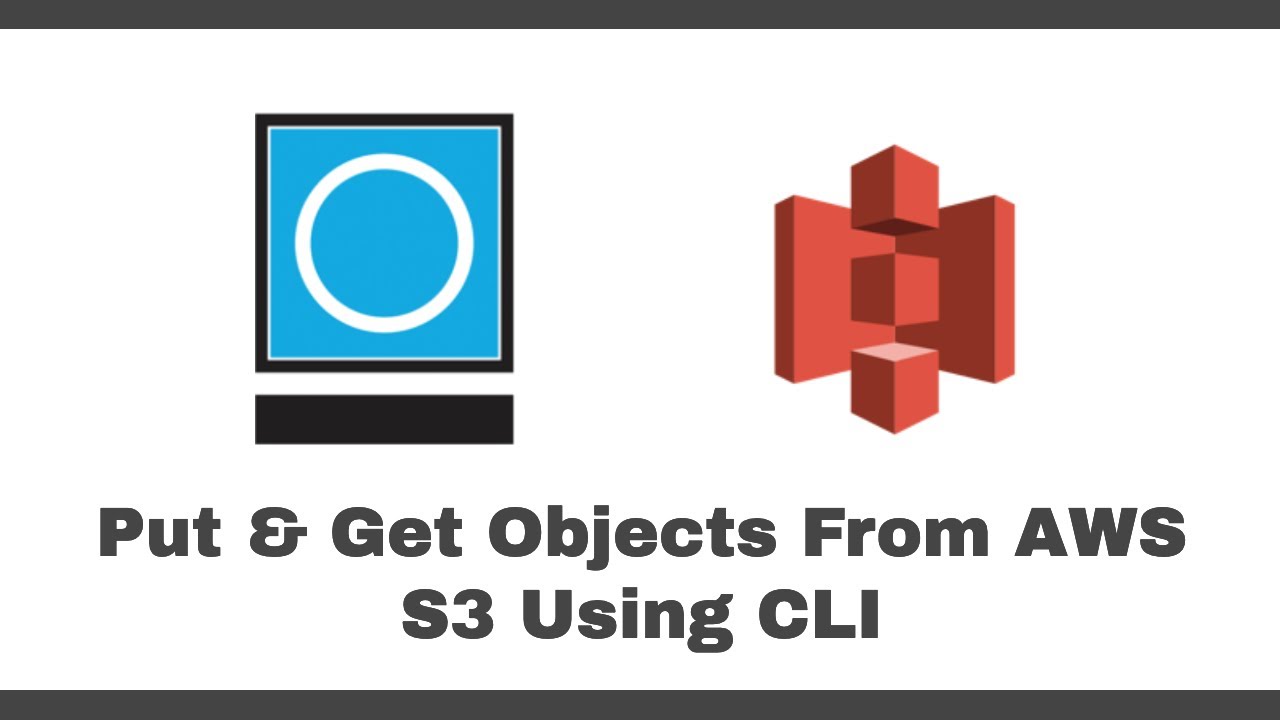What is AWS CLI and How to Use it for Amazon S3?
The AWS Command Line Interface (CLI) is a powerful tool that enables developers and IT professionals to manage AWS services from the command line. With AWS CLI, you can perform various tasks, such as creating and deleting Amazon S3 buckets, uploading and downloading objects, and managing access controls. Amazon S3 (Simple Storage Service) is a highly scalable and durable object storage service that provides developers with a simple web services interface to store and retrieve data. With AWS CLI, you can manage S3 buckets and objects using the ‘aws s3’ command.
To get started with AWS CLI, you need to install it on your local machine and configure it with your AWS access key and secret access key. Once configured, you can use the ‘aws s3’ command to manage your S3 buckets and objects.
Here are some basic commands to manage S3 buckets and objects using AWS CLI:
To list all available S3 buckets:
aws s3 ls
To create a new S3 bucket:
aws s3 mb s3://
To delete an S3 bucket:
aws s3 rb s3://
To list the contents of an S3 bucket:
aws s3 ls s3://
To upload a file to an S3 bucket:
aws s3 cp s3:///
To download a file from an S3 bucket:
aws s3 cp s3:///
To copy an object from one S3 bucket to another:
aws s3 cp s3:/// s3:///
To delete an object from an S3 bucket:
aws s3 rm s3:///
By mastering these commands, you can efficiently manage your Amazon S3 objects using AWS CLI.
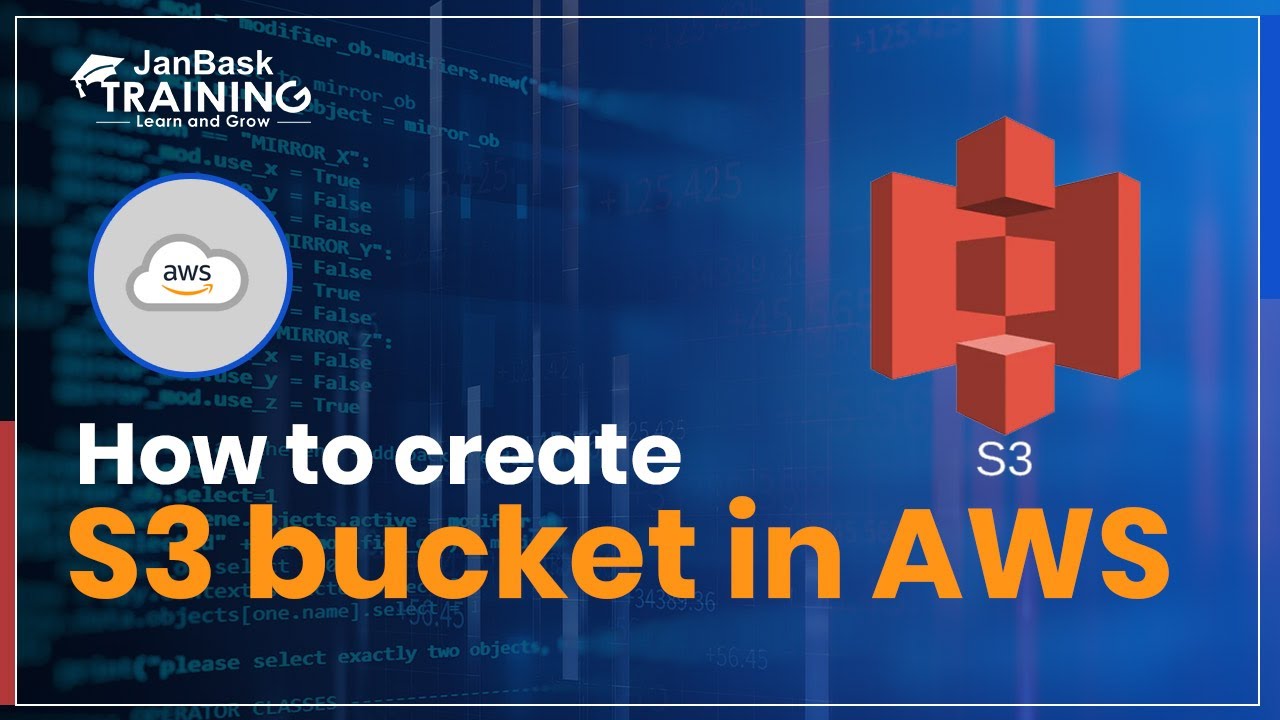
Understanding Amazon S3 Objects and Metadata
Amazon S3 objects are the fundamental building blocks of Amazon S3 storage. An object consists of a file and optionally any metadata that describes the file. Objects are stored in S3 buckets, which are logical containers for storing objects. Metadata is data that describes the properties of an object. Amazon S3 provides both system-defined metadata and user-defined metadata. System-defined metadata includes information such as the object’s size, last modified date, and content type. User-defined metadata, on the other hand, allows you to associate custom key-value pairs with an object.
Here are some examples of object metadata and how to retrieve them using AWS CLI:
To retrieve the object’s size:
aws s3api head-object --bucket --key --query "ContentLength"
To retrieve the object’s last modified date:
aws s3api head-object --bucket --key --query "LastModified"
To retrieve the object’s content type:
aws s3api head-object --bucket --key --query "ContentType"
To retrieve user-defined metadata:
aws s3api head-object --bucket --key --query "Metadata"
By understanding Amazon S3 objects and metadata, you can effectively manage your data in S3 and retrieve the information you need using AWS CLI.
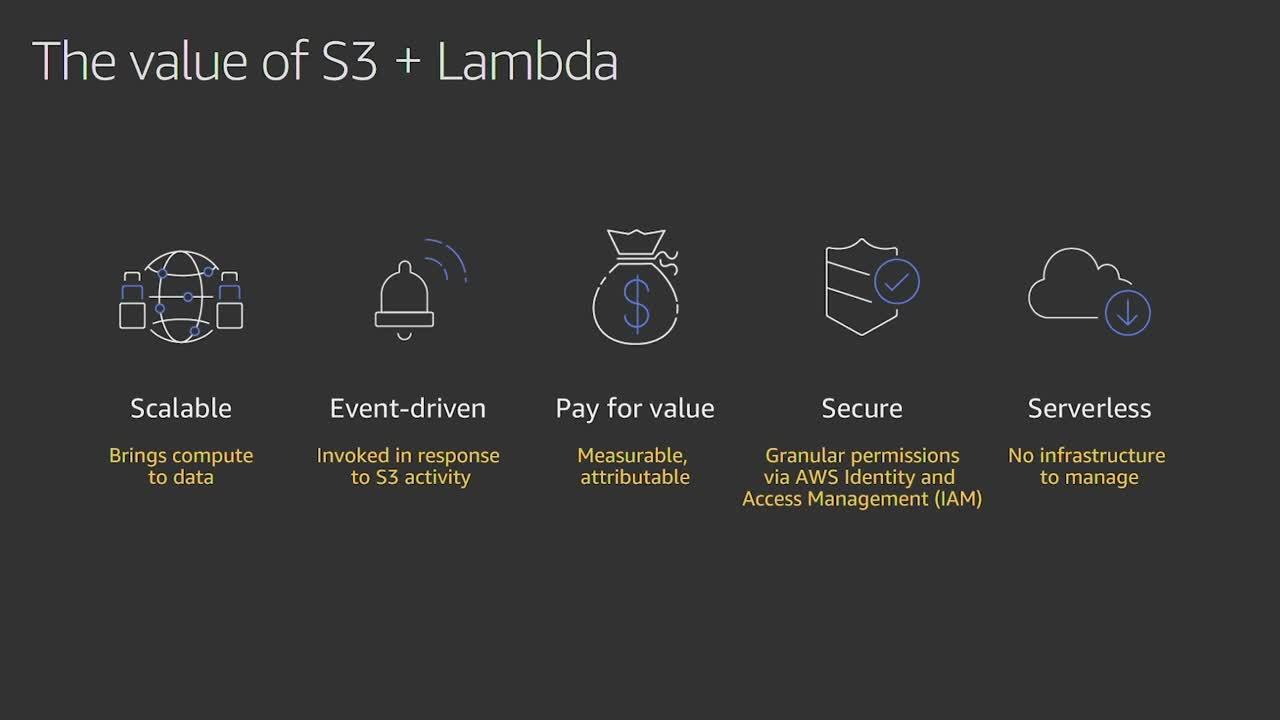
How to Use ‘aws s3 cp’ Command to Retrieve Objects
The ‘aws s3 cp’ command is a powerful and flexible tool for retrieving objects from Amazon S3. It allows you to copy objects between S3 buckets, download objects from S3 to your local machine, and upload objects from your local machine to S3. Here is the basic syntax for using the ‘aws s3 cp’ command:
aws s3 cp [options]
is the S3 bucket and object key of the object you want to retrieve.
is the local file path where you want to save the object.
Here are some examples of using the ‘aws s3 cp’ command:
To download an object from S3 to your local machine:
aws s3 cp s3:///
To upload a local file to S3:
aws s
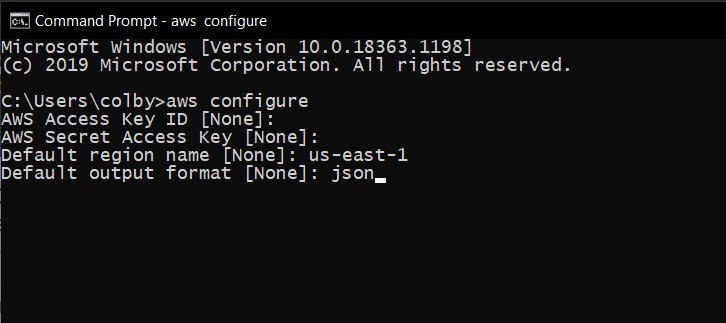
Retrieving Object Metadata with ‘aws s3api head-object’ Command
When working with Amazon S3 objects, it’s often necessary to retrieve metadata associated with the object. AWS CLI provides the ‘aws s3api head-object’ command to retrieve metadata for a specific object in an S3 bucket. The ‘head-object’ command retrieves metadata for an object without returning the object’s data. This is useful when you only need to access metadata, such as the object’s size, content type, or last modified date. Here is the basic syntax for using the ‘aws s3api head-object’ command:
aws s3api head-object --bucket --key
is the name of the S3 bucket that contains the object.
is the unique identifier for the object within the bucket.
Here are some examples of using the ‘aws s3api head-object’ command:
To retrieve the metadata for an object in an S3 bucket:
aws s3api head-object --bucket my-bucket --key my-object.txt
To retrieve the metadata for an object and display it in a human-readable format:
aws s3api head-object --bucket my-bucket --key my-object.txt | json_pp
It’s important to note that the ‘head-object’ command retrieves metadata, not the object itself. If you need to retrieve the object data, you should use the ‘aws s3 cp’ or ‘aws s3api get-object’ commands instead.
Additionally, it’s worth noting that there are some differences between object metadata and S3 object properties. Object metadata is user-defined data that you can associate with an object, while S3 object properties are system-defined data that describe the object’s characteristics, such as its size, storage class, and creation date.
By understanding how to retrieve object metadata with the ‘aws s3api head-object’ command, you can effectively manage your Amazon S3 objects and access the information you need to make informed decisions about your data.
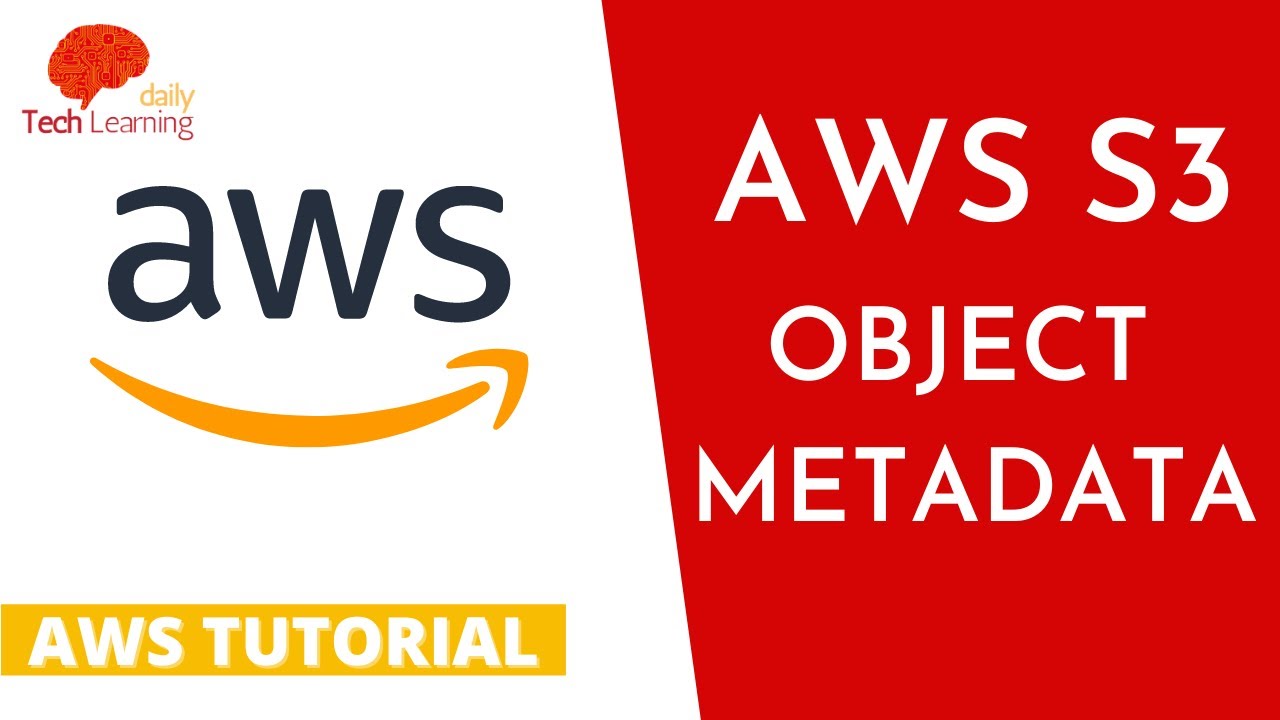
Using ‘aws s3 cp’ Command with Additional Options
The ‘aws s3 cp’ command provides several options that can be used to customize object retrieval and metadata handling. Here are some of the most commonly used options:
–metadata-directive: This option allows you to specify whether to copy metadata from the source object to the destination object. The default value is ‘COPY’, which copies all metadata from the source object to the destination object. You can also set this option to ‘REPLACE’ to replace the metadata on the destination object with metadata from the source object.
Example:
aws s3 cp s3://my-bucket/my-object.txt my-object.txt --metadata-directive REPLACE
–expected-md5: This option allows you to specify the MD5 hash of the object data. If the MD5 hash of the object data does not match the expected value, the command will fail.
Example:
aws s3 cp s3://my-bucket/my-object.txt my-object.txt --expected-md5 abc123
–content-type: This option allows you to specify the content type of the object data. This can be useful when you want to ensure that the object is stored with the correct content type in S3.
Example:
aws s3 cp my-object.txt s3://my-bucket/my-object.txt --content-type application/pdf
–storage-class: This option allows you to specify the storage class of the object in S3. This can be useful when you want to ensure that the object is stored with the correct storage class for your use case.
Example:
aws s3 cp my-object.txt s3://my-bucket/my-object.txt --storage-class STANDARD_IA
By understanding how to use these additional options with the ‘aws s3 cp’ command, you can customize object retrieval and metadata handling to meet your specific needs.
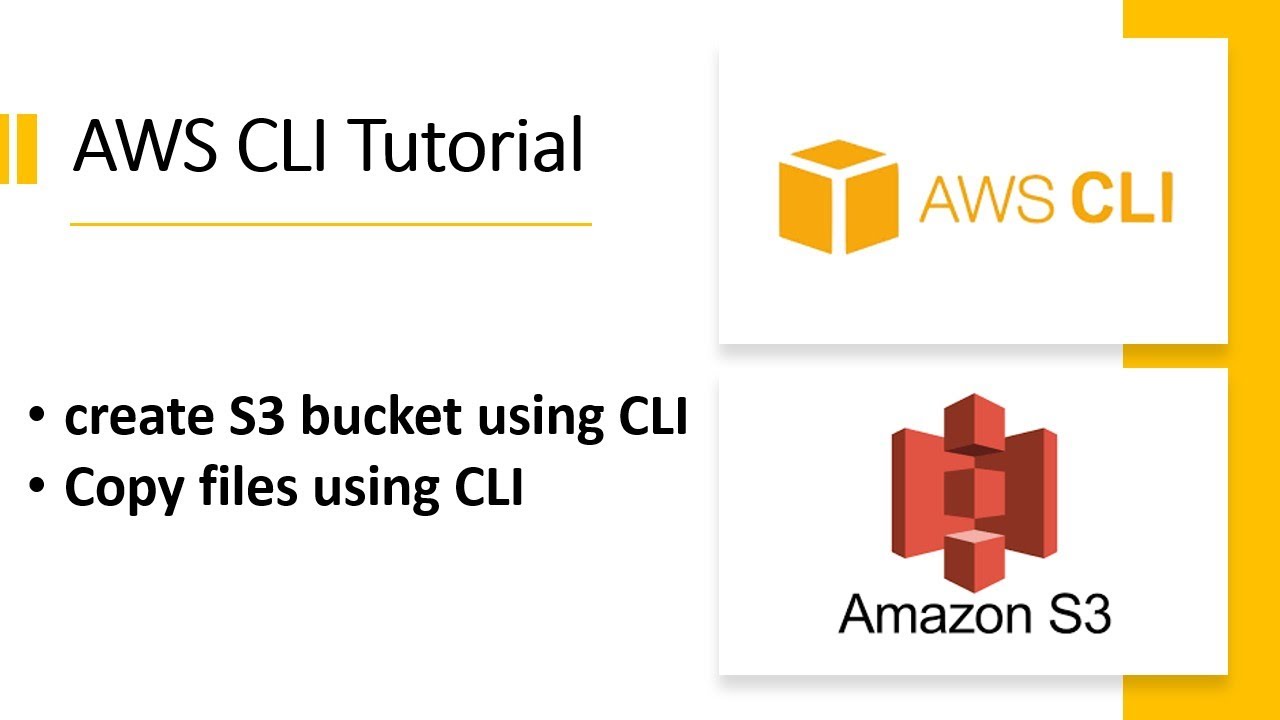
Troubleshooting Common AWS CLI S3 ‘get-object’ Errors
When using AWS CLI to retrieve Amazon S3 objects, you may encounter various errors that can prevent successful object retrieval. Here are some common errors and how to troubleshoot them: 403 Forbidden: This error occurs when the AWS CLI does not have the necessary permissions to access the object. To resolve this error, ensure that the IAM user or role associated with the AWS CLI has the necessary permissions to access the object. You can also check the S3 bucket policy to ensure that it allows access to the object.
404 Not Found: This error occurs when the object does not exist in the S3 bucket. To resolve this error, double-check the object key and ensure that it is spelled correctly. You can also check the S3 bucket to ensure that the object exists.
Access Denied: This error occurs when the AWS CLI is unable to authenticate with AWS. To resolve this error, ensure that the AWS CLI is configured with the correct access key and secret access key. You can also check the AWS CLI configuration to ensure that it is using the correct region and output format.
SignatureDoesNotMatch: This error occurs when the AWS CLI is unable to sign the request properly. To resolve this error, ensure that the AWS CLI is configured with the correct access key and secret access key. You can also check the AWS CLI configuration to ensure that it is using the correct region and output format.
InternalError: This error occurs when there is an issue with the S3 service. To resolve this error, wait for a few minutes and try again. If the error persists, contact AWS support for assistance.
By understanding these common errors and how to troubleshoot them, you can ensure successful object retrieval using AWS CLI.

Best Practices for Retrieving Amazon S3 Objects with AWS CLI
When using AWS CLI to retrieve Amazon S3 objects, it’s important to follow best practices to ensure security, performance, and error handling. Here are some tips to help you optimize object retrieval and minimize errors:
1. Use IAM roles and policies for access control: Instead of using access keys and secret access keys, use IAM roles and policies to control access to S3 objects. This helps ensure that only authorized users can access the objects.
2. Use the ‘aws s3 cp’ command for object retrieval: The ‘aws s3 cp’ command is the most efficient way to retrieve objects from S3. It allows you to specify additional options, such as metadata directives and content type, to customize object retrieval and metadata handling.
3. Use the ‘–metadata-directive’ option to manage metadata: Use the ‘–metadata-directive’ option to specify whether to copy or replace object metadata during retrieval. This helps ensure that the correct metadata is associated with the object.
4. Use the ‘–expected-md5’ option to verify object integrity: Use the ‘–expected-md5’ option to verify the MD5 hash of the object data during retrieval. This helps ensure that the object data is not corrupted during transmission.
5. Use the ‘–content-type’ option to specify object content type: Use the ‘–content-type’ option to specify the content type of the object during retrieval. This helps ensure that the object is handled correctly by applications and services that use it.
6. Use the ‘–quiet’ option to suppress output: Use the ‘–quiet’ option to suppress output during object retrieval. This helps reduce clutter and makes it easier to identify errors.
7. Use the ‘–debug’ option to troubleshoot errors: Use the ‘–debug’ option to enable debug mode during object retrieval. This helps identify and troubleshoot errors that may occur during retrieval.
8. Use the ‘aws s3api head-object’ command to retrieve object metadata: Use the ‘aws s3api head-object’ command to retrieve object metadata without downloading the object data. This can help reduce network traffic and improve performance.
9. Use the ‘aws s3 sync’ command to synchronize local and remote objects: Use the ‘aws s3 sync’ command to synchronize local and remote objects. This helps ensure that local and remote objects are always up-to-date.
10. Monitor S3 bucket activity: Monitor S3 bucket activity to detect and respond to unauthorized access or other security threats. Use AWS CloudTrail or other monitoring tools to track S3 bucket activity and generate alerts when suspicious activity is detected.
Conclusion: Leveraging AWS CLI for Amazon S3 Object Management
In this article, we have explored the capabilities of AWS CLI for managing Amazon S3 objects and buckets. We have discussed how to install and configure AWS CLI, and how to use the ‘aws s3’ command to manage S3 resources. We have also covered the ‘aws s3 cp’ command and its options for retrieving objects from S3, as well as the ‘aws s3api head-object’ command for retrieving object metadata. By following best practices for using AWS CLI to retrieve Amazon S3 objects, you can ensure secure, efficient, and error-free object retrieval. These best practices include using IAM roles and policies for access control, using the ‘aws s3 cp’ command for object retrieval, using the ‘–metadata-directive’ option to manage metadata, using the ‘–expected-md5’ option to verify object integrity, and using the ‘–content-type’ option to specify object content type.
Additionally, monitoring S3 bucket activity and using the ‘aws s3 sync’ command to synchronize local and remote objects can help ensure that your S3 resources are secure and up-to-date.
To learn more about AWS CLI and Amazon S3, we recommend exploring the official AWS documentation and tutorials. These resources provide detailed information on AWS CLI commands, options, and best practices for using AWS services. With AWS CLI, you can unlock the full potential of Amazon S3 for storing and retrieving objects in a scalable, secure, and efficient manner.