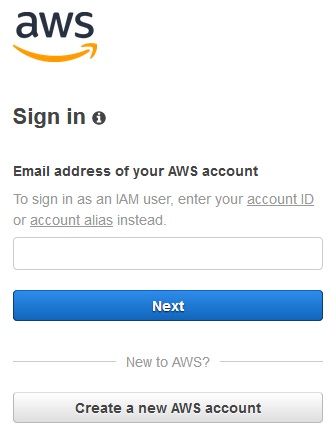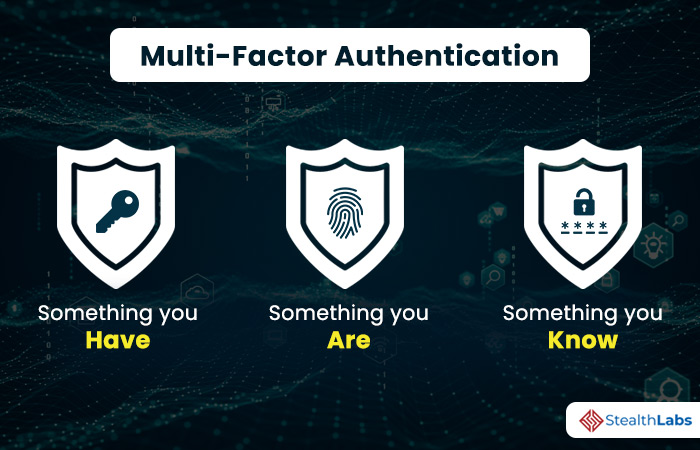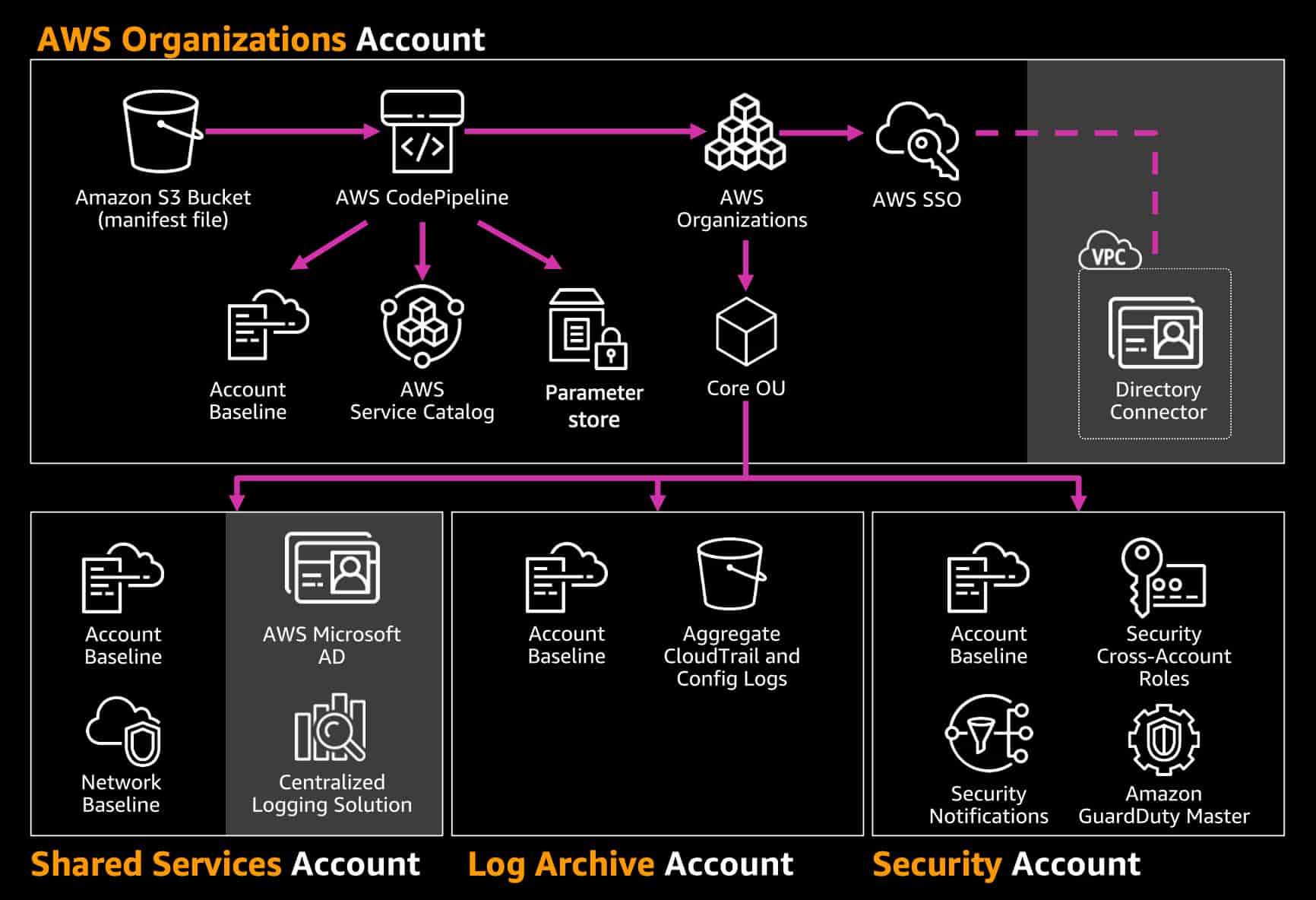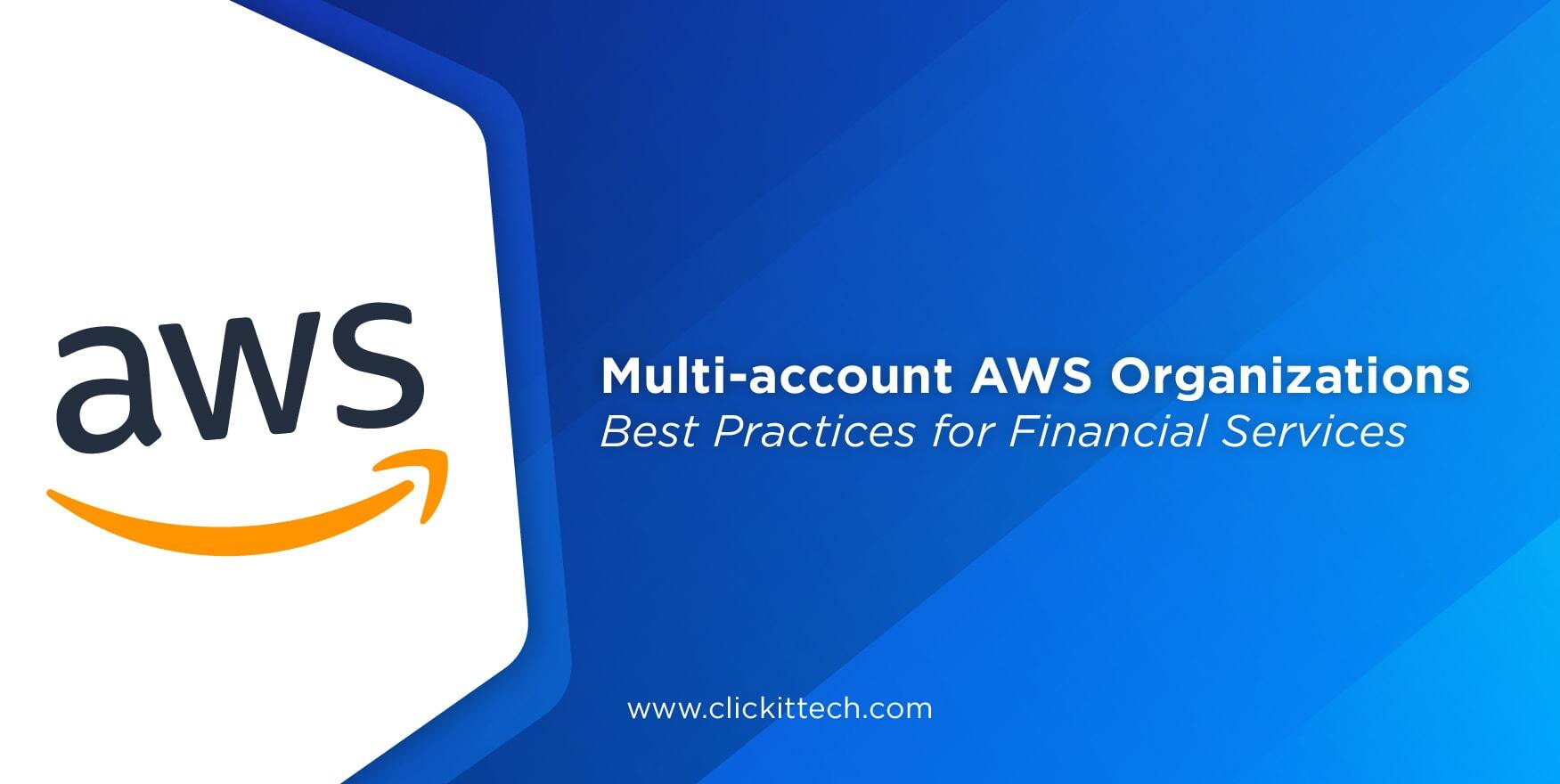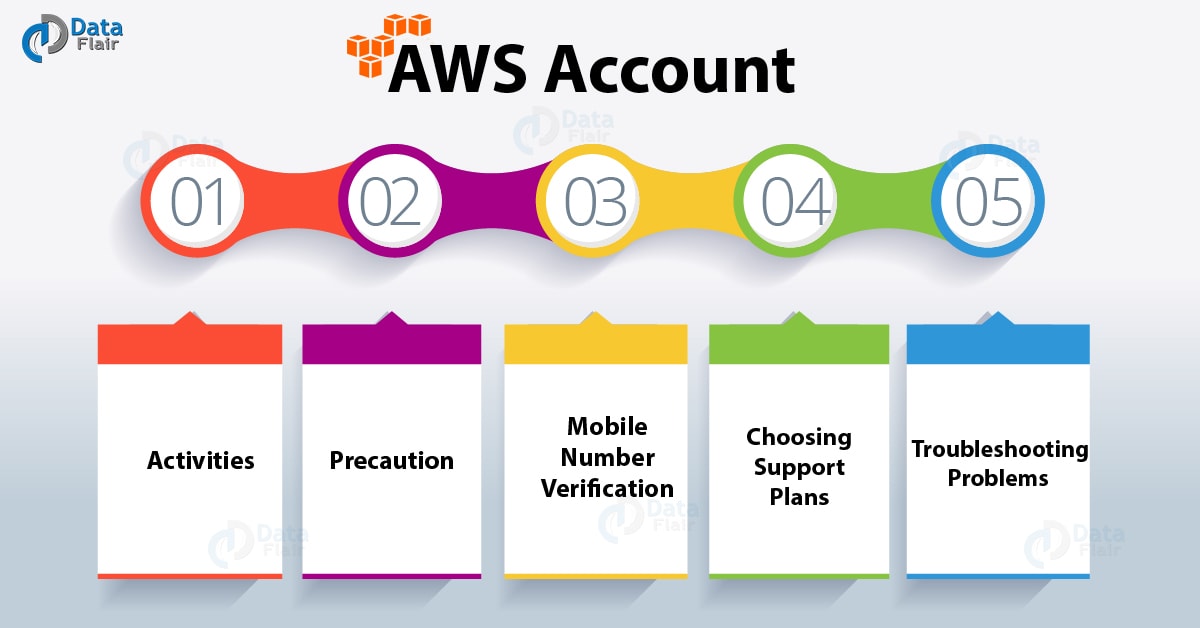Navigating the AWS Management Console: Accessing Your Account
To sign in to your AWS account, follow these straightforward steps:
- Open your preferred web browser and navigate to the AWS Management Console homepage at https://aws.amazon.com/console/.
- Click the “Sign In to the Console” button, which will redirect you to the AWS Sign-In page.
- Enter your AWS account email address and password in the provided fields. Ensure that your password is strong and unique, following best security practices.
- If you have enabled Multi-Factor Authentication (MFA) for your account, you will be prompted to enter the MFA code from your registered device.
- After successfully signing in, you will be granted access to the AWS Management Console, where you can manage your AWS resources and services.
To ensure a smooth user experience, remember to:
- Use a modern web browser that supports the latest security features and functionalities.
- Clear your browser cache and cookies regularly to avoid potential sign-in issues.
- Avoid using public or shared devices to sign in to your AWS account, as they may pose security risks.
Managing AWS Account Access: IAM Users and Roles
Identity and Access Management (IAM) is a powerful AWS service that enables you to manage access to your AWS resources securely. By creating IAM users and roles, you can delegate access to your AWS account without sharing your root account credentials, ensuring a more secure and controlled environment.
IAM Users
IAM users are individual entities that you create in your AWS account. Users can be assigned specific AWS service permissions, allowing them to perform tasks and access resources according to their roles within your organization. For example, you can create an IAM user for a developer, granting them permissions to manage EC2 instances but not access your billing information.
IAM Roles
IAM roles are AWS identities with specific permissions. Unlike IAM users, roles do not have long-term credentials and are not associated with a specific individual. Instead, roles can be assumed by IAM users, applications, or AWS services, granting them temporary access to specific AWS resources. For instance, you can create an IAM role for an EC2 instance, allowing it to access S3 buckets for storing data.
IAM Best Practices
To ensure secure access management, follow these IAM best practices:
- Create individual IAM users for each person who requires access to your AWS account.
- Assign the least privilege necessary for each user or role, based on their job responsibilities.
- Regularly review and update IAM user access and permissions.
- Use groups to manage permissions for multiple users with similar job functions.
- Enable Multi-Factor Authentication (MFA) for IAM users with console access.
- Do not share root account credentials, and use IAM roles or users for all interactions with AWS services.
Implementing Multi-Factor Authentication (MFA) for Enhanced Security
Multi-Factor Authentication (MFA) is an essential security measure that adds an extra layer of protection to your AWS account sign-in process. By requiring a unique, one-time code in addition to your username and password, MFA significantly reduces the risk of unauthorized access to your AWS resources.
Benefits of MFA
Implementing MFA for AWS account sign-in offers several benefits:
- Protects against unauthorized access, even if your password is compromised.
- Complies with regulatory and compliance requirements for secure access management.
- Provides an additional layer of security for sensitive AWS resources and data.
- Integrates seamlessly with various devices, such as smartphones, tablets, and hardware tokens.
Setting Up MFA for AWS Account Sign-In
To enable MFA for your AWS account sign-in, follow these steps:
- Sign in to the AWS Management Console using your root account or an IAM user with the necessary permissions.
- Navigate to the “My Security Credentials” page, which can be found in the “Security, Identity, & Compliance” section of the AWS Management Console.
- Under the “Multi-Factor Authentication (MFA)” section, click the “Activate MFA” button.
- Select the type of MFA device you want to use (e.g., virtual MFA device, hardware MFA device) and follow the on-screen instructions to complete the setup process.
Once MFA is enabled, you will be prompted to enter a unique, one-time code each time you sign in to your AWS account. This code will be generated by your MFA device, ensuring that only authorized users can access your AWS resources.
Troubleshooting Common Sign-In Issues: Tips and Solutions
Experiencing issues when signing in to your AWS account can be frustrating. Here, we discuss common sign-in problems and provide troubleshooting tips to help you resolve them efficiently.
Forgotten Password
If you forget your AWS account password, follow these steps to reset it:
- Navigate to the AWS Sign-In page and click the “Forgot Password?” link.
- Enter your account email address and click “Continue.”
- Follow the instructions in the password reset email to create a new password.
Account Lockouts
If you enter an incorrect password multiple times, your AWS account may become locked for security reasons. To unlock your account, follow these steps:
- Wait for the lockout period to expire (usually 5 minutes).
- If the lockout persists, contact AWS Support for assistance.
Browser-Related Problems
Sometimes, browser-related issues can interfere with the AWS account sign-in process. To resolve these problems, try the following:
- Clear your browser cache and cookies.
- Disable browser extensions that may interfere with the sign-in process.
- Try signing in using a different web browser or an incognito/private browsing window.
Additional Tips
Keep in mind the following tips to ensure a smooth sign-in experience:
- Use a modern, up-to-date web browser that supports the latest security features.
- Avoid using public or shared devices to sign in to your AWS account.
- Regularly review and update your access management settings to maintain a high level of security.
Best Practices for Secure AWS Account Access
Implementing best practices for secure AWS account access is crucial for protecting your resources and data from unauthorized access. Here, we summarize the key best practices for secure AWS account sign-in, including the use of strong passwords, Multi-Factor Authentication (MFA), and IAM roles.
Use Strong Passwords
Creating strong, unique passwords for your AWS account and IAM users is essential for maintaining a high level of security. Follow these guidelines when creating passwords:
- Use a combination of uppercase and lowercase letters, numbers, and special characters.
- Ensure passwords are at least 12 characters long.
- Avoid using easily guessable information, such as personal details or common words.
- Regularly update passwords and avoid reusing old ones.
Enable Multi-Factor Authentication (MFA)
As previously discussed, enabling MFA for your AWS account sign-in adds an extra layer of security, making it more difficult for unauthorized users to gain access. Ensure that all IAM users with console access have MFA enabled as well.
Delegate Access Using IAM Roles
Instead of sharing root account credentials or granting unnecessary permissions to IAM users, delegate access to AWS resources using IAM roles. Roles allow you to define specific permissions for tasks and services, ensuring that users only have access to the resources they need.
Regularly Review and Update Access Management Settings
Periodically review and update your access management settings to ensure that they are up-to-date and reflect the current needs of your organization. Remove or modify permissions for users who no longer require access to specific resources or services.
Monitor Account Activity
Monitoring account activity helps you detect and respond to potential security threats quickly. Utilize AWS services such as AWS CloudTrail, AWS Config, or Amazon CloudWatch to track and analyze account activity and resource changes.
Additional Resources for AWS Account Management
To further enhance your understanding of AWS account management and access control, consider exploring these valuable resources:
AWS Documentation
AWS provides extensive documentation covering various aspects of account management, access control, and security best practices. Visit the AWS Documentation website to access detailed guides, tutorials, and reference materials.
AWS Blogs
AWS publishes several official blogs that cover a wide range of topics, including account management, security, and access control. Stay up-to-date with the latest news, best practices, and announcements by following these blogs:
AWS Community Forums
The AWS Community Forums offer a platform for users to ask questions, share knowledge, and discuss various AWS-related topics. Join the AWS Community Forums to connect with other AWS users and experts, and benefit from their experiences and insights.
AWS Training and Certification
AWS offers a wide range of training courses and certification programs designed to help users improve their skills and knowledge in AWS services, including account management and security. Visit the AWS Training and Certification page to explore available courses and certification programs.
AWS Whitepapers
AWS publishes whitepapers on various topics, including security best practices, compliance, and access control. Access these whitepapers at the AWS Whitepapers page to gain in-depth insights and recommendations for managing your AWS account securely.
Staying Updated: AWS Announcements and Updates
Staying informed about the latest AWS announcements and updates is crucial for ensuring a seamless AWS account sign-in experience and taking advantage of new access management options. Here are some ways to stay updated:
AWS Newsletters
Subscribe to AWS newsletters to receive regular updates on AWS services, features, and best practices directly in your inbox. Visit the AWS Newsletters page to sign up for the newsletters that interest you.
AWS Social Media Channels
Follow AWS on social media platforms such as Twitter, LinkedIn, and Facebook to receive real-time updates on AWS announcements, events, and webinars. AWS regularly shares news, tips, and resources on these channels, making it easy to stay informed and engaged with the AWS community.
AWS Events
AWS hosts various events, webinars, and conferences throughout the year, providing opportunities to learn about new features, best practices, and network with other AWS users. Visit the AWS Events page to find upcoming events and register to attend.
AWS Release Notes and Blogs
Regularly check the AWS release notes and official blogs to stay updated on the latest AWS features, improvements, and bug fixes. These resources provide detailed information on how updates may affect your AWS account sign-in experience and access management options.
AWS Trusted Advisor
AWS Trusted Advisor is a service that helps you monitor your AWS environment and identify potential issues, including security and performance improvements. Utilize Trusted Advisor to receive personalized recommendations and best practices for optimizing your AWS account sign-in experience and access management settings.