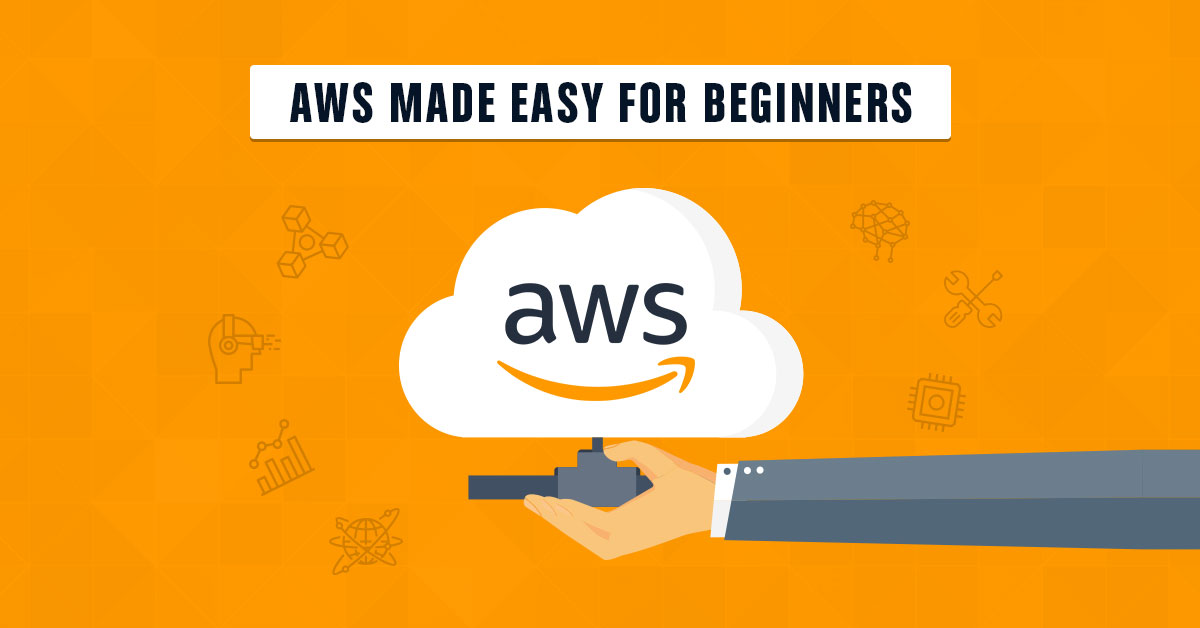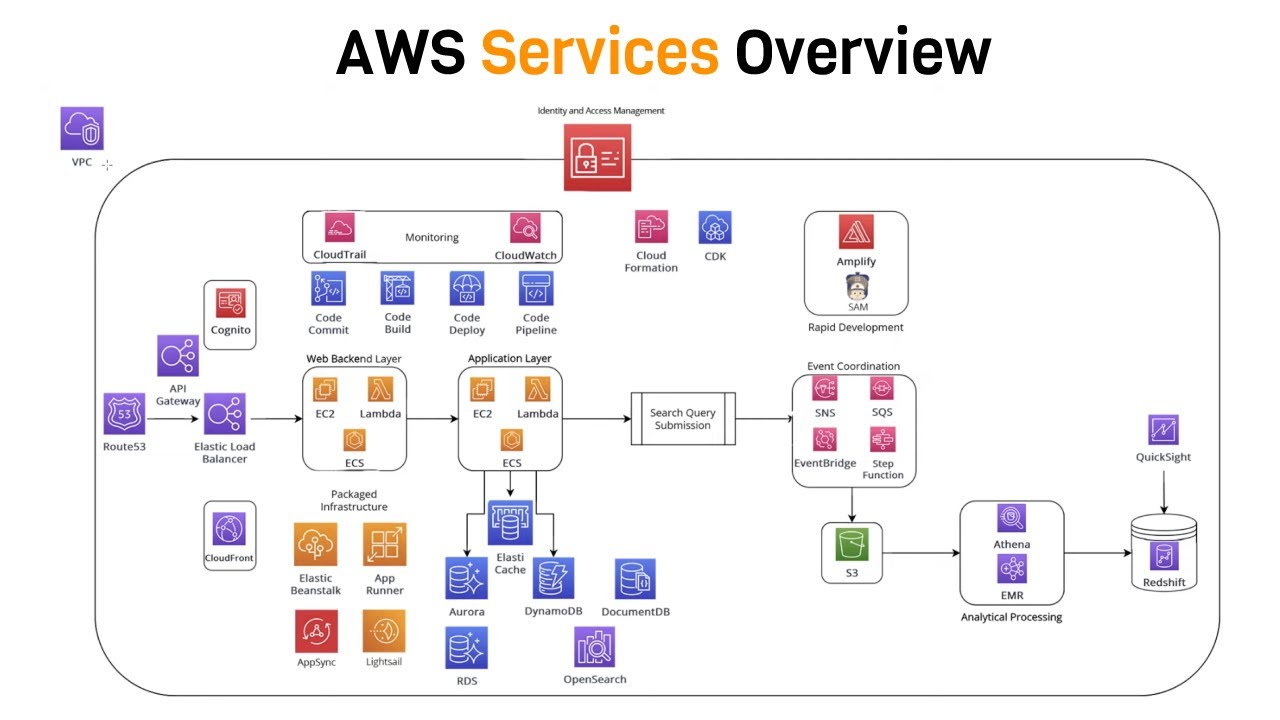What are the Basics of AWS? An Overview of Amazon Web Services
Amazon Web Services (AWS) is a leading cloud computing platform that offers a diverse set of services, including computing power, storage, databases, and content delivery. Grasping the basics of AWS is crucial for businesses, developers, and IT professionals, as it enables them to leverage the benefits of cloud computing and build robust, scalable, and secure solutions. The platform’s offerings empower organizations to enhance their digital transformation journeys, reduce operational costs, and accelerate innovation.
Key Concepts and Terminology in AWS
To master the basics of AWS, it’s essential to understand several key concepts and terminologies. These fundamental concepts form the foundation for working with AWS services and solutions. Familiarizing yourself with these terms will significantly enhance your ability to navigate and utilize the AWS ecosystem effectively.
Regions and Availability Zones
In AWS, services are organized into geographical regions, which consist of multiple availability zones. Regions are isolated geographic areas, while availability zones are physically separate data centers within the same region. This setup ensures low-latency connections, fault tolerance, and high availability for applications and services deployed on AWS.
EC2 Instances
Amazon Elastic Compute Cloud (EC2) instances are virtual servers that you can configure, manage, and scale according to your application’s needs. AWS offers a wide variety of instance types optimized for different use cases, such as compute-intensive, memory-intensive, and accelerated computing workloads.
Security Groups
Security groups are virtual firewalls that control inbound and outbound traffic to your EC2 instances. You can configure security groups to allow or deny traffic based on specific rules, such as IP addresses, ports, and protocols, ensuring a secure environment for your AWS resources.
Identity and Access Management (IAM)
IAM is a service that helps you manage access to AWS resources securely. With IAM, you can create and manage users, groups, and permissions to ensure that only authorized individuals can access your AWS resources. IAM also enables you to use Multi-Factor Authentication (MFA) and temporary security credentials for enhanced security.
Auto Scaling and Load Balancing
Auto Scaling is a service that automatically adjusts the number of EC2 instances based on demand, ensuring optimal performance and cost efficiency. Load balancing, on the other hand, distributes incoming traffic across multiple instances or resources to enhance application availability and fault tolerance.
Getting Started with AWS: Creating an Account and Accessing Services
To begin your journey with AWS, you’ll first need to create an account and familiarize yourself with the platform’s interface. This section will guide you through the process, providing step-by-step instructions and screenshots to ensure clarity.
Step 1: Create an AWS Account
Visit the AWS homepage and click the ‘Create an AWS Account’ button. Follow the on-screen instructions to provide your contact information, choose a support plan, and enter your payment details. Remember that AWS offers a 12-month free tier for new accounts, allowing you to explore many services at no cost.
Step 2: Set Up Billing Alerts
Once your account is set up, navigate to the ‘Billing & Cost Management’ dashboard and create billing alerts to monitor your spending. This proactive approach will help you avoid unexpected charges and ensure you stay within your budget.
Step 3: Access AWS Services
Now that your account is ready, you can start exploring AWS services. To do this, log in to the AWS Management Console and familiarize yourself with the layout. The console provides access to all AWS services, allowing you to create and manage resources, configure settings, and view documentation.
Navigating the AWS Management Console
The AWS Management Console is organized into several sections, including services, global navigation, and regional navigation. Services are listed alphabetically or can be searched using the search bar. Global and regional navigation menus allow you to switch between different regions, access account settings, and manage support requests.
Navigating the AWS Management Console
The AWS Management Console is a web-based interface that allows you to manage AWS services and resources. Familiarizing yourself with the console’s layout and features is essential for effectively working with AWS. This section will guide you through the console’s primary components and show you how to search for services, create and manage resources, and access documentation.
Console Layout
The AWS Management Console is divided into several sections, including global navigation, regional navigation, and the main content area. The global navigation menu, located at the top of the page, provides access to account settings, support, and notifications. The regional navigation menu, found on the top right corner, allows you to switch between different regions and view regional-specific services.
Searching for Services
To find a specific service, use the search bar at the top of the console. Start typing the service name, and AWS will display a list of matching services. Select the desired service to be redirected to its corresponding page.
Creating and Managing Resources
Once you’ve selected a service, you can create and manage resources within that service. Each service has its unique set of features and options, but most follow a similar pattern for creating and managing resources. Typically, you’ll find a ‘Create’ or ‘Launch’ button to initiate the resource creation process. After creating a resource, you can manage it using the service’s dashboard or navigation menu.
Accessing Documentation
AWS provides extensive documentation for each service, which can be accessed directly from the console. To view documentation, click the ‘Help’ or ‘Documentation’ link, usually located at the top or bottom of the page. The documentation includes user guides, API references, and tutorials to help you get started with AWS services.
Exploring Core AWS Services
Amazon Web Services (AWS) offers a wide range of core services that cater to various computing, storage, and database needs. Familiarizing yourself with these services is crucial for leveraging the full potential of the AWS platform. This section introduces four core AWS services: Amazon Elastic Compute Cloud (EC2), Amazon Simple Storage Service (S3), Amazon Relational Database Service (RDS), and Amazon Route 53. We’ll provide a brief overview of each service and its use cases.
Amazon Elastic Compute Cloud (EC2)
Amazon EC2 is a web service that provides resizable and secure compute capacity in the cloud. It is designed to make web-scale cloud computing easier for developers. With EC2, you can quickly scale capacity up or down based on demand, allowing you to pay only for what you use. Use cases for EC2 include web and mobile applications, data processing tasks, media transcoding, and gaming.
Amazon Simple Storage Service (S3)
Amazon S3 is an object storage service that offers industry-leading scalability, data availability, security, and performance. It is designed for online backup and archiving, data analytics, disaster recovery, and cloud applications. S3 provides durable storage for data of any size, from a few kilobytes to petabytes. Use cases for S3 include storing static website content, backups, and archives, as well as serving as a data lake for analytics.
Amazon Relational Database Service (RDS)
Amazon RDS is a managed relational database service that makes it easy to set up, operate, and scale a relational database in the cloud. It supports popular database engines such as MySQL, PostgreSQL, MariaDB, Oracle, and SQL Server. RDS automates tasks such as database setup, patching, backups, and replication, allowing you to focus on application development. Use cases for RDS include web and mobile applications, e-commerce platforms, and content management systems.
Amazon Route 53
Amazon Route 53 is a highly available and scalable cloud Domain Name System (DNS) web service. It translates human-friendly domain names, such as [www.example.com](http://www.example.com), into IP addresses that computers use to connect to each other. Route 53 also offers traffic management features, such as latency-based routing and geo-routing, which allow you to route traffic to the optimal endpoint based on factors like user location and endpoint health. Use cases for
How to Secure Your AWS Environment
Security is a top priority for businesses, developers, and IT professionals using cloud services. Amazon Web Services (AWS) provides several tools and best practices to help you secure your resources and protect sensitive data. This section will discuss Identity and Access Management (IAM), security groups, and network access control lists, which are essential components of a secure AWS environment.
Identity and Access Management (IAM)
IAM is a service that helps you control access to AWS resources and services. With IAM, you can create and manage users, groups, and permissions to ensure that only authorized individuals can access your resources. IAM also enables you to use Multi-Factor Authentication (MFA) and temporary security credentials for enhanced security.
Security Groups
Security groups act as virtual firewalls for your AWS resources. They control inbound and outbound traffic based on rules you define. For example, you can allow traffic only from specific IP addresses or restrict access to certain ports. Security groups are essential for protecting your resources from unauthorized access and ensuring that your data remains secure.
Network Access Control Lists (ACLs)
Network ACLs are an additional layer of security for your Virtual Private Cloud (VPC). They act as a firewall for your VPC, controlling traffic at the subnet level. Like security groups, network ACLs use rules to allow or deny traffic. However, network ACLs are stateless, meaning they don’t track the state of the traffic, unlike security groups. As a result, you need to define separate rules for inbound and outbound traffic.
Best Practices for Securing AWS Resources
To ensure the security of your AWS environment, follow these best practices:
- Enable multi-factor authentication (MFA) for all users, especially those with administrative privileges.
- Regularly review and update IAM policies, security groups, and network ACL rules.
- Use the principle of least privilege, granting users and services the minimum permissions necessary to perform their tasks.
- Monitor AWS CloudTrail logs to track user activity and detect potential security threats.
- Use AWS Trusted Advisor to identify security vulnerabilities and follow its recommendations to improve your security posture.
Monitoring and Troubleshooting AWS Resources
Monitoring and troubleshooting AWS resources is crucial for maintaining optimal performance and identifying issues before they impact your applications. Amazon Web Services provides CloudWatch, a monitoring and management service that enables you to collect, view, and analyze metrics, logs, and events in real-time. This section will explain how to use CloudWatch to monitor your AWS resources and troubleshoot common issues.
Setting Up CloudWatch Alarms
CloudWatch alarms allow you to automatically react to changes in your resources’ metrics. For example, you can set up an alarm to notify you when CPU usage on an EC2 instance exceeds a specific threshold. To create a CloudWatch alarm, follow these steps:
- Navigate to the CloudWatch service in the AWS Management Console.
- Click ‘Alarms’ in the left-hand menu and then click the ‘Create Alarm’ button.
- Select a metric (e.g., CPU Utilization) and specify the conditions for the alarm (e.g., when the average CPU Utilization is greater than 80% for 5 minutes).
- Configure the actions to be taken when the alarm state is triggered, such as sending a notification via SNS or Auto Scaling.
- Review your settings and click ‘Create Alarm’ to save the configuration.
Viewing Logs and Analyzing Performance Metrics
CloudWatch Logs allows you to monitor, store, and access log data from your AWS resources. By analyzing log data, you can troubleshoot issues, diagnose trends, and improve system performance. To view logs and analyze performance metrics, follow these steps:
- Navigate to the CloudWatch service in the AWS Management Console.
- Click ‘Logs’ in the left-hand menu and select a log group.
- Choose a log stream and click ‘View Log Events’ to display the log data.
- To analyze performance metrics, click ‘Metrics’ in the left-hand menu and select a namespace (e.g., EC2).
- Choose a metric and click on the graph to view detailed information about the resource’s performance.
Troubleshooting Common Issues
Some common issues you may encounter in AWS include high CPU usage, low memory, and network connectivity problems. By monitoring your resources’ metrics and logs, you can quickly identify the root cause of these issues and take appropriate action. For example, if you notice high CPU usage on an EC2 instance, you may need to resize the instance to a larger type or optimize your application’s code to reduce CPU consumption.
Cost Optimization Strategies for AWS
Managing costs is a crucial aspect of working with cloud services, and Amazon Web Services (AWS) provides several cost optimization techniques to help you monitor and control your spending. This section will discuss reserved instances, spot instances, and budgeting, which are essential strategies for reducing AWS costs.
Reserved Instances
Reserved Instances (RIs) are a pricing option for EC2 instances and RDS DB instances that allow you to save up to 75% over equivalent on-demand capacity. When you purchase a Reserved Instance, you commit to using a specific instance type, payment option, and term (1 or 3 years). In return, you receive a significant discount compared to on-demand pricing. RIs are recommended for applications with steady-state or predictable usage patterns.
Spot Instances
Spot Instances allow you to bid on spare Amazon EC2 computing capacity at up to a 90% discount compared to On-Demand prices. Spot Instances are best suited for workloads that have flexible start and end times, or that are only feasible at very low compute prices. Examples include data analysis, containerized workloads, CI/CD, web servers, high-performance computing (HPC), and other test & development workloads.
Budgeting
AWS Budgets help you plan your service usage, service costs, and instance usage, providing visibility into your estimated monthly costs, usage trends, and reservation utilization. You can set custom cost and usage budgets that alert you when your costs or usage exceed (or are forecasted to exceed) your budgeted amount. AWS Budgets also allows you to set up automated actions, such as stopping or terminating instances, when your budget threshold is reached.
Additional Cost Optimization Tips
- Monitor your usage and rightsizing your resources to ensure they meet your needs.
- Delete unused resources, such as unattached EBS volumes and old snapshots.
- Use AWS Cost Explorer to visualize, understand, and manage your AWS costs and usage over time.
- Consider using AWS Savings Plans, which provide flexibility to change instances, operating systems, and regions, while still offering significant savings compared to On-Demand pricing.